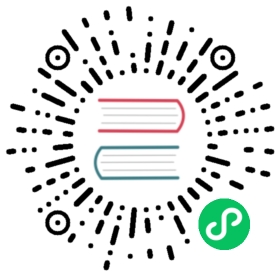Troubleshooting
Overview
Here are some tips to troubleshoot a failed upgrade:
- Check version-specific upgrade notes. You can click the version in the support matrix table to see if there are any known issues.
- Dive into the upgrade design proposal. The following section briefly describes phases within an upgrade and possible diagnostic methods.
Investigate the Upgrade Flow
The Harvester upgrade process includes several phases. 
Phase 1: Provision upgrade repository VM.
The Harvester controller downloads a Harvester release ISO file and uses it to provision a VM. During this phase you can see the upgrade status windows show:

The time to complete the phase depends on the user’s network speed and cluster resource utilization. We see failures in this phase due to network speed. If this happens, the user can start over the upgrade again.
We can also check the repository VM (named with the format upgrade-repo-hvst-xxxx) status and its corresponding pod:
$ kubectl get vm -n harvester-systemNAME AGE STATUS READYupgrade-repo-hvst-upgrade-9gmg2 101s Starting False$ kubectl get pods -n harvester-system | grep upgrade-repo-hvstvirt-launcher-upgrade-repo-hvst-upgrade-9gmg2-4mnmq 1/1 Running 0 4m44s
Phase 2: Preload container images
The Harvester controller creates jobs on each Harvester node to download images from the repository VM and preload them. These are the container images required for the next release.
During this stage you can see the upgrade status windows shows:

It will take a while for all nodes to preload images. If the upgrade fails at this phase, the user can check job logs in the cattle-system namespace:
$ kubectl get jobs -n cattle-system | grep prepareapply-hvst-upgrade-9gmg2-prepare-on-node1-with-2bbea1599a-f0e86 0/1 47s 47sapply-hvst-upgrade-9gmg2-prepare-on-node4-with-2bbea1599a-041e4 1/1 2m3s 2m50s$ kubectl logs jobs/apply-hvst-upgrade-9gmg2-prepare-on-node1-with-2bbea1599a-f0e86 -n cattle-system...
It’s also safe to start over the upgrade if an upgrade fails at this phase.
Phase 3: Upgrade system services

In this phase, Harvester controller upgrades component Helm charts with a job. The user can check the apply-manifest job with the following command:
$ kubectl get jobs -n harvester-system -l harvesterhci.io/upgradeComponent=manifestNAME COMPLETIONS DURATION AGEhvst-upgrade-9gmg2-apply-manifests 0/1 46s 46s$ kubectl logs jobs/hvst-upgrade-9gmg2-apply-manifests -n harvester-system...
Phase 4: Upgrade nodes

The Harvester controller creates jobs on each node (one by one) to upgrade nodes’ OSes and RKE2 runtime. For multi-node clusters, there are two kinds of jobs to update a node:
- pre-drain job: live-migrate or shutdown VMs on a node. When the job completes, the embedded Rancher service upgrades RKE2 runtime on a node.
- post-drain job: upgrade OS and reboot.
For single-node clusters, there is only one single-node-upgrade type job for each node (named with the format hvst-upgrade-xxx-single-node-upgrade-<hostname>).
The user can check node jobs by:
$ kubectl get jobs -n harvester-system -l harvesterhci.io/upgradeComponent=nodeNAME COMPLETIONS DURATION AGEhvst-upgrade-9gmg2-post-drain-node1 1/1 118s 6m34shvst-upgrade-9gmg2-post-drain-node2 0/1 9s 9shvst-upgrade-9gmg2-pre-drain-node1 1/1 3s 8m14shvst-upgrade-9gmg2-pre-drain-node2 1/1 7s 85s$ kubectl logs -n harvester-system jobs/hvst-upgrade-9gmg2-post-drain-node2...
 caution
caution
Please do not start over an upgrade if the upgrade fails at this phase.
Phase 5: Clean-up
The Harvester controller deletes the upgrade repository VM and all files that are no longer needed.
Common operations
Start over an upgrade
Log in to a control plane node.
List
UpgradeCRs in the cluster:# become root$ sudo -i# list the on-going upgrade$ kubectl get upgrade.harvesterhci.io -n harvester-system -l harvesterhci.io/latestUpgrade=trueNAME AGEhvst-upgrade-9gmg2 10m
Delete the Upgrade CR
$ kubectl delete upgrade.harvesterhci.io/hvst-upgrade-9gmg2 -n harvester-system
Click the upgrade button in the Harvester dashboard to start an upgrade again.
Download upgrade logs
We have designed and implemented a mechanism to automatically collect all the upgrade-related logs and display the upgrade procedure. By default, this is enabled. You can also choose to opt out of such behavior.

You can click the Download Log button to download the log archive during an upgrade.

Log entries will be collected as files for each upgrade-related Pod, even for intermediate Pods. The support bundle provides a snapshot of the current state of the cluster, including logs and resource manifests, while the upgrade log preserves any logs generated during an upgrade. By combining these two, you can further investigate the issues during upgrades.

After the upgrade ended, Harvester stops collecting the upgrade logs to avoid occupying the disk space. In addition, you can click the Dismiss it button to purge the upgrade logs.

For more details, please refer to the upgrade log HEP.
 caution
caution
The storage volume for storing upgrade-related logs is 1GB by default. If an upgrade went into issues, the logs may consume all the available space of the volume. To work around such kind of incidents, try the following steps:
- Detach the
log-archiveVolume by scaling down thefluentdStatefulSet anddownloaderDeployment.
# Locate the StatefulSet and Deployment$ kubectl -n harvester-system get statefulsets -l harvesterhci.io/upgradeLogComponent=aggregatorNAME READY AGEhvst-upgrade-xxxxx-upgradelog-infra-fluentd 1/1 43s$ kubectl -n harvester-system get deployments -l harvesterhci.io/upgradeLogComponent=downloaderNAME READY UP-TO-DATE AVAILABLE AGEhvst-upgrade-xxxxx-upgradelog-downloader 1/1 1 1 38s# Scale down the resources to terminate any Pods using the volume$ kubectl -n harvester-system scale statefulset hvst-upgrade-xxxxx-upgradelog-infra-fluentd --replicas=0statefulset.apps/hvst-upgrade-xxxxx-upgradelog-infra-fluentd scaled$ kubectl -n harvester-system scale deployment hvst-upgrade-xxxxx-upgradelog-downloader --replicas=0deployment.apps/hvst-upgrade-xxxxx-upgradelog-downloader scaled
- Expand the volume size via Longhorn dashboard. For more details, please refer to the volume expansion guide.
# Here's how to find out the actual name of the target volume$ kubectl -n harvester-system get pvc -l harvesterhci.io/upgradeLogComponent=log-archive -o jsonpath='{.items[].spec.volumeName}'pvc-63355afb-ce61-46c4-8781-377cf962278a
- Recover the
fluentdStatefulSet anddownloaderDeployment.
$ kubectl -n harvester-system scale statefulset hvst-upgrade-xxxxx-upgradelog-infra-fluentd --replicas=1statefulset.apps/hvst-upgrade-xxxxx-upgradelog-infra-fluentd scaled$ kubectl -n harvester-system scale deployment hvst-upgrade-xxxxx-upgradelog-downloader --replicas=1deployment.apps/hvst-upgrade-xxxxx-upgradelog-downloader scaled
Clean Up Unused Images
The default value of imageGCHighThresholdPercent in KubeletConfiguration is 85. When disk usage exceeds 85%, the kubelet attempts to remove unused images.
New images are loaded to each Harvester node during upgrades. When disk usage exceeds 85%, these new images may be marked for cleanup because they are not used by any containers. In air-gapped environments, removal of new images from the cluster may break the upgrade process.
If you encounter the error message Node xxx will reach xx.xx% storage space after loading new images. It's higher than kubelet image garbage collection threshold 85%., run crictl rmi --prune to clean up unused images before starting a new upgrade.