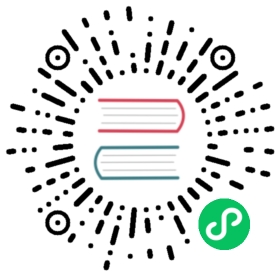Harvester Network Best Practice
Replace Ethernet NICs
You may want to replace the Ethernet NICs of a bare-metal node in a Harvester cluster for various reasons, including the following:
Malfunction or damage
Insufficent hardware capacity
Missing features
You can follow the steps below and run them in each node step by step.
Pre-Replacement Checks
Verify that the installed Harvester version supports the new NICs.
Test the new NICs in non-production environment.
On the Virtual Machines screen of the Harvester UI, verify that the status of all VMs is either Running or Stopped.
On the embedded Longhorn dashboard, verify that the status of all Longhorn volumes is Healthy.
(Optional) On the Harvester Support screen, generate a support bundle for comparison purposes.
Collect Information
Before any action is taken, it is important to collect the current network information and status.
Harvester network configuration: By default, Harvester creates a bond interface named
mgmt-bofor the management network and one new bond interface for each cluster network. Harvester saves network configuration details in the file/oem/90_custom.yaml.Example: A NIC named
ens3was added to themgmt-bobond interface.- path: /etc/sysconfig/network/ifcfg-mgmt-bopermissions: 384owner: 0group: 0content: |+STARTMODE='onboot'BONDING_MASTER='yes'BOOTPROTO='none'POST_UP_SCRIPT="wicked:setup_bond.sh"BONDING_SLAVE_0='ens3'BONDING_MODULE_OPTS='miimon=100 mode=active-backup 'DHCLIENT_SET_DEFAULT_ROUTE='no'encoding: ""ownerstring: ""- path: /etc/sysconfig/network/ifcfg-ens3permissions: 384owner: 0group: 0content: |STARTMODE='hotplug'BOOTPROTO='none'encoding: ""ownerstring: ""
Physical NICs: You can use the command
ip linkto retrieve related information, including the state of each NIC and the corresponding master (if applicable).Example:
$ ip link | grep master -12: ens3: <BROADCAST,MULTICAST,SLAVE,UP,LOWER_UP> mtu 1500 qdisc pfifo_fast master mgmt-bo state UP mode DEFAULT group default qlen 1000link/ether 52:54:00:03:3a:e4 brd ff:ff:ff:ff:ff:ff--4: mgmt-bo: <BROADCAST,MULTICAST,MASTER,UP,LOWER_UP> mtu 1500 qdisc noqueue master mgmt-br state UP mode DEFAULT group default qlen 1000link/ether 52:54:00:03:3a:e4 brd ff:ff:ff:ff:ff:ff
PCI devices: You can use the command
lspcito retrieve a list of devices, which allows you to quickly identify the network NICs. To retrieve detailed information about each device, use the commandlspci -v.Example (
lspci):$ lspci00:03.0 Ethernet controller: Intel Corporation 82540EM Gigabit Ethernet Controller (rev 03)
Example (
lspci -v):$ lspci -v00:03.0 Ethernet controller: Intel Corporation 82540EM Gigabit Ethernet Controller (rev 03)Subsystem: Red Hat, Inc. QEMU Virtual MachinePhysical Slot: 3Flags: bus master, fast devsel, latency 0, IRQ 11Memory at fc080000 (32-bit, non-prefetchable) [size=128K]I/O ports at c000 [size=64]Expansion ROM at fc000000 [disabled] [size=512K]Kernel driver in use: e1000Kernel modules: e1000
Linux kernel log: You can use the command
dmesgto display kernel messages, which include most of the required information. If you save the messages tokernel.log, you can check the driver and link status.Harvester places sub-NICs into the bond interfaces. In the following example, an additional bond interface named
data-bois created in the cluster.$ grep "(slave" kernel.log (or: dmesg | grep "(slave")Jan 08 00:35:00 localhost kernel: mgmt-bo: (slave eno5): Enslaving as a backup interface with an up linkJan 08 00:35:00 localhost kernel: mgmt-bo: (slave ens4f0): Enslaving as a backup interface with an up linkJan 08 00:37:34 localhost kernel: data-bo: (slave eno6): Enslaving as a backup interface with an up linkJan 08 00:37:35 localhost kernel: data-bo: (slave ens4f1): Enslaving as a backup interface with an up link
The NICs are renamed.
$ grep "renamed" kernel.logJan 08 00:34:48 localhost kernel: tg3 0000:02:00.0 eno1: renamed from eth2 // eth2 / eno1 is not used by HarvesterJan 08 00:34:48 localhost kernel: tg3 0000:02:00.3 eno4: renamed from eth6 // eth6 / eno4 is not used by HarvesterJan 08 00:34:48 localhost kernel: tg3 0000:02:00.2 eno3: renamed from eth5 // eth5 / eno3 is not used by HarvesterJan 08 00:34:48 localhost kernel: tg3 0000:02:00.1 eno2: renamed from eth3 // eth3 / eno2 is not used by HarvesterJan 08 00:34:49 localhost kernel: i40e 0000:5d:00.0 eno5: renamed from eth0Jan 08 00:34:49 localhost kernel: i40e 0000:af:00.0 ens4f0: renamed from eth4Jan 08 00:34:49 localhost kernel: i40e 0000:5d:00.1 eno6: renamed from eth1Jan 08 00:34:49 localhost kernel: i40e 0000:af:00.1 ens4f1: renamed from eth2
The NIC driver of
eno5(0000:5d:00.0)is(intel) i40e 10Gbps Full Duplex.$ grep "0000:5d:00.0" kernel.logJan 08 00:34:47 localhost kernel: i40e 0000:5d:00.0: fw 8.71.63306 api 1.11 nvm 10.54.7 [8086:1572] [103c:22fc]Jan 08 00:34:47 localhost kernel: i40e 0000:5d:00.0: MAC address: 48:df:37:24:c2:00Jan 08 00:34:47 localhost kernel: i40e 0000:5d:00.0: FW LLDP is enabledJan 08 00:34:47 localhost kernel: i40e 0000:5d:00.0 eth0: NIC Link is Up, 10 Gbps Full Duplex, Flow Control: NoneJan 08 00:34:47 localhost kernel: i40e 0000:5d:00.0: PCI-Express: Speed 8.0GT/s Width x8Jan 08 00:34:47 localhost kernel: i40e 0000:5d:00.0: Features: PF-id[0] VFs: 64 VSIs: 66 QP: 112 RSS FD_ATR FD_SB NTUPLE DCB VxLAN Geneve PTP VEPAJan 08 00:34:49 localhost kernel: i40e 0000:5d:00.0 eno5: renamed from eth0
The enabled NICs are detected.
$ grep "is Up" kernel.logJan 08 00:34:47 localhost kernel: i40e 0000:5d:00.0 eth0: NIC Link is Up, 10 Gbps Full Duplex, Flow Control: NoneJan 08 00:34:48 localhost kernel: i40e 0000:5d:00.1 eth1: NIC Link is Up, 10 Gbps Full Duplex, Flow Control: NoneJan 08 00:34:48 localhost kernel: i40e 0000:af:00.0 eth4: NIC Link is Up, 10 Gbps Full Duplex, Flow Control: NoneJan 08 00:34:49 localhost kernel: i40e 0000:af:00.1 eth2: NIC Link is Up, 10 Gbps Full Duplex, Flow Control: None
Enable Maintenance Mode
(Optional) Stop VMs that cannot or must not be migrated.
Enable maintenance mode on the target node to automatically migrate all VMs to other nodes.
Wait for everything to become ready, and then repeat the steps in the Pre-check section.
Manually stop a VM in the following situations:
The VM fails to migrate.
The VM has selectors that prevent it from migrating to other nodes.
The VM has special hardware (for example, PCI passthrough or vGPUs) that prevent it from migrating to other nodes.
(Optional) Update the Network Config
There are one or more Network Config under every Cluster Network on Harvester. Each Network Config is backed by a VlanConfig CRD object.
 important
important
Updating the Network Config is required if the new NICs will be placed in different physical slots or will have different uplink parameters.
Check the node.
When a Harvester cluster node belongs to a
Network Config, theNodeobject has a label with the keynetwork.harvesterhci.io/vlanconfig.Example:
apiVersion: v1kind: Nodemetadata:labels:...network.harvesterhci.io/vlanconfig: vlan123
Remove this node from the
Network Config.When the new NICs are placed in different slots, you must change the
Network Configto exclude this node. You can delete the VlanConfig if theNetwork Configobject selects only this node fromnodeSelector.Example:
apiVersion: network.harvesterhci.io/v1beta1kind: VlanConfigspec:clusterNetwork: datanodeSelector:kubernetes.io/hostname: node123 // select one or more nodesuplink:bondOptions:miimon: 100mode: 802.3adlinkAttributes:mtu: 1500txQLen: -1nics:- enp0s1- enp0s2
When VMs are still running on an affected node, the network webhook returns an error.
Check the
Nodeobject.Depending on the situation, either the label
network.harvesterhci.io/vlanconfigchanges or is removed.Check the
VlanStatusobject.Depending on the situation, either the status of the
VlanStatusobject’sreadycondition changes to"True"or the object is deleted.Example:
apiVersion: network.harvesterhci.io/v1beta1kind: VlanStatusmetadata:...status:clusterNetwork: dataconditions:- lastUpdateTime: "2024-02-03T18:32:41Z"status: "True"type: readylinkMonitor: publiclocalAreas:- cidr: 10.190.186.0/24vlanID: 2013node: node123vlanConfig: vlan123
(Optional) Drain the Node
You may find that some Longhorn replicas remain active on the node even after completing the previously outlined procedures.
Drain the node. (This is optional in Harvester.)
Scenario 1: The
numReplicasvalue of all volumes is3, which means that each Longhorn volume has three active replicas.The Longhorn Engine recognizes that it can no longer communicate with the replica on the drained node, and then marks that replica as failed. None of the replicas hold any special significance to Longhorn so it functions as long as it can communicate with at least one replica.
Scenario 2: Some Longhorn volumes have fewer than three active replicas, or you manually attached volumes using the Harvester UI or Longhorn UI.
You must manually detach the replicas or move them to other nodes, and then drain the node using the command
kubectl drain --ignore-daemonsets <node name>. The option--ignore-daemonsetsis required because Longhorn deploys daemonsets such as Longhorn Manager, Longhorn CSI plugin, and Longhorn Engine image.Replicas running on the node are stopped and marked as
Failed. Longhorn Engine processes running on the node are migrated with the pod to other nodes. Once the node is fully drained, no replicas and engine processes should remain running on the node.
Replenish replicas.
After a node is shut down, Longhorn does not start rebuilding the replicas on other nodes until the
replica-replenishment-wait-interval(default value: 600 seconds) is reached. If the node comes back online before the wait interval value is reached, Longhorn reuses the replicas. Otherwise, Longhorn rebuilds the replicas on another node.During system maintenance, you can modify the replica-replenishment-wait-interval value using the embedded Longhorn UI to enable faster replica rebuilding.
Harvester v1.3.0 uses Longhorn v1.6.0, while Harvester v1.2.1 uses Longhorn v1.4.3.
Replace the Nics
Shut the node down.
Replace the NICs.
Restart the node.
Collect information about the current network configuration and status.
If you observe any abnormalities, generate a support bundle for troubleshooting purposes.
(Optional) Update the Network Config Again
 important
important
Updating the Network Config is required if the new NICs will be placed in different physical slots.
Add the node to the
Network Config.You must create a new
Network Configor change theNetwork Configto include this node.Check the
Nodeobject.The label
network.harvesterhci.io/vlanconfigreflects the specificNetwork Configused.Check the
VlanStatusobject.The status of the
VlanStatusobject’sreadycondition changes to"True".
Disable Maintenance Mode
Wait for the node to be moved back to the cluster.
Disable maintenance mode.
(Optional) Start the VMs that you manually stopped.
(Optional) Manually migrate VMs to this node.
Troubleshooting
Harvester uses multiple network-related pods and CRDs. When troubleshooting, check the pod logs and the status of CRD objects.
Pods:
$ kubectl get pods -n harvester-systemNAME READY STATUS RESTARTS AGEharvester-network-controller-cnf22 1/1 Running 2 (60m ago) 3d22h // Network controller agent daemonSet, deployed in each nodeharvester-network-controller-manager-859c4bd874-xcllf 1/1 Running 2 (60m ago) 3d22h // Network controllerharvester-network-webhook-56b877d5d5-z42dp 1/1 Running 2 (60m ago) 3d22h
CRDs:
clusternetworks.network.harvesterhci.iolinkmonitors.network.harvesterhci.iovlanconfigs.network.harvesterhci.iovlanstatuses.network.harvesterhci.io