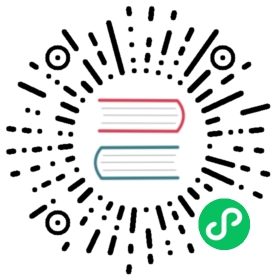Harvester CSI Driver
 caution
caution
A known issue in v0.1.20 of the Harvester CSI driver causes volumes to get stuck when the host cluster is running a Harvester version that was released before v1.4.0.
This issue was fixed in v0.1.21. If your system is affected, you can follow the suggested workaround.
| Harvester CSI Driver Version | Harvester Version | Affected |
|---|---|---|
| v0.1.21 and later | All versions | No |
| v0.1.20 | v1.4.0 and later | No |
| v0.1.20 | v1.3.2 and earlier | Yes |
| v0.1.18 and earlier | All versions | No |
The Harvester Container Storage Interface (CSI) Driver provides a standard CSI interface used by guest Kubernetes clusters in Harvester. It connects to the host cluster and hot-plugs host volumes to the virtual machines (VMs) to provide native storage performance.
Deploying
Prerequisites
- The Kubernetes cluster is built on top of Harvester virtual machines.
- The Harvester virtual machines that run as guest Kubernetes nodes are in the same namespace.
- The Harvester virtual machine guests’ hostnames match their corresponding Harvester virtual machine names. Guest cluster Harvester VMs can’t have different hostnames than their Harvester VM names when using the Harvester CSI driver. We hope to remove this limitation in a future release of Harvester.
 note
note
Currently, the Harvester CSI driver only supports single-node read-write(RWO) volumes. Please follow the issue #1992 for future multi-node read-only(ROX) and read-write(RWX) support.
Deploying with Harvester RKE1 node driver
Select the
Harvester(Out-of-tree)option.
Install
Harvester CSI Driverfrom the Rancher marketplace.
Deploying with Harvester RKE2 node driver
When spinning up a Kubernetes cluster using Rancher RKE2 node driver, the Harvester CSI driver will be deployed automatically when Harvester cloud provider is selected.

Install CSI driver manually in the RKE2 cluster
If you prefer to install the Harvester CSI driver without enabling the Harvester cloud provider, you can refer to the following steps:
Prerequisites of manual install
Ensure that you have the following prerequisites in place:
- You have
kubectlandjqinstalled on your system. You have the
kubeconfigfile for your bare-metal Harvester cluster. You can find thekubeconfigfile from one of the Harvester management nodes in the/etc/rancher/rke2/rke2.yamlpath.export KUBECONFIG=/path/to/your/harvester-kubeconfig
Perform the following steps to deploy the Harvester CSI driver manually:
Deploy Harvester CSI driver
Generate the
cloud-config. You can generate thecloud-configfile using the generate_addon_csi.sh script. It is available on the harvester/harvester-csi-driver repo.<serviceaccount name>usually corresponds to your guest cluster name, and<namespace>should match the machine pool’s namespace../generate_addon_csi.sh <serviceaccount name> <namespace> RKE2

The generated output will be similar to the following one:
########## cloud-config ############apiVersion: v1clusters:- cluster: <token>server: https://<YOUR HOST HARVESTER VIP>:6443name: defaultcontexts:- context:cluster: defaultnamespace: defaultuser: rke2-guest-01-default-defaultname: rke2-guest-01-default-defaultcurrent-context: rke2-guest-01-default-defaultkind: Configpreferences: {}users:- name: rke2-guest-01-default-defaultuser:token: <token>########## cloud-init user data ############write_files:- encoding: b64content: YXBpVmVyc2lvbjogdjEKY2x1c3RlcnM6Ci0gY2x1c3RlcjoKICAgIGNlcnRpZmljYXRlLWF1dGhvcml0eS1kYXRhOiBMUzB0TFMxQ1JVZEpUaUJEUlZKVVNVWkpRMEZVUlMwdExTMHRDazFKU1VKbFZFTkRRVklyWjBGM1NVSkJaMGxDUVVSQlMwSm5aM0ZvYTJwUFVGRlJSRUZxUVd0TlUwbDNTVUZaUkZaUlVVUkVRbXg1WVRKVmVVeFlUbXdLWTI1YWJHTnBNV3BaVlVGNFRtcG5NVTE2VlhoT1JGRjNUVUkwV0VSVVNYcE5SRlY1VDFSQk5VMVVRVEJOUm05WVJGUk5lazFFVlhsT2FrRTFUVlJCTUFwTlJtOTNTa1JGYVUxRFFVZEJNVlZGUVhkM1dtTnRkR3hOYVRGNldsaEtNbHBZU1hSWk1rWkJUVlJaTkU1VVRURk5WRkV3VFVSQ1drMUNUVWRDZVhGSENsTk5ORGxCWjBWSFEwTnhSMU5OTkRsQmQwVklRVEJKUVVKSmQzRmFZMDVTVjBWU2FsQlVkalJsTUhFMk0ySmxTSEZEZDFWelducGtRa3BsU0VWbFpHTUtOVEJaUTNKTFNISklhbWdyTDJab2VXUklNME5ZVURNeFZXMWxTM1ZaVDBsVGRIVnZVbGx4YVdJMGFFZE5aekpxVVdwQ1FVMUJORWRCTVZWa1JIZEZRZ292ZDFGRlFYZEpRM0JFUVZCQ1owNVdTRkpOUWtGbU9FVkNWRUZFUVZGSUwwMUNNRWRCTVZWa1JHZFJWMEpDVWpaRGEzbEJOSEZqYldKSlVESlFWVW81Q2xacWJWVTNVV2R2WjJwQlMwSm5aM0ZvYTJwUFVGRlJSRUZuVGtsQlJFSkdRV2xCZUZKNU4xUTNRMVpEYVZWTVdFMDRZazVaVWtWek1HSnBZbWxVSzJzS1kwRnhlVmt5Tm5CaGMwcHpMM2RKYUVGTVNsQnFVVzVxZEcwMVptNTZWR3AxUVVsblRuTkdibFozWkZRMldXWXpieTg0ZFRsS05tMWhSR2RXQ2kwdExTMHRSVTVFSUVORlVsUkpSa2xEUVZSRkxTMHRMUzBLCiAgICBzZXJ2ZXI6IGh0dHBzOi8vMTkyLjE2OC4wLjEzMTo2NDQzCiAgbmFtZTogZGVmYXVsdApjb250ZXh0czoKLSBjb250ZXh0OgogICAgY2x1c3RlcjogZGVmYXVsdAogICAgbmFtZXNwYWNlOiBkZWZhdWx0CiAgICB1c2VyOiBya2UyLWd1ZXN0LTAxLWRlZmF1bHQtZGVmYXVsdAogIG5hbWU6IHJrZTItZ3Vlc3QtMDEtZGVmYXVsdC1kZWZhdWx0CmN1cnJlbnQtY29udGV4dDogcmtlMi1ndWVzdC0wMS1kZWZhdWx0LWRlZmF1bHQKa2luZDogQ29uZmlnCnByZWZlcmVuY2VzOiB7fQp1c2VyczoKLSBuYW1lOiBya2UyLWd1ZXN0LTAxLWRlZmF1bHQtZGVmYXVsdAogIHVzZXI6CiAgICB0b2tlbjogZXlKaGJHY2lPaUpTVXpJMU5pSXNJbXRwWkNJNklreGhUazQxUTBsMWFsTnRORE5TVFZKS00waE9UbGszTkV0amNVeEtjM1JSV1RoYVpUbGZVazA0YW1zaWZRLmV5SnBjM01pT2lKcmRXSmxjbTVsZEdWekwzTmxjblpwWTJWaFkyTnZkVzUwSWl3aWEzVmlaWEp1WlhSbGN5NXBieTl6WlhKMmFXTmxZV05qYjNWdWRDOXVZVzFsYzNCaFkyVWlPaUprWldaaGRXeDBJaXdpYTNWaVpYSnVaWFJsY3k1cGJ5OXpaWEoyYVdObFlXTmpiM1Z1ZEM5elpXTnlaWFF1Ym1GdFpTSTZJbkpyWlRJdFozVmxjM1F0TURFdGRHOXJaVzRpTENKcmRXSmxjbTVsZEdWekxtbHZMM05sY25acFkyVmhZMk52ZFc1MEwzTmxjblpwWTJVdFlXTmpiM1Z1ZEM1dVlXMWxJam9pY210bE1pMW5kV1Z6ZEMwd01TSXNJbXQxWW1WeWJtVjBaWE11YVc4dmMyVnlkbWxqWldGalkyOTFiblF2YzJWeWRtbGpaUzFoWTJOdmRXNTBMblZwWkNJNkltTXlZak5sTldGaExUWTBNMlF0TkRkbU1pMDROemt3TFRjeU5qWXpNbVl4Wm1aaU5pSXNJbk4xWWlJNkluTjVjM1JsYlRwelpYSjJhV05sWVdOamIzVnVkRHBrWldaaGRXeDBPbkpyWlRJdFozVmxjM1F0TURFaWZRLmFRZmU1d19ERFRsSWJMYnUzWUVFY3hmR29INGY1VnhVdmpaajJDaWlhcXB6VWI0dUYwLUR0cnRsa3JUM19ZemdXbENRVVVUNzNja1BuQmdTZ2FWNDhhdmlfSjJvdUFVZC04djN5d3M0eXpjLVFsTVV0MV9ScGJkUURzXzd6SDVYeUVIREJ1dVNkaTVrRWMweHk0X0tDQ2IwRHQ0OGFoSVhnNlMwRDdJUzFfVkR3MmdEa24wcDVXUnFFd0xmSjdEbHJDOFEzRkNUdGhpUkVHZkUzcmJGYUdOMjdfamR2cUo4WXlJQVd4RHAtVHVNT1pKZUNObXRtUzVvQXpIN3hOZlhRTlZ2ZU05X29tX3FaVnhuTzFEanllbWdvNG9OSEpzekp1VWliRGxxTVZiMS1oQUxYSjZXR1Z2RURxSTlna1JlSWtkX3JqS2tyY3lYaGhaN3lTZ3o3QQo=owner: root:rootpath: /var/lib/rancher/rke2/etc/config-files/cloud-provider-configpermissions: '0644'
Copy and paste the
cloud-init user datacontent to Machine Pools > Show Advanced > User Data.
The
cloud-provider-configfile will be created after you apply the cloud-init user data above. You can find it on the guest Kubernetes nodes at the path/var/lib/rancher/rke2/etc/config-files/cloud-provider-config.Configure the Cloud Provider either to Default - RKE2 Embedded or External.

Select Create to create your RKE2 cluster.
Once the RKE2 cluster is ready, install the Harvester CSI Driver chart from the Rancher marketplace. You do not need to change the cloud-config path by default.


 note
note
If you prefer not to install the Harvester CSI driver using Rancher (Apps > Charts), you can use Helm instead. The Harvester CSI driver is packaged as a Helm chart. For more information, see https://charts.harvesterhci.io.
By following the above steps, you should be able to see those CSI driver pods are up and running on the kube-system namespace, and you can verify it by provisioning a new PVC using the default StorageClass harvester on your RKE2 cluster.
Deploying with Harvester K3s node driver
You can follow the Deploy Harvester CSI Driver steps described in the RKE2 section.
The only difference is in generating the cloud-init config where you need to specify the provider type as k3s:
./generate_addon_csi.sh <serviceaccount name> <namespace> k3s
Customize the Default StorageClass
The Harvester CSI driver provides the interface for defining the default StorageClass. If the default StorageClass in unspecified, the Harvester CSI driver uses the default StorageClass of the host Harvester cluster.
You can use the parameter host-storage-class to customize the default StorageClass.
Create a StorageClass for the host Harvester cluster.
Example:

Deploy the CSI driver with the parameter
host-storage-class.Example:

Verify that the Harvester CSI driver is ready.
On the PersistentVolumeClaims screen, create a PVC. Select Use a Storage Class to provision a new Persistent Volume and specify the StorageClass you created.
Example:

Once the PVC is created, note the name of the provisioned volume and verify that the status is Bound.
Example:

On the Volumes screen, verify that the volume was provisioned using the StorageClass that you created.
Example:

Passthrough Custom StorageClass
Beginning with Harvester CSI driver v0.1.15, it’s possible to create a PersistentVolumeClaim (PVC) using a different Harvester StorageClass on the guest Kubernetes Cluster.
 note
note
Harvester CSI driver v0.1.15 is supported out of the box starting with the following RKE2 versions. For RKE1, manual installation of the CSI driver chart is required:
- v1.23.16+rke2r1 and later
- v1.24.10+rke2r1 and later
- v1.25.6+rke2r1 and later
- v1.26.1+rke2r1 and later
- v1.27.1+rke2r1 and later
Prerequisites
Add the following prerequisites to your Harvester cluster to ensure the Harvester CSI driver displays error messages correctly. Proper RBAC settings are essential for error message visibility, especially when creating a PVC with a non-existent StorageClass, as shown in the image below:

Follow these steps to set up RBAC for error message visibility:
Create a new
clusterrolenamedharvesterhci.io:csi-driverusing the following manifest.apiVersion: rbac.authorization.k8s.io/v1kind: ClusterRolemetadata:labels:app.kubernetes.io/component: apiserverapp.kubernetes.io/name: harvesterapp.kubernetes.io/part-of: harvestername: harvesterhci.io:csi-driverrules:- apiGroups:- storage.k8s.ioresources:- storageclassesverbs:- get- list- watch
Create a new
clusterrolebindingassociated with theclusterroleabove with the relevantserviceaccountusing the following manifest.apiVersion: rbac.authorization.k8s.io/v1kind: ClusterRoleBindingmetadata:name: <namespace>-<serviceaccount name>roleRef:apiGroup: rbac.authorization.k8s.iokind: ClusterRolename: harvesterhci.io:csi-driversubjects:- kind: ServiceAccountname: <serviceaccount name>namespace: <namespace>
Make sure the
serviceaccount nameandnamespacematch your cloud provider settings. Perform the following steps to retrieve these details.Find the
rolebindingassociated with your cloud provider:$ kubectl get rolebinding -A |grep harvesterhci.io:cloudproviderdefault default-rke2-guest-01 ClusterRole/harvesterhci.io:cloudprovider 7d1h
Extract the
subjectsinformation from thisrolebinding:$ kubectl get rolebinding default-rke2-guest-01 -n default -o yaml |yq -e '.subjects'
Identify the
ServiceAccountinformation:- kind: ServiceAccountname: rke2-guest-01namespace: default
Deploying
Now you can create a new StorageClass that you intend to use in your guest Kubernetes cluster.
For administrators, you can create a desired StorageClass (e.g., named replica-2) in your bare-metal Harvester cluster.

Then, on the guest Kubernetes cluster, create a new StorageClass associated with the StorageClass named replica-2 from the Harvester Cluster:

 note
note- When choosing a Provisioner, select Harvester (CSI). The Host StorageClass parameter should match the StorageClass name created on the Harvester Cluster.
- For guest Kubernetes owners, you may request that the Harvester cluster administrator create a new StorageClass.
- If you leave the
Host StorageClassfield empty, the default StorageClass of the Harvester cluster will be used.
You can now create a PVC based on this new StorageClass, which utilizes the Host StorageClass to provision volumes on the bare-metal Harvester cluster.
Upgrade CSI Driver
Upgrade RKE2
To upgrade the CSI driver, use the Rancher UI to upgrade RKE2. Ensure the new RKE2 version supports/bundled with the updated CSI driver version.
- Click ☰ > Cluster Management.
- Find the guest cluster that you want to upgrade and select ⋮ > Edit Config.
- Select Kubernetes Version.
- Click Save.
Upgrade RKE/K3s
RKE/K3s upgrade csi driver via the Rancher UI, as follows:
- Click ☰ > RKE/K3s Cluster > Apps > Installed Apps.
- Find the csi driver chart and select ⋮ > Edit/Upgrade.
- Select Version.
- Click Next > Update.