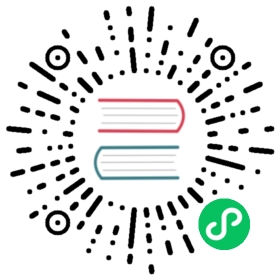从 InfluxDB 迁移
本文档将帮助你了解 GreptimeDB 和 InfluxDB 的数据模型之间的区别,并指导你完成迁移过程。
数据模型的区别
要了解 InfluxDB 和 GreptimeDB 的数据模型之间的差异,请参考写入数据文档中的数据模型。
数据库连接信息
在写入或查询数据之前,需要了解 InfluxDB 和 GreptimeDB 之间的数据库连接信息的差异。
- Token:InfluxDB API 中的 token 用于身份验证,与 GreptimeDB 身份验证相同。 当使用 InfluxDB 的客户端库或 HTTP API 与 GreptimeDB 交互时,你可以使用
<greptimedb_user:greptimedb_password>作为 token。 - Organization:GreptimeDB 中没有组织。
- Bucket:在 InfluxDB 中,bucket 是时间序列数据的容器,与 GreptimeDB 中的数据库名称相同。
打开 GreptimeCloud 控制台 点击 Manage Your Data 下的 Connection Information. 你可以找到 GreptimeDB URL,数据库名称,以及 token 所需的 username 和 password。
写入数据
GreptimeDB 兼容 InfluxDB 的行协议格式,包括 v1 和 v2。 这意味着你可以轻松地从 InfluxDB 迁移到 GreptimeDB。
HTTP API
你可以使用以下 HTTP API 请求将 measurement 写入 GreptimeDB:
- InfluxDB line protocol v2
- InfluxDB line protocol v1
curl -X POST 'https://<host>/v1/influxdb/api/v2/write?bucket=<db-name>' \-H 'authorization: token <greptime_user:greptimedb_password>' \-d 'census,location=klamath,scientist=anderson bees=23 1566086400000000000'
curl 'https://<host>/v1/influxdb/write?db=<db-name>&u=<greptime_user>&p=<greptimedb_password>' \-d 'census,location=klamath,scientist=anderson bees=23 1566086400000000000'
Telegraf
GreptimeDB 支持 InfluxDB 行协议也意味着 GreptimeDB 与 Telegraf 兼容。 要配置 Telegraf,只需将 GreptimeDB 的 URL 添加到 Telegraf 配置中:
- InfluxDB line protocol v2
- InfluxDB line protocol v1
[[outputs.influxdb_v2]]urls = ["https://<host>/v1/influxdb"]token = "<greptime_user>:<greptimedb_password>"bucket = "<db-name>"## 留空即可organization = ""
[[outputs.influxdb]]urls = ["https://<host>/v1/influxdb"]database = "<db-name>"username = "<greptime_user>"password = "<greptimedb_password>"
客户端库
使用 InfluxDB 客户端库写入数据到 GreptimeDB 非常直接且简单。 你只需在客户端配置中包含 URL 和身份验证信息。
例如:
- Node.js
- Python
- Go
- Java
- PHP
'use strict'/** @module write**/import { InfluxDB, Point } from '@influxdata/influxdb-client'/** 环境变量 **/const url = 'https://<host>/v1/influxdb'const token = '<greptime_user>:<greptimedb_password>'const org = ''const bucket = '<db-name>'const influxDB = new InfluxDB({ url, token })const writeApi = influxDB.getWriteApi(org, bucket)writeApi.useDefaultTags({ region: 'west' })const point1 = new Point('temperature').tag('sensor_id', 'TLM01').floatField('value', 24.0)writeApi.writePoint(point1)
import influxdb_clientfrom influxdb_client.client.write_api import SYNCHRONOUSbucket = "<db-name>"org = ""token = "<greptime_user>:<greptimedb_password>"url="https://<host>/v1/influxdb"client = influxdb_client.InfluxDBClient(url=url,token=token,org=org)write_api = client.write_api(write_options=SYNCHRONOUS)p = influxdb_client.Point("my_measurement").tag("location", "Prague").field("temperature", 25.3)write_api.write(bucket=bucket, org=org, record=p)
bucket := "<db-name>"org := ""token := "<greptime_user>:<greptimedb_password>"url := "https://<host>/v1/influxdb"client := influxdb2.NewClient(url, token)writeAPI := client.WriteAPIBlocking(org, bucket)p := influxdb2.NewPoint("stat",map[string]string{"unit": "temperature"},map[string]interface{}{"avg": 24.5, "max": 45},time.Now())writeAPI.WritePoint(context.Background(), p)client.Close()
private static String url = "https://<host>/v1/influxdb";private static String org = "";private static String bucket = "<db-name>";private static char[] token = "<greptime_user>:<greptimedb_password>".toCharArray();public static void main(final String[] args) {InfluxDBClient influxDBClient = InfluxDBClientFactory.create(url, token, org, bucket);WriteApiBlocking writeApi = influxDBClient.getWriteApiBlocking();Point point = Point.measurement("temperature").addTag("location", "west").addField("value", 55D).time(Instant.now().toEpochMilli(), WritePrecision.MS);writeApi.writePoint(point);influxDBClient.close();}
$client = new Client(["url" => "https://<host>/v1/influxdb","token" => "<greptime_user>:<greptimedb_password>","bucket" => "<db-name>","org" => "","precision" => InfluxDB2\Model\WritePrecision::S]);$writeApi = $client->createWriteApi();$dateTimeNow = new DateTime('NOW');$point = Point::measurement("weather")->addTag("location", "Denver")->addField("temperature", rand(0, 20))->time($dateTimeNow->getTimestamp());$writeApi->write($point);
除了上述语言之外,GreptimeDB 还支持其他 InfluxDB 支持的客户端库。 你可以通过参考上面提供的连接信息代码片段,使用你喜欢的语言编写代码。
查询数据
GreptimeDB 不支持 Flux 和 InfluxQL,而是使用 SQL 和 PromQL。
SQL 是一种通用的用于管理和操作关系数据库的语言。 具有灵活的数据检索、操作和分析功能, 减少了已经熟悉 SQL 的用户的学习曲线。
PromQL(Prometheus 查询语言)允许用户实时选择和聚合时间序列数据, 表达式的结果可以显示为图形,也可以在 Prometheus 的表达式浏览器中以表格数据的形式查看, 或通过 HTTP API 传递给外部系统。
假设你要查询过去 24 小时内记录的 monitor 表中的最大 CPU。 在 InfluxQL 中,查询如下:
SELECTMAX("cpu")FROM"monitor"WHEREtime > now() - 24hGROUP BYtime(1h)
此 InfluxQL 查询计算 monitor 表中 cpu字段的最大值, 其中时间大于当前时间减去 24 小时,结果以一小时为间隔进行分组。
该查询在 Flux 中的表达如下:
from(bucket: "public")|> range(start: -24h)|> filter(fn: (r) => r._measurement == "monitor")|> aggregateWindow(every: 1h, fn: max)
在 GreptimeDB SQL 中,类似的查询为:
SELECTts,host,AVG(cpu) RANGE '1h' as mean_cpuFROMmonitorWHEREts > NOW() - INTERVAL '24 hours'ALIGN '1h' TO NOWORDER BY ts DESC;
在该 SQL 查询中, RANGE 子句确定了 AVG(cpu) 聚合函数的时间窗口, 而 ALIGN 子句设置了时间序列数据的对齐时间。 有关按时间窗口分组的更多详细信息,请参考按时间窗口聚合数据文档。
在 PromQL 中,类似的查询为:
avg_over_time(monitor[1h])
要查询最后 24 小时的时间序列数据, 你需要执行此 PromQL 并使用 HTTP API 的 start 和 end 参数定义时间范围。 有关 PromQL 的更多信息,请参考 PromQL 文档。
可视化数据
GreptimeCloud 控制台提供了名为 Workbench 的数据可视化工作台。 打开控制台, 在 Manage Your Data 下选择 Web Dashboard, 然后创建一个新的 Workbench 文件, 即可按需求创建图表。
迁移数据
你可以通过以下步骤实现从 InfluxDB 到 GreptimeDB 的数据无缝迁移:

- 同时将数据写入 GreptimeDB 和 InfluxDB,以避免迁移过程中的数据丢失。
- 从 InfluxDB 导出所有历史数据,并将数据导入 GreptimeDB。
- 停止向 InfluxDB 写入数据,并移除 InfluxDB 服务器。
双写 GreptimeDB 和 InfluxDB
将数据双写 GreptimeDB 和 InfluxDB 是迁移过程中防止数据丢失的有效策略。 当使用 InfluxDB 的客户端库时,你可以建立两个客户端实例,一个用于 GreptimeDB,另一个用于 InfluxDB。 有关如何使用 InfluxDB 行协议将数据写入 GreptimeDB 的操作,请参考写入数据部分。
如果无需保留所有历史数据, 你可以双写一段时间以积累所需的最新数据, 然后停止向 InfluxDB 写入数据并仅使用 GreptimeDB。 如果需要完整迁移所有历史数据,请按照接下来的步骤操作。
从 InfluxDB v1 服务器导出数据
创建一个临时目录来存储 InfluxDB 的导出数据。
mkdir -p /path/to/export
使用 InfluxDB 的 influx_inspect export 命令 导出数据。
influx_inspect export \-database <db-name> \-end <end-time> \-lponly \-datadir /var/lib/influxdb/data \-waldir /var/lib/influxdb/wal \-out /path/to/export/data
-database指定要导出的数据库。-end指定要导出的数据的结束时间。 必须是RFC3339 格式,例如2024-01-01T00:00:00Z。 你可以使用同时写入 GreptimeDB 和 InfluxDB 时的时间戳作为结束时间。-lponly指定只导出行协议数据。-datadir指定数据目录的路径,请见InfluxDB 数据设置中的配置。-waldir指定 WAL 目录的路径,请见InfluxDB 数据设置中的配置。-out指定输出目录。
导出的 InfluxDB 行协议数据类似如下:
disk,device=disk1s5s1,fstype=apfs,host=bogon,mode=ro,path=/ inodes_used=356810i 1714363350000000000diskio,host=bogon,name=disk0 iops_in_progress=0i 1714363350000000000disk,device=disk1s6,fstype=apfs,host=bogon,mode=rw,path=/System/Volumes/Update inodes_used_percent=0.0002391237988702021 1714363350000000000...
从 InfluxDB v2 服务器导出数据
创建一个临时目录来存储 InfluxDB 的导出数据。
mkdir -p /path/to/export
使用 InfluxDB 的 influx inspect export-lp 命令 导出数据。
influxd inspect export-lp \--bucket-id <bucket-id> \--engine-path /var/lib/influxdb2/engine/ \--end <end-time> \--output-path /path/to/export/data
--bucket-id指定要导出的 bucket ID。--engine-path指定引擎目录的路径,请见InfluxDB 数据设置中的配置。--end指定要导出的数据的结束时间。 必须是RFC3339 格式,例如2024-01-01T00:00:00Z。 你可以使用同时写入 GreptimeDB 和 InfluxDB 时的时间戳作为结束时间。--output-path指定输出目录。
命令行的执行结果类似如下:
{"level":"info","ts":1714377321.4795408,"caller":"export_lp/export_lp.go:219","msg":"exporting TSM files","tsm_dir":"/var/lib/influxdb2/engine/data/307013e61d514f3c","file_count":1}{"level":"info","ts":1714377321.4940555,"caller":"export_lp/export_lp.go:315","msg":"exporting WAL files","wal_dir":"/var/lib/influxdb2/engine/wal/307013e61d514f3c","file_count":1}{"level":"info","ts":1714377321.4941633,"caller":"export_lp/export_lp.go:204","msg":"export complete"}
导出的 InfluxDB 行协议数据类似如下:
cpu,cpu=cpu-total,host=bogon usage_idle=80.4448912910468 1714376180000000000cpu,cpu=cpu-total,host=bogon usage_idle=78.50167052182304 1714376190000000000cpu,cpu=cpu-total,host=bogon usage_iowait=0 1714375700000000000cpu,cpu=cpu-total,host=bogon usage_iowait=0 1714375710000000000...
导入数据到 GreptimeDB
在将数据导入 GreptimeDB 之前,如果数据文件过大,建议将数据文件拆分为多个片段:
split -l 100000 -d -a 10 data data.# -l [line_count] 创建长度为 line_count 行的拆分文件。# -d 使用数字后缀而不是字母后缀。# -a [suffix_length] 使用 suffix_length 个字母来形成文件名的后缀。
你可以使用 HTTP API 导入数据,如写入数据部分所述。 下方提供的脚本将帮助你从文件中读取数据并将其导入 GreptimeDB。
假设你的当前位置是存储数据文件的目录:
.├── data.0000000000├── data.0000000001├── data.0000000002...
将 GreptimeDB 的连接信息设置到环境变量中:
export GREPTIME_USERNAME=<greptime_username>export GREPTIME_PASSWORD=<greptime_password>export GREPTIME_HOST=<host>export GREPTIME_DB=<db-name>
将数据导入到 GreptimeDB:
for file in data.*; docurl -i --retry 3 \-X POST "https://${GREPTIME_HOST}/v1/influxdb/write?db=${GREPTIME_DB}&u=${GREPTIME_USERNAME}&p=${GREPTIME_PASSWORD}" \--data-binary @${file}sleep 1done