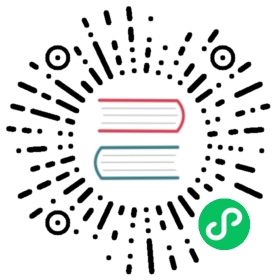api demo code generation
Overview
After completing the goctl installation, we can create a minimal HTTP service to get an overview of goctl’s go-zero api service.
Task Targets
- Learn how to create a minimized HTTP service using goctl
- Preliminary understanding of the project structure of go-zero
Preparing
Code Generation
# Create workspaces and enter the directory$ mkdir -p ~/workspace/api && cd ~/workspace/api# Execute instructions generated demo service$ goctl api new demoDone.
After executing the instruction, a demo directory will be generated under the current directory that contains a minimized HTTP service and we will check the directory structure of the service.
$ cd ~/workspace/api/demo$ lsdemo.api demo.go etc go.mod internal$ tree.├── demo.api├── demo.go├── etc│ └── demo-api.yaml├── go.mod└── internal├── config│ └── config.go├── handler│ ├── demohandler.go│ └── routes.go├── logic│ └── demologic.go├── svc│ └── servicecontext.go└── types└── types.go
 note
note
API, RPC, Job Directory structure is similar to what the go-zero project structure can look at Project Structure
Write simple logic code
After completing the above code generation, we can find ~/workspace/api/demo/internal/logic/demologic.go files, add c odes between line 27 and 28 :
resp = new(types.Response)resp.Message = req.Name
Start service
After writing the above code, we can start the service with the following instructions:
# Enter service directory$ cd ~/workspace/api/demo# to organize dependencies$ go mod tidy# Run go program$ go run demo.go
When you see the following output Starting server at 0.0.0.0.0:888...indicates that the service has been successfully started, then we come to visit the HTTP service.
- 终端中访问
- Postman 中访问
$ curl --request GET 'http://127.0.0.0.1:8888/from/me'
When you see the output in the terminal {"message":"me"} on behalf of your service successfully started.

Access in Postman
The service on your behalf has been successfully launched when you see the following output in Postman.
{"message": "me"}
When you come here following the steps in the document, congratulations, you have completed the creation and startup of the simplest go-zero api service. For instructions on using the goctl tool, please refer to “CLI Tools”, for a complete description of the go-zero api service, please refer to 《HTTP Server》.