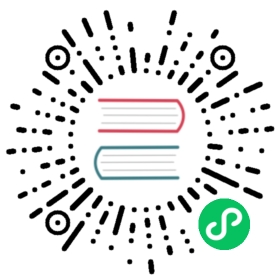NAME
git-worktree - Manage multiple working trees
SYNOPSIS
git worktree add [-f] [--detach] [--checkout] [--lock] [-b <new-branch>] <path> [<commit-ish>]git worktree list [--porcelain]git worktree lock [--reason <string>] <worktree>git worktree move <worktree> <new-path>git worktree prune [-n] [-v] [--expire <expire>]git worktree remove [-f] <worktree>git worktree repair [<path>…]git worktree unlock <worktree>
DESCRIPTION
Manage multiple working trees attached to the same repository.
A git repository can support multiple working trees, allowing you to check out more than one branch at a time. With git worktree add a new working tree is associated with the repository. This new working tree is called a “linked working tree” as opposed to the “main working tree” prepared by git-init[1] or git-clone[1]. A repository has one main working tree (if it’s not a bare repository) and zero or more linked working trees. When you are done with a linked working tree, remove it with git worktree remove.
In its simplest form, git worktree add <path> automatically creates a new branch whose name is the final component of <path>, which is convenient if you plan to work on a new topic. For instance, git worktree add ../hotfix creates new branch hotfix and checks it out at path ../hotfix. To instead work on an existing branch in a new working tree, use git worktree add <path> <branch>. On the other hand, if you just plan to make some experimental changes or do testing without disturbing existing development, it is often convenient to create a throwaway working tree not associated with any branch. For instance, git worktree add -d <path> creates a new working tree with a detached HEAD at the same commit as the current branch.
If a working tree is deleted without using git worktree remove, then its associated administrative files, which reside in the repository (see “DETAILS” below), will eventually be removed automatically (see gc.worktreePruneExpire in git-config[1]), or you can run git worktree prune in the main or any linked working tree to clean up any stale administrative files.
If a linked working tree is stored on a portable device or network share which is not always mounted, you can prevent its administrative files from being pruned by issuing the git worktree lock command, optionally specifying --reason to explain why the working tree is locked.
COMMANDS
add <path> [<commit-ish>]
Create <path> and checkout <commit-ish> into it. The new working directory is linked to the current repository, sharing everything except working directory specific files such as HEAD, index, etc. As a convenience, <commit-ish> may be a bare “-“, which is synonymous with @{-1}.
If <commit-ish> is a branch name (call it <branch>) and is not found, and neither -b nor -B nor --detach are used, but there does exist a tracking branch in exactly one remote (call it <remote>) with a matching name, treat as equivalent to:
$ git worktree add --track -b <branch> <path> <remote>/<branch>
If the branch exists in multiple remotes and one of them is named by the checkout.defaultRemote configuration variable, we’ll use that one for the purposes of disambiguation, even if the <branch> isn’t unique across all remotes. Set it to e.g. checkout.defaultRemote=origin to always checkout remote branches from there if <branch> is ambiguous but exists on the origin remote. See also checkout.defaultRemote in git-config[1].
If <commit-ish> is omitted and neither -b nor -B nor --detach used, then, as a convenience, the new working tree is associated with a branch (call it <branch>) named after $(basename <path>). If <branch> doesn’t exist, a new branch based on HEAD is automatically created as if -b <branch> was given. If <branch> does exist, it will be checked out in the new working tree, if it’s not checked out anywhere else, otherwise the command will refuse to create the working tree (unless --force is used).
list
List details of each working tree. The main working tree is listed first, followed by each of the linked working trees. The output details include whether the working tree is bare, the revision currently checked out, and the branch currently checked out (or “detached HEAD” if none).
lock
If a working tree is on a portable device or network share which is not always mounted, lock it to prevent its administrative files from being pruned automatically. This also prevents it from being moved or deleted. Optionally, specify a reason for the lock with --reason.
move
Move a working tree to a new location. Note that the main working tree or linked working trees containing submodules cannot be moved with this command. (The git worktree repair command, however, can reestablish the connection with linked working trees if you move the main working tree manually.)
prune
Prune working tree information in $GIT_DIR/worktrees.
remove
Remove a working tree. Only clean working trees (no untracked files and no modification in tracked files) can be removed. Unclean working trees or ones with submodules can be removed with --force. The main working tree cannot be removed.
repair [<path>…]
Repair working tree administrative files, if possible, if they have become corrupted or outdated due to external factors.
For instance, if the main working tree (or bare repository) is moved, linked working trees will be unable to locate it. Running repair in the main working tree will reestablish the connection from linked working trees back to the main working tree.
Similarly, if a linked working tree is moved without using git worktree move, the main working tree (or bare repository) will be unable to locate it. Running repair within the recently-moved working tree will reestablish the connection. If multiple linked working trees are moved, running repair from any working tree with each tree’s new <path> as an argument, will reestablish the connection to all the specified paths.
unlock
Unlock a working tree, allowing it to be pruned, moved or deleted.
OPTIONS
-f
--force
By default, add refuses to create a new working tree when <commit-ish> is a branch name and is already checked out by another working tree, or if <path> is already assigned to some working tree but is missing (for instance, if <path> was deleted manually). This option overrides these safeguards. To add a missing but locked working tree path, specify --force twice.
move refuses to move a locked working tree unless --force is specified twice. If the destination is already assigned to some other working tree but is missing (for instance, if <new-path> was deleted manually), then --force allows the move to proceed; use --force twice if the destination is locked.
remove refuses to remove an unclean working tree unless --force is used. To remove a locked working tree, specify --force twice.
-b <new-branch>
-B <new-branch>
With add, create a new branch named <new-branch> starting at <commit-ish>, and check out <new-branch> into the new working tree. If <commit-ish> is omitted, it defaults to HEAD. By default, -b refuses to create a new branch if it already exists. -B overrides this safeguard, resetting <new-branch> to <commit-ish>.
-d
--detach
With add, detach HEAD in the new working tree. See “DETACHED HEAD” in git-checkout[1].
--[no-]checkout
By default, add checks out <commit-ish>, however, --no-checkout can be used to suppress checkout in order to make customizations, such as configuring sparse-checkout. See “Sparse checkout” in git-read-tree[1].
--[no-]guess-remote
With worktree add <path>, without <commit-ish>, instead of creating a new branch from HEAD, if there exists a tracking branch in exactly one remote matching the basename of <path>, base the new branch on the remote-tracking branch, and mark the remote-tracking branch as “upstream” from the new branch.
This can also be set up as the default behaviour by using the worktree.guessRemote config option.
--[no-]track
When creating a new branch, if <commit-ish> is a branch, mark it as “upstream” from the new branch. This is the default if <commit-ish> is a remote-tracking branch. See --track in git-branch[1] for details.
--lock
Keep the working tree locked after creation. This is the equivalent of git worktree lock after git worktree add, but without a race condition.
-n
--dry-run
With prune, do not remove anything; just report what it would remove.
--porcelain
With list, output in an easy-to-parse format for scripts. This format will remain stable across Git versions and regardless of user configuration. See below for details.
-q
--quiet
With add, suppress feedback messages.
-v
--verbose
With prune, report all removals.
--expire <time>
With prune, only expire unused working trees older than <time>.
--reason <string>
With lock, an explanation why the working tree is locked.
<worktree>
Working trees can be identified by path, either relative or absolute.
If the last path components in the working tree’s path is unique among working trees, it can be used to identify a working tree. For example if you only have two working trees, at /abc/def/ghi and /abc/def/ggg, then ghi or def/ghi is enough to point to the former working tree.
REFS
In multiple working trees, some refs may be shared between all working trees and some refs are local. One example is HEAD which is different for each working tree. This section is about the sharing rules and how to access refs of one working tree from another.
In general, all pseudo refs are per working tree and all refs starting with refs/ are shared. Pseudo refs are ones like HEAD which are directly under $GIT_DIR instead of inside $GIT_DIR/refs. There are exceptions, however: refs inside refs/bisect and refs/worktree are not shared.
Refs that are per working tree can still be accessed from another working tree via two special paths, main-worktree and worktrees. The former gives access to per-working tree refs of the main working tree, while the latter to all linked working trees.
For example, main-worktree/HEAD or main-worktree/refs/bisect/good resolve to the same value as the main working tree’s HEAD and refs/bisect/good respectively. Similarly, worktrees/foo/HEAD or worktrees/bar/refs/bisect/bad are the same as $GIT_COMMON_DIR/worktrees/foo/HEAD and $GIT_COMMON_DIR/worktrees/bar/refs/bisect/bad.
To access refs, it’s best not to look inside $GIT_DIR directly. Instead use commands such as git-rev-parse[1] or git-update-ref[1] which will handle refs correctly.
CONFIGURATION FILE
By default, the repository config file is shared across all working trees. If the config variables core.bare or core.worktree are already present in the config file, they will be applied to the main working trees only.
In order to have configuration specific to working trees, you can turn on the worktreeConfig extension, e.g.:
$ git config extensions.worktreeConfig true
In this mode, specific configuration stays in the path pointed by git rev-parse --git-path config.worktree. You can add or update configuration in this file with git config --worktree. Older Git versions will refuse to access repositories with this extension.
Note that in this file, the exception for core.bare and core.worktree is gone. If they exist in $GIT_DIR/config, you must move them to the config.worktree of the main working tree. You may also take this opportunity to review and move other configuration that you do not want to share to all working trees:
core.worktreeandcore.bareshould never be sharedcore.sparseCheckoutis recommended per working tree, unless you are sure you always use sparse checkout for all working trees.
DETAILS
Each linked working tree has a private sub-directory in the repository’s $GIT_DIR/worktrees directory. The private sub-directory’s name is usually the base name of the linked working tree’s path, possibly appended with a number to make it unique. For example, when $GIT_DIR=/path/main/.git the command git worktree add /path/other/test-next next creates the linked working tree in /path/other/test-next and also creates a $GIT_DIR/worktrees/test-next directory (or $GIT_DIR/worktrees/test-next1 if test-next is already taken).
Within a linked working tree, $GIT_DIR is set to point to this private directory (e.g. /path/main/.git/worktrees/test-next in the example) and $GIT_COMMON_DIR is set to point back to the main working tree’s $GIT_DIR (e.g. /path/main/.git). These settings are made in a .git file located at the top directory of the linked working tree.
Path resolution via git rev-parse --git-path uses either $GIT_DIR or $GIT_COMMON_DIR depending on the path. For example, in the linked working tree git rev-parse --git-path HEAD returns /path/main/.git/worktrees/test-next/HEAD (not /path/other/test-next/.git/HEAD or /path/main/.git/HEAD) while git rev-parse --git-path refs/heads/master uses $GIT_COMMON_DIR and returns /path/main/.git/refs/heads/master, since refs are shared across all working trees, except refs/bisect and refs/worktree.
See gitrepository-layout[5] for more information. The rule of thumb is do not make any assumption about whether a path belongs to $GIT_DIR or $GIT_COMMON_DIR when you need to directly access something inside $GIT_DIR. Use git rev-parse --git-path to get the final path.
If you manually move a linked working tree, you need to update the gitdir file in the entry’s directory. For example, if a linked working tree is moved to /newpath/test-next and its .git file points to /path/main/.git/worktrees/test-next, then update /path/main/.git/worktrees/test-next/gitdir to reference /newpath/test-next instead. Better yet, run git worktree repair to reestablish the connection automatically.
To prevent a $GIT_DIR/worktrees entry from being pruned (which can be useful in some situations, such as when the entry’s working tree is stored on a portable device), use the git worktree lock command, which adds a file named locked to the entry’s directory. The file contains the reason in plain text. For example, if a linked working tree’s .git file points to /path/main/.git/worktrees/test-next then a file named /path/main/.git/worktrees/test-next/locked will prevent the test-next entry from being pruned. See gitrepository-layout[5] for details.
When extensions.worktreeConfig is enabled, the config file .git/worktrees/<id>/config.worktree is read after .git/config is.
LIST OUTPUT FORMAT
The worktree list command has two output formats. The default format shows the details on a single line with columns. For example:
$ git worktree list/path/to/bare-source (bare)/path/to/linked-worktree abcd1234 [master]/path/to/other-linked-worktree 1234abc (detached HEAD)
Porcelain Format
The porcelain format has a line per attribute. Attributes are listed with a label and value separated by a single space. Boolean attributes (like bare and detached) are listed as a label only, and are present only if the value is true. The first attribute of a working tree is always worktree, an empty line indicates the end of the record. For example:
$ git worktree list --porcelainworktree /path/to/bare-sourcebareworktree /path/to/linked-worktreeHEAD abcd1234abcd1234abcd1234abcd1234abcd1234branch refs/heads/masterworktree /path/to/other-linked-worktreeHEAD 1234abc1234abc1234abc1234abc1234abc1234adetached
EXAMPLES
You are in the middle of a refactoring session and your boss comes in and demands that you fix something immediately. You might typically use git-stash[1] to store your changes away temporarily, however, your working tree is in such a state of disarray (with new, moved, and removed files, and other bits and pieces strewn around) that you don’t want to risk disturbing any of it. Instead, you create a temporary linked working tree to make the emergency fix, remove it when done, and then resume your earlier refactoring session.
$ git worktree add -b emergency-fix ../temp master$ pushd ../temp# ... hack hack hack ...$ git commit -a -m 'emergency fix for boss'$ popd$ git worktree remove ../temp
BUGS
Multiple checkout in general is still experimental, and the support for submodules is incomplete. It is NOT recommended to make multiple checkouts of a superproject.
GIT
Part of the git[1] suite