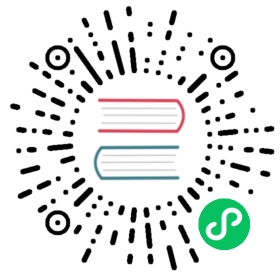- Troubleshooting
- How Do I…
- Fetch the log from
fleet-controller? - Fetch the log from the
fleet-agent? - Fetch detailed error logs from
GitReposandBundles? - Check a chart rendering error in
Kustomize? - Check errors about watching or checking out the
GitRepo, or about the downloaded Helm repo infleet.yaml? - Check the status of the
fleet-controller? - Enable debug logging for
fleet-controllerandfleet-agent?
- Fetch the log from
- Additional Solutions for Other Fleet Issues
- Naming conventions for CRDs
- HTTP secrets in Github
- Fleet fails with bad response code: 403
- Helm chart repo: certificate signed by unknown authority
- Fleet deployment stuck in modified state
GitRepoorBundlestuck in modified state- Bundle has a Horizontal Pod Autoscaler (HPA) in modified state
- What if the cluster is unavailable, or is in a
WaitCheckInstate? - GitRepo complains with
gzip: invalid header - Migrate the local cluster to the Fleet default cluster workspace?
- How Do I…
Troubleshooting
This section contains commands and tips to troubleshoot Fleet.
How Do I…
Fetch the log from fleet-controller?
In the local management cluster where the fleet-controller is deployed, run the following command with your specific fleet-controller pod name filled in:
$ kubectl logs -l app=fleet-controller -n cattle-fleet-system
Fetch the log from the fleet-agent?
Go to each downstream cluster and run the following command for the local cluster with your specific fleet-agent pod name filled in:
# Downstream cluster$ kubectl logs -l app=fleet-agent -n cattle-fleet-system# Local cluster$ kubectl logs -l app=fleet-agent -n cattle-local-fleet-system
Fetch detailed error logs from GitRepos and Bundles?
Normally, errors should appear in the Rancher UI. However, if there is not enough information displayed about the error there, you can research further by trying one or more of the following as needed:
- For more information about the bundle, click on
bundle, and the YAML mode will be enabled. - For more information about the GitRepo, click on
GitRepo, then click onView Yamlin the upper right of the screen. After viewing the YAML, checkstatus.conditions; a detailed error message should be displayed here. - Check the
fleet-controllerfor synching errors. - Check the
fleet-agentlog in the downstream cluster if you encounter issues when deploying the bundle.
Check a chart rendering error in Kustomize?
Check the fleet-controller logs and the fleet-agent logs.
Check errors about watching or checking out the GitRepo, or about the downloaded Helm repo in fleet.yaml?
Check the gitjob-controller logs using the following command with your specific gitjob pod name filled in:
$ kubectl logs -f $gitjob-pod-name -n cattle-fleet-system
Note that there are two containers inside the pod: the step-git-source container that clones the git repo, and the fleet container that applies bundles based on the git repo.
The pods will usually have images named rancher/tekton-utils with the gitRepo name as a prefix. Check the logs for these Kubernetes job pods in the local management cluster as follows, filling in your specific gitRepoName pod name and namespace:
$ kubectl logs -f $gitRepoName-pod-name -n namespace
Check the status of the fleet-controller?
You can check the status of the fleet-controller pods by running the commands below:
kubectl -n cattle-fleet-system logs -l app=fleet-controllerkubectl -n cattle-fleet-system get pods -l app=fleet-controller
NAME READY STATUS RESTARTS AGEfleet-controller-64f49d756b-n57wq 1/1 Running 0 3m21s
Enable debug logging for fleet-controller and fleet-agent?
Available in Rancher v2.6.3 (Fleet v0.3.8), the ability to enable debug logging has been added.
- Go to the Dashboard, then click on the local cluster in the left navigation menu
- Select Apps & Marketplace, then Installed Apps from the dropdown
- From there, you will upgrade the Fleet chart with the value
debug=true. You can also setdebugLevel=5if desired.
Additional Solutions for Other Fleet Issues
Naming conventions for CRDs
For CRD terms like
clustersandgitrepos, you must reference the full CRD name. For example, the cluster CRD’s complete name iscluster.fleet.cattle.io, and the gitrepo CRD’s complete name isgitrepo.fleet.cattle.io.Bundles, which are created from theGitRepo, follow the pattern$gitrepoName-$pathin the same workspace/namespace where theGitRepowas created. Note that$pathis the path directory in the git repository that contains thebundle(fleet.yaml).BundleDeployments, which are created from thebundle, follow the pattern$bundleName-$clusterNamein the namespaceclusters-$workspace-$cluster-$generateHash. Note that$clusterNameis the cluster to which the bundle will be deployed.
HTTP secrets in Github
When testing Fleet with private git repositories, you will notice that HTTP secrets are no longer supported in Github. To work around this issue, follow these steps:
- Create a personal access token in Github.
- In Rancher, create an HTTP secret with your Github username.
- Use your token as the secret.
Fleet fails with bad response code: 403
If your GitJob returns the error below, the problem may be that Fleet cannot access the Helm repo you specified in your fleet.yaml:
time="2021-11-04T09:21:24Z" level=fatal msg="bad response code: 403"
Perform the following steps to assess:
- Check that your repo is accessible from your dev machine, and that you can download the Helm chart successfully
- Check that your credentials for the git repo are valid
Helm chart repo: certificate signed by unknown authority
If your GitJob returns the error below, you may have added the wrong certificate chain:
time="2021-11-11T05:55:08Z" level=fatal msg="Get \"https://helm.intra/virtual-helm/index.yaml\": x509: certificate signed by unknown authority"
Please verify your certificate with the following command:
context=playground-localkubectl get secret -n fleet-default helm-repo -o jsonpath="{['data']['cacerts']}" --context $context | base64 -d | openssl x509 -text -nooutCertificate:Data:Version: 3 (0x2)Serial Number:7a:1e:df:79:5f:b0:e0:be:49:de:11:5e:d9:9c:a9:71Signature Algorithm: sha512WithRSAEncryptionIssuer: C = CH, O = MY COMPANY, CN = NOP Root CA G3...
Fleet deployment stuck in modified state
When you deploy bundles to Fleet, some of the components are modified, and this causes the “modified” flag in the Fleet environment.
To ignore the modified flag for the differences between the Helm install generated by fleet.yaml and the resource in your cluster, add a diff.comparePatches to the fleet.yaml for your Deployment, as shown in this example:
defaultNamespace: <namespace name>helm:releaseName: <release name>repo: <repo name>chart: <chart name>diff:comparePatches:- apiVersion: apps/v1kind: Deploymentoperations:- {"op":"remove", "path":"/spec/template/spec/hostNetwork"}- {"op":"remove", "path":"/spec/template/spec/nodeSelector"}jsonPointers: # jsonPointers allows to ignore diffs at certain json path- "/spec/template/spec/priorityClassName"- "/spec/template/spec/tolerations"
To determine which operations should be removed, observe the logs from fleet-agent on the target cluster. You should see entries similar to the following:
level=error msg="bundle monitoring-monitoring: deployment.apps monitoring/monitoring-monitoring-kube-state-metrics modified {\"spec\":{\"template\":{\"spec\":{\"hostNetwork\":false}}}}"
Based on the above log, you can add the following entry to remove the operation:
{"op":"remove", "path":"/spec/template/spec/hostNetwork"}
GitRepo or Bundle stuck in modified state
Modified means that there is a mismatch between the actual state and the desired state, the source of truth, which lives in the git repository.
Check the bundle diffs documentation for more information.
You can also force update the
gitrepoto perform a manual resync. Select GitRepo on the left navigation bar, then select Force Update.
Bundle has a Horizontal Pod Autoscaler (HPA) in modified state
For bundles with an HPA, the expected state is Modified, as the bundle contains fields that differ from the state of the Bundle at deployment - usually ReplicaSet.
You must define a patch in the fleet.yaml to ignore this field according to GitRepo or Bundle stuck in modified state.
Here is an example of such a patch for the deployment nginx in namespace default:
diff:comparePatches:- apiVersion: apps/v1kind: Deploymentname: nginxnamespace: defaultoperations:- {"op": "remove", "path": "/spec/replicas"}
What if the cluster is unavailable, or is in a WaitCheckIn state?
You will need to re-import and restart the registration process: Select Cluster on the left navigation bar, then select Force Update
 caution
caution
WaitCheckIn status for Rancher v2.5: The cluster will show in WaitCheckIn status because the fleet-controller is attempting to communicate with Fleet using the Rancher service IP. However, Fleet must communicate directly with Rancher via the Kubernetes service DNS using service discovery, not through the proxy. For more, see the Rancher docs.
GitRepo complains with gzip: invalid header
When you see an error like the one below …
Error opening a gzip reader for /tmp/getter154967024/archive: gzip: invalid header
… the content of the helm chart is incorrect. Manually download the chart to your local machine and check the content.
Migrate the local cluster to the Fleet default cluster workspace?
Users can create new workspaces and move clusters across workspaces. It’s currently not possible to move the local cluster from fleet-local to another workspace.