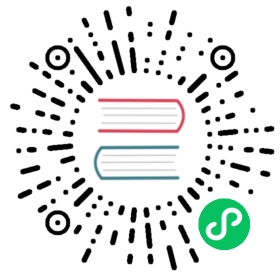Agent Initiated
Refer to the overview page for a background information on the agent initiated registration style.
Cluster Registration Token and Client ID
A downstream cluster is registered using the cluster registration token and optionally a client ID or cluster labels.
The cluster registration token is a credential that will authorize the downstream cluster agent to be able to initiate the registration process. This is required. Refer to the cluster registration token page for more information on how to create tokens and obtain the values. The cluster registration token is manifested as a values.yaml file that will be passed to the helm install process.
There are two styles of registering an agent. You can have the cluster for this agent dynamically created, in which case you will probably want to specify cluster labels upon registration. Or you can have the agent register to a predefined cluster in the Fleet manager, in which case you will need a client ID. The former approach is typically the easiest.
Install agent for a new Cluster
The Fleet agent is installed as a Helm chart. Following are explanations how to determine and set its parameters.
First, follow the cluster registration token page to obtain the values.yaml which contains the registration token to authenticate against the Fleet cluster.
Second, optionally you can define labels that will assigned to the newly created cluster upon registration. After registration is completed an agent cannot change the labels of the cluster. To add cluster labels add --set-string labels.KEY=VALUE to the below Helm command. To add the labels foo=bar and bar=baz then you would add --set-string labels.foo=bar --set-string labels.bar=baz to the command line.
# Leave blank if you do not want any labelsCLUSTER_LABELS="--set-string labels.example=true --set-string labels.env=dev"
Third, set variables with the Fleet cluster’s API Server URL and CA, for the downstream cluster to use for connecting.
API_SERVER_URL=https://...API_SERVER_CA_DATA=...
Value in API_SERVER_CA_DATA can be obtained from a .kube/config file with valid data to connect to the upstream cluster (under the certificate-authority-data key). Alternatively it can be obtained from within the upstream cluster itself, by looking up the default ServiceAccount secret name (typically prefixed with default-token-, in the default namespace), under the ca.crt key.
 caution
caution
Use proper namespace and release name: For the agent chart the namespace must be cattle-fleet-system and the release name fleet-agent
 danger
danger
Ensure you are installing to the right cluster: Helm will use the default context in ${HOME}/.kube/config to deploy the agent. Use --kubeconfig and --kube-context to change which cluster Helm is installing to.
Finally, install the agent using Helm.
helm -n cattle-fleet-system install --create-namespace --wait \$CLUSTER_LABELS \--values values.yaml \--set apiServerCA="$API_SERVER_CA_DATA" \--set apiServerURL="$API_SERVER_URL" \fleet-agent https://github.com/rancher/fleet/releases/download/v0.5.3/fleet-agent-0.5.3.tgz
The agent should now be deployed. You can check that status of the fleet pods by running the below commands.
# Ensure kubectl is pointing to the right clusterkubectl -n cattle-fleet-system logs -l app=fleet-agentkubectl -n cattle-fleet-system get pods -l app=fleet-agent
Additionally you should see a new cluster registered in the Fleet manager. Below is an example of checking that a new cluster was registered in the clusters namespace. Please ensure your ${HOME}/.kube/config is pointed to the Fleet manager to run this command.
kubectl -n clusters get clusters.fleet.cattle.io
NAME BUNDLES-READY NODES-READY SAMPLE-NODE LAST-SEEN STATUScluster-ab13e54400f1 1/1 1/1 k3d-cluster2-server-0 2020-08-31T19:23:10Z
Install agent for a predefined Cluster
Client IDs are for the purpose of predefining clusters in the Fleet manager with existing labels and repos targeted to them. A client ID is not required and is just one approach to managing clusters. The client ID is a unique string that will identify the cluster. This string is user generated and opaque to the Fleet manager and agent. It is assumed to be sufficiently unique. For security reasons one should not be able to easily guess this value as then one cluster could impersonate another. The client ID is optional and if not specified the UID field of the kube-system namespace resource will be used as the client ID. Upon registration if the client ID is found on a Cluster resource in the Fleet manager it will associate the agent with that Cluster. If no Cluster resource is found with that client ID a new Cluster resource will be created with the specific client ID.
The Fleet agent is installed as a Helm chart. The only parameters to the helm chart installation should be the cluster registration token, which is represented by the values.yaml file and the client ID. The client ID is optional.
First, create a Cluster in the Fleet Manager with the random client ID you have chosen.
kind: ClusterapiVersion: fleet.cattle.io/v1alpha1metadata:name: my-clusternamespace: clustersspec:clientID: "really-random"
Second, follow the cluster registration token page to obtain the values.yaml file to be used.
Third, setup your environment to use the client ID.
CLUSTER_CLIENT_ID="really-random"
 note
note
Use proper namespace and release name: For the agent chart the namespace must be cattle-fleet-system and the release name fleet-agent
 note
note
Ensure you are installing to the right cluster: Helm will use the default context in ${HOME}/.kube/config to deploy the agent. Use --kubeconfig and --kube-context to change which cluster Helm is installing to.
Finally, install the agent using Helm.
helm -n cattle-fleet-system install --create-namespace --wait \--set clientID="$CLUSTER_CLIENT_ID" \--values values.yaml \fleet-agent https://github.com/rancher/fleet/releases/download/v0.5.3/fleet-agent-0.5.3.tgz
The agent should now be deployed. You can check that status of the fleet pods by running the below commands.
# Ensure kubectl is pointing to the right clusterkubectl -n cattle-fleet-system logs -l app=fleet-agentkubectl -n cattle-fleet-system get pods -l app=fleet-agent
Additionally you should see a new cluster registered in the Fleet manager. Below is an example of checking that a new cluster was registered in the clusters namespace. Please ensure your ${HOME}/.kube/config is pointed to the Fleet manager to run this command.
kubectl -n clusters get clusters.fleet.cattle.io
NAME BUNDLES-READY NODES-READY SAMPLE-NODE LAST-SEEN STATUSmy-cluster 1/1 1/1 k3d-cluster2-server-0 2020-08-31T19:23:10Z