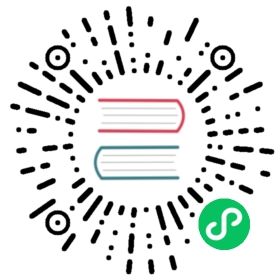Tooltips
Tooltip Configuration
The tooltip configuration is passed into the options.tooltips namespace. The global options for the chart tooltips is defined in Chart.defaults.global.tooltips.
| Name | Type | Default | Description |
|---|---|---|---|
enabled | boolean | true | Are on-canvas tooltips enabled? |
custom | function | null | See custom tooltip section. |
mode | string | ‘nearest’ | Sets which elements appear in the tooltip. more…. |
intersect | boolean | true | If true, the tooltip mode applies only when the mouse position intersects with an element. If false, the mode will be applied at all times. |
position | string | ‘average’ | The mode for positioning the tooltip. more… |
callbacks | object | See the callbacks section. | |
itemSort | function | Sort tooltip items. more… | |
filter | function | Filter tooltip items. more… | |
backgroundColor | Color | ‘rgba(0, 0, 0, 0.8)’ | Background color of the tooltip. |
titleFontFamily | string | “‘Helvetica Neue’, ‘Helvetica’, ‘Arial’, sans-serif” | Title font. |
titleFontSize | number | 12 | Title font size. |
titleFontStyle | string | ‘bold’ | Title font style. |
titleFontColor | Color | ‘#fff’ | Title font color. |
titleAlign | string | ‘left’ | Horizontal alignment of the title text lines. more… |
titleSpacing | number | 2 | Spacing to add to top and bottom of each title line. |
titleMarginBottom | number | 6 | Margin to add on bottom of title section. |
bodyFontFamily | string | “‘Helvetica Neue’, ‘Helvetica’, ‘Arial’, sans-serif” | Body line font. |
bodyFontSize | number | 12 | Body font size. |
bodyFontStyle | string | ‘normal’ | Body font style. |
bodyFontColor | Color | ‘#fff’ | Body font color. |
bodyAlign | string | ‘left’ | Horizontal alignment of the body text lines. more… |
bodySpacing | number | 2 | Spacing to add to top and bottom of each tooltip item. |
footerFontFamily | string | “‘Helvetica Neue’, ‘Helvetica’, ‘Arial’, sans-serif” | Footer font. |
footerFontSize | number | 12 | Footer font size. |
footerFontStyle | string | ‘bold’ | Footer font style. |
footerFontColor | Color | ‘#fff’ | Footer font color. |
footerAlign | string | ‘left’ | Horizontal alignment of the footer text lines. more… |
footerSpacing | number | 2 | Spacing to add to top and bottom of each footer line. |
footerMarginTop | number | 6 | Margin to add before drawing the footer. |
xPadding | number | 6 | Padding to add on left and right of tooltip. |
yPadding | number | 6 | Padding to add on top and bottom of tooltip. |
caretPadding | number | 2 | Extra distance to move the end of the tooltip arrow away from the tooltip point. |
caretSize | number | 5 | Size, in px, of the tooltip arrow. |
cornerRadius | number | 6 | Radius of tooltip corner curves. |
multiKeyBackground | Color | ‘#fff’ | Color to draw behind the colored boxes when multiple items are in the tooltip. |
displayColors | boolean | true | If true, color boxes are shown in the tooltip. |
borderColor | Color | ‘rgba(0, 0, 0, 0)’ | Color of the border. |
borderWidth | number | 0 | Size of the border. |
rtl | boolean | true for rendering the legends from right to left. | |
textDirection | string | canvas’ default | This will force the text direction 'rtl'</td><td>'ltr on the canvas for rendering the tooltips, regardless of the css specified on the canvas |
Position Modes
Possible modes are:
'average''nearest'
'average' mode will place the tooltip at the average position of the items displayed in the tooltip. 'nearest' will place the tooltip at the position of the element closest to the event position.
New modes can be defined by adding functions to the Chart.Tooltip.positioners map.
Example:
/*** Custom positioner* @function Chart.Tooltip.positioners.custom* @param elements {Chart.Element[]} the tooltip elements* @param eventPosition {Point} the position of the event in canvas coordinates* @returns {Point} the tooltip position*/Chart.Tooltip.positioners.custom = function(elements, eventPosition) {/** @type {Chart.Tooltip} */var tooltip = this;/* ... */return {x: 0,y: 0};};
Alignment
The titleAlign, bodyAlign and footerAlign options define the horizontal position of the text lines with respect to the tooltip box. The following values are supported.
'left'(default)'right''center'
These options are only applied to text lines. Color boxes are always aligned to the left edge.
Sort Callback
Allows sorting of tooltip items. Must implement at minimum a function that can be passed to Array.prototype.sort. This function can also accept a third parameter that is the data object passed to the chart.
Filter Callback
Allows filtering of tooltip items. Must implement at minimum a function that can be passed to Array.prototype.filter. This function can also accept a second parameter that is the data object passed to the chart.
Tooltip Callbacks
The tooltip label configuration is nested below the tooltip configuration using the callbacks key. The tooltip has the following callbacks for providing text. For all functions, this will be the tooltip object created from the Chart.Tooltip constructor.
All functions are called with the same arguments: a tooltip item and the data object passed to the chart. All functions must return either a string or an array of strings. Arrays of strings are treated as multiple lines of text.
| Name | Arguments | Description |
|---|---|---|
beforeTitle | TooltipItem[], object | Returns the text to render before the title. |
title | TooltipItem[], object | Returns text to render as the title of the tooltip. |
afterTitle | TooltipItem[], object | Returns text to render after the title. |
beforeBody | TooltipItem[], object | Returns text to render before the body section. |
beforeLabel | TooltipItem, object | Returns text to render before an individual label. This will be called for each item in the tooltip. |
label | TooltipItem, object | Returns text to render for an individual item in the tooltip. more… |
labelColor | TooltipItem, Chart | Returns the colors to render for the tooltip item. more… |
labelTextColor | TooltipItem, Chart | Returns the colors for the text of the label for the tooltip item. |
afterLabel | TooltipItem, object | Returns text to render after an individual label. |
afterBody | TooltipItem[], object | Returns text to render after the body section. |
beforeFooter | TooltipItem[], object | Returns text to render before the footer section. |
footer | TooltipItem[], object | Returns text to render as the footer of the tooltip. |
afterFooter | TooltipItem[], object | Text to render after the footer section. |
Label Callback
The label callback can change the text that displays for a given data point. A common example to round data values; the following example rounds the data to two decimal places.
var chart = new Chart(ctx, {type: 'line',data: data,options: {tooltips: {callbacks: {label: function(tooltipItem, data) {var label = data.datasets[tooltipItem.datasetIndex].label || '';if (label) {label += ': ';}label += Math.round(tooltipItem.yLabel * 100) / 100;return label;}}}}});
Label Color Callback
For example, to return a red box for each item in the tooltip you could do:
var chart = new Chart(ctx, {type: 'line',data: data,options: {tooltips: {callbacks: {labelColor: function(tooltipItem, chart) {return {borderColor: 'rgb(255, 0, 0)',backgroundColor: 'rgb(255, 0, 0)'};},labelTextColor: function(tooltipItem, chart) {return '#543453';}}}}});
Tooltip Item Interface
The tooltip items passed to the tooltip callbacks implement the following interface.
{// Label for the tooltiplabel: string,// Value for the tooltipvalue: string,// X Value of the tooltip// (deprecated) use `value` or `label` insteadxLabel: number | string,// Y value of the tooltip// (deprecated) use `value` or `label` insteadyLabel: number | string,// Index of the dataset the item comes fromdatasetIndex: number,// Index of this data item in the datasetindex: number,// X position of matching pointx: number,// Y position of matching pointy: number}
External (Custom) Tooltips
Custom tooltips allow you to hook into the tooltip rendering process so that you can render the tooltip in your own custom way. Generally this is used to create an HTML tooltip instead of an oncanvas one. You can enable custom tooltips in the global or chart configuration like so:
var myPieChart = new Chart(ctx, {type: 'pie',data: data,options: {tooltips: {// Disable the on-canvas tooltipenabled: false,custom: function(tooltipModel) {// Tooltip Elementvar tooltipEl = document.getElementById('chartjs-tooltip');// Create element on first renderif (!tooltipEl) {tooltipEl = document.createElement('div');tooltipEl.id = 'chartjs-tooltip';tooltipEl.innerHTML = '<table></table>';document.body.appendChild(tooltipEl);}// Hide if no tooltipif (tooltipModel.opacity === 0) {tooltipEl.style.opacity = 0;return;}// Set caret PositiontooltipEl.classList.remove('above', 'below', 'no-transform');if (tooltipModel.yAlign) {tooltipEl.classList.add(tooltipModel.yAlign);} else {tooltipEl.classList.add('no-transform');}function getBody(bodyItem) {return bodyItem.lines;}// Set Textif (tooltipModel.body) {var titleLines = tooltipModel.title || [];var bodyLines = tooltipModel.body.map(getBody);var innerHtml = '<thead>';titleLines.forEach(function(title) {innerHtml += '<tr><th>' + title + '</th></tr>';});innerHtml += '</thead><tbody>';bodyLines.forEach(function(body, i) {var colors = tooltipModel.labelColors[i];var style = 'background:' + colors.backgroundColor;style += '; border-color:' + colors.borderColor;style += '; border-width: 2px';var span = '<span style="' + style + '"></span>';innerHtml += '<tr><td>' + span + body + '</td></tr>';});innerHtml += '</tbody>';var tableRoot = tooltipEl.querySelector('table');tableRoot.innerHTML = innerHtml;}// `this` will be the overall tooltipvar position = this._chart.canvas.getBoundingClientRect();// Display, position, and set styles for fonttooltipEl.style.opacity = 1;tooltipEl.style.position = 'absolute';tooltipEl.style.left = position.left + window.pageXOffset + tooltipModel.caretX + 'px';tooltipEl.style.top = position.top + window.pageYOffset + tooltipModel.caretY + 'px';tooltipEl.style.fontFamily = tooltipModel._bodyFontFamily;tooltipEl.style.fontSize = tooltipModel.bodyFontSize + 'px';tooltipEl.style.fontStyle = tooltipModel._bodyFontStyle;tooltipEl.style.padding = tooltipModel.yPadding + 'px ' + tooltipModel.xPadding + 'px';tooltipEl.style.pointerEvents = 'none';}}}});
See samples for examples on how to get started with custom tooltips.
Tooltip Model
The tooltip model contains parameters that can be used to render the tooltip.
{// The items that we are rendering in the tooltip. See Tooltip Item Interface sectiondataPoints: TooltipItem[],// PositioningxPadding: number,yPadding: number,xAlign: string,yAlign: string,// X and Y properties are the top left of the tooltipx: number,y: number,width: number,height: number,// Where the tooltip points tocaretX: number,caretY: number,// Body// The body lines that need to be rendered// Each object contains 3 parameters// before: string[] // lines of text before the line with the color square// lines: string[], // lines of text to render as the main item with color square// after: string[], // lines of text to render after the main linesbody: object[],// lines of text that appear after the title but before the bodybeforeBody: string[],// line of text that appear after the body and before the footerafterBody: string[],bodyFontColor: Color,_bodyFontFamily: string,_bodyFontStyle: string,_bodyAlign: string,bodyFontSize: number,bodySpacing: number,// Title// lines of text that form the titletitle: string[],titleFontColor: Color,_titleFontFamily: string,_titleFontStyle: string,titleFontSize: number,_titleAlign: string,titleSpacing: number,titleMarginBottom: number,// Footer// lines of text that form the footerfooter: string[],footerFontColor: Color,_footerFontFamily: string,_footerFontStyle: string,footerFontSize: number,_footerAlign: string,footerSpacing: number,footerMarginTop: number,// AppearancecaretSize: number,caretPadding: number,cornerRadius: number,backgroundColor: Color,// colors to render for each item in body[]. This is the color of the squares in the tooltiplabelColors: Color[],labelTextColors: Color[],// 0 opacity is a hidden tooltipopacity: number,legendColorBackground: Color,displayColors: boolean,borderColor: Color,borderWidth: number}