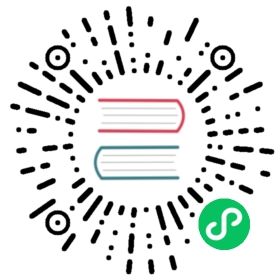Performance
Chart.js charts are rendered on canvas elements, which makes rendering quite fast. For large datasets or performance sensitive applications, you may wish to consider the tips below.
Tick Calculation
Rotation
Specify a rotation value by setting minRotation and maxRotation to the same value, which avoids the chart from having to automatically determine a value to use.
Sampling
Set the ticks.sampleSize option. This will determine how large your labels are by looking at only a subset of them in order to render axes more quickly. This works best if there is not a large variance in the size of your labels.
Disable Animations
If your charts have long render times, it is a good idea to disable animations. Doing so will mean that the chart needs to only be rendered once during an update instead of multiple times. This will have the effect of reducing CPU usage and improving general page performance.
To disable animations
new Chart(ctx, {type: 'line',data: data,options: {animation: {duration: 0 // general animation time},hover: {animationDuration: 0 // duration of animations when hovering an item},responsiveAnimationDuration: 0 // animation duration after a resize}});
Data Decimation
Decimating your data will achieve the best results. When there is a lot of data to display on the graph, it doesn’t make sense to show tens of thousands of data points on a graph that is only a few hundred pixels wide.
There are many approaches to data decimation and selection of an algorithm will depend on your data and the results you want to achieve. For instance, min/max decimation will preserve peaks in your data but could require up to 4 points for each pixel. This type of decimation would work well for a very noisy signal where you need to see data peaks.
Line Charts
Disable Bezier Curves
If you are drawing lines on your chart, disabling bezier curves will improve render times since drawing a straight line is more performant than a bezier curve.
To disable bezier curves for an entire chart:
new Chart(ctx, {type: 'line',data: data,options: {elements: {line: {tension: 0 // disables bezier curves}}}});
Disable Line Drawing
If you have a lot of data points, it can be more performant to disable rendering of the line for a dataset and only draw points. Doing this means that there is less to draw on the canvas which will improve render performance.
To disable lines:
new Chart(ctx, {type: 'line',data: {datasets: [{showLine: false // disable for a single dataset}]},options: {showLines: false // disable for all datasets}});