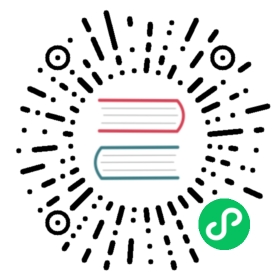MinIO
MinIO supports external identity management using an OpenID Connect (OIDC) -compatible provider. This document covers configuring Casdoor as identity provider to support with MinIO.
Step1. Deploy Casdoor & MinIO
Firstly, the Casdoor should be deployed.
You can refer to the Casdoor official documentation for the Server Installation.
After a successful deployment, you need to ensure:
- The Casdoor server is successfully running on http://localhost:8000.
- Open your favorite browser and visit http://localhost:7001, you will see the login page of Casdoor.
- Input
adminand123to test login functionality is working fine.
Then you can quickly implement a casdoor based login page in your own app with the following steps.
You can refer to here to deploy your MinIO server and here for MinIO client called mc.
Step2. Configure Casdoor Application
- Create or use an existing Casdoor application.
- Add Your redirect url

- Add provider you want and supplement other settings.
Not surprisingly, you can get two values on the application settings page: Client ID and Client secret like the picture above, we will use them in next step.
Open your favorite browser and visit: http://`CASDOOR_HOSTNAME`/.well-known/openid-configuration, you will see the OIDC configure of Casdoor.
- This step is necessary for MinIO. As MinIO needs to use a claim attribute in JWT for its policy, you should configure it in casdoor as well. Currently, casdoor uses
tagas a workaround for configuring MinIO’s policy.

You can find all supported policies here.
Step3. Configure MinIO
You can start a MinIO server by following commands:
export MINIO_ROOT_USER=minioexport MINIO_ROOT_PASSWORD=minio123minio server /mnt/export
You can use parameter --console-address to configure the address and port.
Then you can add a service alias by MinIO client mc.
mc alias set myminio <You console address> minio minio123
Now, you can configure OpenID connect of MinIO. For Casdoor, the command is like following:
mc admin config set myminio identity_openid config_url="http://CASDOOR_HOSTNAME/.well-known/openid-configuration" client_id=<client id> client_secret=<client secret> claim_name="tag"
You can refer to offical document for more detailed parameters.
Once successfully set restart the MinIO instance.
mc admin service restart myminio
Step4. Try the demo!
Now, you can open your MinIO console on the browser and click on Login with SSO.
You will be redirected to the casdoor user login page, upon successful login you will be redirected to MinIO page and logged in automatically, you should see now the buckets and objects they have access to.
caution
If you deploy frontend and backend of casdoor in different ports, the login page you are redirected to will be backend port and it will display 404 not found. You can modify the port to the frontend one. Then you can access to casdoor login page successfully.