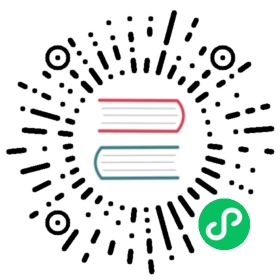Installing
Boards Manager
This is the suggested installation method for end users.
Prerequisites
Arduino 1.6.8, get it from Arduino website.
Internet connection
Python 3 interpreter (Mac/Linux only, Windows installation supplies its own)
Instructions
Start Arduino and open Preferences window.
Enter
https://arduino.esp8266.com/stable/package_esp8266com_index.jsoninto Additional Board Manager URLs field. You can add multiple URLs, separating them with commas.Open Boards Manager from Tools > Board menu and find esp8266 platform.
Select the version you need from a drop-down box.
Click install button.
Don’t forget to select your ESP8266 board from Tools > Board menu after installation.
For more information on the Arduino Board Manager, see:
Using git version
This is the suggested installation method for contributors and library developers.
Prerequisites
Arduino 1.6.8 (or newer, current working version is 1.8.5)
git
Python 3.x (https://python.org)
terminal, console, or command prompt (depending on your OS)
Internet connection
Uninstalling any core version installed via Board Manager
Instructions - Windows 10
First, make sure you don’t already have an ESP8266 core version installed using the Board Manager (see above). If you do, uninstall it from the Board Manager before proceeding. It is also advisable to erase the Arduino15 contents.
Install git for Windows (if not already; see https://git-scm.com/download/win)
Open a command prompt (cmd) and go to Arduino default directory. This is typically the sketchbook directory (usually
C:\users\{username}\Documents\Arduinowhere the environment variable%USERPROFILE%usually containsC:\users\{username})Clone this repository into hardware/esp8266com/esp8266 directory.
cd %USERPROFILE%\Documents\Arduino\if not exist hardware mkdir hardwarecd hardwareif not exist esp8266com mkdir esp8266comcd esp8266comgit clone https://github.com/esp8266/Arduino.git esp8266
You should end up with the following directory structure in
C:\Users\{your username}\Documents\Arduino|--- libraries--- hardware|--- esp8266com|--- esp8266|--- bootloaders--- cores--- doc--- libraries--- package--- tests--- tools--- variants--- platform.txt--- programmers.txt--- README.md--- boards.txt--- LICENSE
Initialize the submodules
cd %USERPROFILE%\Documents\Arduino\hardware\esp8266com\esp8266git submodule update --init
If error messages about missing files related to
SoftwareSerialare encountered during the build process, it should be because this step was missed and is required.
Download binary tools
cd esp8266/toolspython3 get.py
Restart Arduino
If using the Arduino IDE for Visual Studio (https://www.visualmicro.com/), be sure to click Tools - Visual Micro - Rescan Toolchains and Libraries
When later updating your local library, goto the esp8266 directory and do a git pull
cd %USERPROFILE%\Documents\Arduino\hardware\esp8266com\esp8266git statusgit pull
Note that you could, in theory install in C:\Program Files (x86)\Arduino\hardware however this has security implications, not to mention the directory often gets blown away when re-installing Arduino IDE. It does have the benefit (or drawback, depending on your perspective) - of being available to all users on your PC that use Arduino.
Instructions - Other OS
First, make sure you don’t already have an ESP8266 core version installed using the Board Manager (see above). If you do, uninstall it from the Board Manager before proceeding. It is also advisable to erase the .arduino15 (Linux) or Arduino15 (MacOS) contents.
Open the console and go to Arduino directory. This can be either your sketchbook directory (usually
<Documents>/Arduino), or the directory of Arduino application itself, the choice is up to you.Clone this repository into hardware/esp8266com/esp8266 directory. Alternatively, clone it elsewhere and create a symlink, if your OS supports them.
cd hardwaremkdir esp8266comcd esp8266comgit clone https://github.com/esp8266/Arduino.git esp8266
You should end up with the following directory structure:
Arduino|--- hardware|--- esp8266com|--- esp8266|--- bootloaders--- cores--- doc--- libraries--- package--- tests--- tools--- variants--- platform.txt--- programmers.txt--- README.md--- boards.txt--- LICENSE
Initialize the submodules
cd esp8266git submodule update --init
If error messages about missing files related to
SoftwareSerialare encountered during the build process, it should be because this step was missed and is required.
Download binary tools
cd esp8266/toolspython3 get.py
If you get an error message stating that python3 is not found, you will need to install it (most modern UNIX-like OSes provide Python 3 as part of the default install). To install you will need to use
sudo yum install python3,sudo apt install python3, orbrew install python3as appropriate. On the Mac you may get an error message like:python3 get.pyPlatform: x86_64-apple-darwinDownloading python3-macosx-placeholder.tar.gzTraceback (most recent call last):File "/Library/Frameworks/Python.framework/Versions/3.7/lib/python3.7/urllib/request.py", line 1317, in do_openencode_chunked=req.has_header('Transfer-encoding'))...File "/Library/Frameworks/Python.framework/Versions/3.7/lib/python3.7/ssl.py", line 1117, in do_handshakeself._sslobj.do_handshake()ssl.SSLCertVerificationError: [SSL: CERTIFICATE_VERIFY_FAILED] certificate verify failed: unable to get local issuer certificate (_ssl.c:1056)This is because Homebrew on the Mac does not always install the required SSL certificates by default. Install them manually (adjust the Python 3.7 as needed) with:.. code:: bashcd "/Applications/Python 3.7/" && sudo "./Install Certificates.command"
Restart Arduino
When later updating your local library, goto the esp8266 directory and do a git pull
cd hardware\esp8266com\esp8266git statusgit pull
Using PlatformIO
PlatformIO is an open source ecosystem for IoT development with a cross-platform build system, a library manager, and full support for Espressif (ESP8266) development. It works on the following popular host operating systems: macOS, Windows, Linux 32/64, and Linux ARM (like Raspberry Pi, BeagleBone, CubieBoard).
PlatformIO Core (command line tool)
Advanced usage - custom settings, uploading to LittleFS, Over-the-Air (OTA), staging version
Integration with Cloud and Standalone IDEs - Cloud9, Codeanywhere, Eclipse Che (Codenvy), Atom, CLion, Eclipse, Emacs, NetBeans, Qt Creator, Sublime Text, VIM, Visual Studio, and VSCode