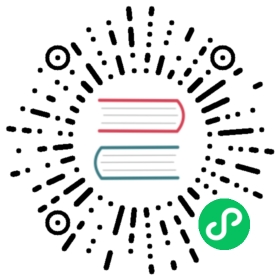Overview of the chat interface
The chat interface of AnythingLLM is where you will spend most of your time when using AnythingLLM, as such you should familiarize yourself with the basics. This page could have some additional icons that are not in the above image, as we are always improving AnythingLLM.
The above image may seem like a lot, but you will soon find the interface intuitive and familiar with other interfaces you have used.
User messages
User messages are messages that you have sent. This is the text that is used to find similar documents as well as what is sent to the LLM.
Actions
- Copy: Copy the content of this text box.
- Edit: Editing a message allows you to amend and automatically resubmit the conversation from that point to the LLM. Beware that this will truncate all messages below the edited content.
- Speak: Use the operating system native text-to-speech module, OpenAI Voice, or an 11Labs voice to speak your text.
LLM messages
LLM messages are responses from your LLM that are active in this chat session. This is the text that is used to find similar documents as well as what is sent in future conversations. History is automatically managed when the context window is exceeded.
Actions
- Copy: Copy the content of this text box.
- Edit: Editing a message allows you to amend the output of an LLM message for correctness. This does not resubmit your prompt and simply will update the history.
- Regenerate: Resend a prompt back to the LLM with the same prompt and history to get a new answer.
- Feedback (Thumbs Up & Thumbs Down): Allow the user to leave qualitative feedback on an LLM response. Leaving feedback has no impact on message history or future responses. Feedback metrics are most useful for exporting of chats to be able to sort through good responses for creating fine-tunes outside of AnythingLLM.
Prompt Input Controls
- Slash Commands:
Slash Commandsare ways to inject some standard text into your prompt where that command is present. It is basically a short-key for text snippets. You can create and manager your slash commands here.- Default Slash Commands: These are special commands built by the core-team that have special functions like
/reset
- Default Slash Commands: These are special commands built by the core-team that have special functions like
@agentInvocation: View all available@agentsand their available skill sets. Using@agentat the start of a prompt will start an agent session. Learn more about agents here.- Font Size: Set the default font size for your profile of AnythingLLM.
- Microphone: Enable voice-to-text inputs for your LLM prompts.This feature is not available on Desktop.