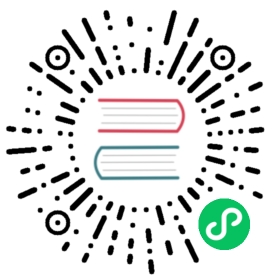Kubernetes + CRI-O
Quick start
The GitHub repo contains scripts and Github Actions for running our example apps on Kubernetes + CRI-O.
- Simple WebAssembly example Quick start | Github Actions | Successful run
- WebAssembly-based HTTP service Quick start | Github Actions | Successful run
In the rest of this section, we will explain the steps in detail. We will assume that you have already installed and configured CRI-O to work with WasmEdge container images.
Install and start Kubernetes
Run the following commands from a terminal window. It sets up Kubernetes for local development.
# Install go$ wget https://golang.org/dl/go1.17.1.linux-amd64.tar.gz$ sudo rm -rf /usr/local/gosudo tar -C /usr/local -xzf go1.17.1.linux-amd64.tar.gzsource /home/${USER}/.profile# Clone k8sgit clone https://github.com/kubernetes/kubernetes.gitcd kubernetesgit checkout v1.22.2# Install etcd with hack script in k8ssudo CGROUP_DRIVER=systemd CONTAINER_RUNTIME=remote CONTAINER_RUNTIME_ENDPOINT='unix:///var/run/crio/crio.sock' ./hack/install-etcd.shexport PATH="/home/${USER}/kubernetes/third_party/etcd:${PATH}"sudo cp third_party/etcd/etcd* /usr/local/bin/# After run the above command, you can find the following files: /usr/local/bin/etcd /usr/local/bin/etcdctl /usr/local/bin/etcdutl# Build and run k8s with CRI-Osudo apt-get install -y build-essentialsudo CGROUP_DRIVER=systemd CONTAINER_RUNTIME=remote CONTAINER_RUNTIME_ENDPOINT='unix:///var/run/crio/crio.sock' ./hack/local-up-cluster.sh... ...Local Kubernetes cluster is running. Press Ctrl-C to shut it down.
Do NOT close your terminal window. Kubernetes is running!
Run WebAssembly container images in Kubernetes
Finally, we can run WebAssembly programs in Kubernetes as containers in pods. In this section, we will start from another terminal window and start using the cluster.
export KUBERNETES_PROVIDER=localsudo cluster/kubectl.sh config set-cluster local --server=https://localhost:6443 --certificate-authority=/var/run/kubernetes/server-ca.crtsudo cluster/kubectl.sh config set-credentials myself --client-key=/var/run/kubernetes/client-admin.key --client-certificate=/var/run/kubernetes/client-admin.crtsudo cluster/kubectl.sh config set-context local --cluster=local --user=myselfsudo cluster/kubectl.sh config use-context localsudo cluster/kubectl.sh
Let’s check the status to make sure that the cluster is running.
$ sudo cluster/kubectl.sh cluster-info# Expected outputCluster "local" set.User "myself" set.Context "local" created.Switched to context "local".Kubernetes control plane is running at https://localhost:6443CoreDNS is running at https://localhost:6443/api/v1/namespaces/kube-system/services/kube-dns:dns/proxyTo further debug and diagnose cluster problems, use 'kubectl cluster-info dump'.
A simple WebAssembly app
A separate article explains how to compile, package, and publish a simple WebAssembly WASI program as a container image to Docker hub. Run the WebAssembly-based image from Docker Hub in the Kubernetes cluster as follows.
sudo cluster/kubectl.sh run -it --rm --restart=Never wasi-demo --image=hydai/wasm-wasi-example:with-wasm-annotation --annotations="module.wasm.image/variant=compat" /wasi_example_main.wasm 50000000
The output from the containerized application is printed into the console.
Random number: 401583443Random bytes: [192, 226, 162, 92, 129, 17, 186, 164, 239, 84, 98, 255, 209, 79, 51, 227, 103, 83, 253, 31, 78, 239, 33, 218, 68, 208, 91, 56, 37, 200, 32, 12, 106, 101, 241, 78, 161, 16, 240, 158, 42, 24, 29, 121, 78, 19, 157, 185, 32, 162, 95, 214, 175, 46, 170, 100, 212, 33, 27, 190, 139, 121, 121, 222, 230, 125, 251, 21, 210, 246, 215, 127, 176, 224, 38, 184, 201, 74, 76, 133, 233, 129, 48, 239, 106, 164, 190, 29, 118, 71, 79, 203, 92, 71, 68, 96, 33, 240, 228, 62, 45, 196, 149, 21, 23, 143, 169, 163, 136, 206, 214, 244, 26, 194, 25, 101, 8, 236, 247, 5, 164, 117, 40, 220, 52, 217, 92, 179]Printed from wasi: This is from a main functionThis is from a main functionThe env vars are as follows.The args are as follows./wasi_example_main.wasm50000000File content is This is in a filepod "wasi-demo-2" deleted
A WebAssembly-based HTTP service
A separate article explains how to compile, package, and publish a simple WebAssembly HTTP service application as a container image to Docker hub. Since the HTTP service container requires networking support provided by Kubernetes, we will use a k8s-http_server.yaml file to specify its exact configuration.
apiVersion: v1kind: Podmetadata:name: http-servernamespace: defaultannotations:module.wasm.image/variant: compatspec:hostNetwork: truecontainers:- name: http-serverimage: avengermojo/http_server:with-wasm-annotationcommand: [ "/http_server.wasm" ]ports:- containerPort: 1234protocol: TCPlivenessProbe:tcpSocket:port: 1234initialDelaySeconds: 3periodSeconds: 30
Run the WebAssembly-based image from Docker Hub using the above k8s-http_server.yaml file in the Kubernetes cluster as follows.
sudo ./kubernetes/cluster/kubectl.sh apply -f k8s-http_server.yaml
Use the following command to see the running container applications and their IP addresses. Since we are using hostNetwork in the yaml configuration, the HTTP server image is running on the local network with IP address 127.0.0.1.
$ sudo cluster/kubectl.sh get pod --all-namespaces -o wideNAMESPACE NAME READY STATUS RESTARTS AGE IP NODE NOMINATED NODE READINESS GATESdefault http-server 1/1 Running 1 (26s ago) 60s 127.0.0.1 127.0.0.1 <none> <none>
Now, you can use the curl command to access the HTTP service.
$ curl -d "name=WasmEdge" -X POST http://127.0.0.1:1234echo: name=WasmEdge
That’s it!