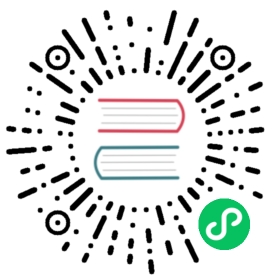WebAssembly Serverless Functions in AWS Lambda
In this article, we will show you two serverless functions in Rust and WasmEdge deployed on AWS Lambda. One is the image processing function, the other one is the TensorFlow inference function.
For the insight on why WasmEdge on AWS Lambda, please refer to the article WebAssembly Serverless Functions in AWS Lambda
Prerequisites
Since our demo WebAssembly functions are written in Rust, you will need a Rust compiler. Make sure that you install the wasm32-wasi compiler target as follows, in order to generate WebAssembly bytecode.
rustup target add wasm32-wasi
The demo application front end is written in Next.js, and deployed on AWS Lambda. We will assume that you already have the basic knowledge of how to work with Next.js and Lambda.
Example 1: Image processing
Our first demo application allows users to upload an image and then invoke a serverless function to turn it into black and white. A live demo deployed through GitHub Pages is available.
Fork the demo application’s GitHub repo to get started. To deploy the application on AWS Lambda, follow the guide in the repository README.
Create the function
This repo is a standard Next.js application. The backend serverless function is in the api/functions/image_grayscale folder. The src/main.rs file contains the Rust program’s source code. The Rust program reads image data from the STDIN, and then outputs the black-white image to the STDOUT.
use hex;use std::io::{self, Read};use image::{ImageOutputFormat, ImageFormat};fn main() {let mut buf = Vec::new();io::stdin().read_to_end(&mut buf).unwrap();let image_format_detected: ImageFormat = image::guess_format(&buf).unwrap();let img = image::load_from_memory(&buf).unwrap();let filtered = img.grayscale();let mut buf = vec![];match image_format_detected {ImageFormat::Gif => {filtered.write_to(&mut buf, ImageOutputFormat::Gif).unwrap();},_ => {filtered.write_to(&mut buf, ImageOutputFormat::Png).unwrap();},};io::stdout().write_all(&buf).unwrap();io::stdout().flush().unwrap();}
You can use Rust’s cargo tool to build the Rust program into WebAssembly bytecode or native code.
cd api/functions/image-grayscale/ cargo build --release --target wasm32-wasi
Copy the build artifacts to the api folder.
cp target/wasm32-wasi/release/grayscale.wasm ../../
When we build the docker image,
api/pre.shis executed.pre.shinstalls the WasmEdge runtime, and then compiles each WebAssembly bytecode program into a nativesolibrary for faster execution.
Create the service script to load the function
The api/hello.js script loads the WasmEdge runtime, starts the compiled WebAssembly program in WasmEdge, and passes the uploaded image data via STDIN. Notice that api/hello.js runs the compiled grayscale.so file generated by api/pre.sh for better performance.
const { spawn } = require('child_process'); const path = require('path'); function _runWasm(reqBody) { return new Promise(resolve => { const wasmedge = spawn(path.join(__dirname, 'wasmedge'), [path.join(__dirname, 'grayscale.so')]); let d = []; wasmedge.stdout.on('data', (data) => { d.push(data); }); wasmedge.on('close', (code) => { let buf = Buffer.concat(d); resolve(buf); }); wasmedge.stdin.write(reqBody); wasmedge.stdin.end(''); }); }
The exports.handler part of hello.js exports an async function handler, used to handle different events every time the serverless function is called. In this example, we simply process the image by calling the function above and return the result, but more complicated event-handling behavior may be defined based on your need. We also need to return some Access-Control-Allow headers to avoid Cross-Origin Resource Sharing (CORS) errors when calling the serverless function from a browser. You can read more about CORS errors here if you encounter them when replicating our example.
exports.handler = async function(event, context) { var typedArray = new Uint8Array(event.body.match(/[\da-f]{2}/gi).map(function (h) { return parseInt(h, 16); })); let buf = await _runWasm(typedArray); return { statusCode: 200, headers: { "Access-Control-Allow-Headers" : "Content-Type,X-Amz-Date,Authorization,X-Api-Key,X-Amz-Security-Token", "Access-Control-Allow-Origin": "*", "Access-Control-Allow-Methods": "DELETE, GET, HEAD, OPTIONS, PATCH, POST, PUT" }, body: buf.toString('hex') }; }
Build the Docker image for Lambda deployment
Now we have the WebAssembly bytecode function and the script to load and connect to the web request. In order to deploy them as a function service on AWS Lambda, you still need to package the whole thing into a Docker image.
We are not going to cover in detail about how to build the Docker image and deploy on AWS Lambda, as there are detailed steps in the Deploy section of the repository README. However, we will highlight some lines in the Dockerfile for you to avoid some pitfalls.
FROM public.ecr.aws/lambda/nodejs:14 # Change directory to /var/task WORKDIR /var/task RUN yum update -y && yum install -y curl tar gzip # Bundle and pre-compile the wasm files COPY *.wasm ./ COPY pre.sh ./ RUN chmod +x pre.sh RUN ./pre.sh # Bundle the JS files COPY *.js ./ CMD [ "hello.handler" ]
First, we are building the image from AWS Lambda’s Node.js base image. The advantage of using AWS Lambda’s base image is that it includes the Lambda Runtime Interface Client (RIC), which we need to implement in our Docker image as it is required by AWS Lambda. The Amazon Linux uses yum as the package manager.
These base images contain the Amazon Linux Base operating system, the runtime for a given language, dependencies and the Lambda Runtime Interface Client (RIC), which implements the Lambda Runtime API. The Lambda Runtime Interface Client allows your runtime to receive requests from and send requests to the Lambda service.
Second, we need to put our function and all its dependencies in the /var/task directory. Files in other folders will not be executed by AWS Lambda.
Third, we need to define the default command when we start our container. CMD [ "hello.handler" ] means that we will call the handler function in hello.js whenever our serverless function is called. Recall that we have defined and exported the handler function in the previous steps through exports.handler = ... in hello.js.
Optional: test the Docker image locally
Docker images built from AWS Lambda’s base images can be tested locally following this guide. Local testing requires AWS Lambda Runtime Interface Emulator (RIE), which is already installed in all of AWS Lambda’s base images. To test your image, first, start the Docker container by running:
docker run -p 9000:8080 myfunction:latest
This command sets a function endpoint on your local machine at http://localhost:9000/2015-03-31/functions/function/invocations.
Then, from a separate terminal window, run:
curl -XPOST "http://localhost:9000/2015-03-31/functions/function/invocations" -d '{}'
And you should get your expected output in the terminal.
If you don’t want to use a base image from AWS Lambda, you can also use your own base image and install RIC and/or RIE while building your Docker image. Just follow Create an image from an alternative base image section from this guide.
That’s it! After building your Docker image, you can deploy it to AWS Lambda following steps outlined in the repository README. Now your serverless function is ready to rock!
Example 2: AI inference
The second demo application allows users to upload an image and then invoke a serverless function to classify the main subject on the image.
It is in the same GitHub repo as the previous example but in the tensorflow branch. The backend serverless function for image classification is in the api/functions/image-classification folder in the tensorflow branch. The src/main.rs file contains the Rust program’s source code. The Rust program reads image data from the STDIN, and then outputs the text output to the STDOUT. It utilizes the WasmEdge Tensorflow API to run the AI inference.
pub fn main() {// Step 1: Load the TFLite modellet model_data: &[u8] = include_bytes!("models/mobilenet_v1_1.0_224/mobilenet_v1_1.0_224_quant.tflite");let labels = include_str!("models/mobilenet_v1_1.0_224/labels_mobilenet_quant_v1_224.txt");// Step 2: Read image from STDINlet mut buf = Vec::new();io::stdin().read_to_end(&mut buf).unwrap();// Step 3: Resize the input image for the tensorflow modellet flat_img = wasmedge_tensorflow_interface::load_jpg_image_to_rgb8(&buf, 224, 224);// Step 4: AI inferencelet mut session = wasmedge_tensorflow_interface::Session::new(&model_data, wasmedge_tensorflow_interface::ModelType::TensorFlowLite);session.add_input("input", &flat_img, &[1, 224, 224, 3]).run();let res_vec: Vec<u8> = session.get_output("MobilenetV1/Predictions/Reshape_1");// Step 5: Find the food label that responds to the highest probability in res_vec// ... ...let mut label_lines = labels.lines();for _i in 0..max_index {label_lines.next();}// Step 6: Generate the output textlet class_name = label_lines.next().unwrap().to_string();if max_value > 50 {println!("It {} a <a href='https://www.google.com/search?q={}'>{}</a> in the picture", confidence.to_string(), class_name, class_name);} else {println!("It does not appears to be any food item in the picture.");}}
You can use the cargo tool to build the Rust program into WebAssembly bytecode or native code.
cd api/functions/image-classification/ cargo build --release --target wasm32-wasi
Copy the build artifacts to the api folder.
cp target/wasm32-wasi/release/classify.wasm ../../
Again, the api/pre.sh script installs WasmEdge runtime and its Tensorflow dependencies in this application. It also compiles the classify.wasm bytecode program to the classify.so native shared library at the time of deployment.
The api/hello.js script loads the WasmEdge runtime, starts the compiled WebAssembly program in WasmEdge, and passes the uploaded image data via STDIN. Notice api/hello.js runs the compiled classify.so file generated by api/pre.sh for better performance. The handler function is similar to our previous example, and is omitted here.
const { spawn } = require('child_process'); const path = require('path'); function _runWasm(reqBody) { return new Promise(resolve => { const wasmedge = spawn( path.join(__dirname, 'wasmedge-tensorflow-lite'), [path.join(__dirname, 'classify.so')], {env: {'LD_LIBRARY_PATH': __dirname}} ); let d = []; wasmedge.stdout.on('data', (data) => { d.push(data); }); wasmedge.on('close', (code) => { resolve(d.join('')); }); wasmedge.stdin.write(reqBody); wasmedge.stdin.end(''); }); } exports.handler = ... // _runWasm(reqBody) is called in the handler
You can build your Docker image and deploy the function in the same way as outlined in the previous example. Now you have created a web app for subject classification!
Next, it’s your turn to use the aws-lambda-wasm-runtime repo as a template to develop Rust serverless function on AWS Lambda. Looking forward to your great work.