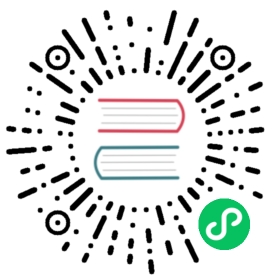WasmEdge CLI tools for Android
In this section, we will show you how to use WasmEdge CLI tools on Android devices. We will showcase a full WasmEdge demo to perform image classification (Tensorflow-based AI inference) on an Android device.
Install Android version of WasmEdge-TensorFlow-Tools
First, install WasmEdge-TensorFlow-Tools pre-release on your Android device. It works with the Android version of TensorFlow-Lite dynamic shared library.
Preparation
Android developer options
Currently, WasmEdge only supports the arm64-v8a architecture on Android devices. You need an arm64-v8a Android simulator or a physical device with developer options turned on. WasmEdge requires Android 6.0 and above.
Android development CLI
In Ubuntu Linux, you can use the apt-get command to install Android debugging and testing tool adb. Using the adb shell command on the Ubuntu dev machine, you can open a CLI shell to execute commands on the connected Android device.
$ sudo apt-get install adb$ adb devices* daemon not running; starting now at tcp:5037* daemon started successfullyList of devices attachedc657c643 device$ adb shellsirius:/ $
Install WasmEdge-TensorFlow-Tools packages
Use the following commands on your Ubuntu dev machine to download the WasmEdge-TensorFlow-Tools pre-release packages.
$ wget https://github.com/second-state/WasmEdge-tensorflow-tools/releases/download/0.10.0/WasmEdge-tensorflow-tools-0.10.0-android_aarch64.tar.gz$ mkdir WasmEdge-tensorflow-tools && tar zxvf WasmEdge-tensorflow-tools-0.10.0-android_aarch64.tar.gz -C WasmEdge-tensorflow-toolsshow-tflite-tensorwasmedge-tensorflow-lite
Install Android version of the TensorFlow-Lite shared library
We provide an Android compatible version of TensorFlow-Lite dynamic shared library in the WasmEdge-Tensorflow-deps package. Download the package to your Ubuntu dev machine as follows.
$ wget https://github.com/second-state/WasmEdge-tensorflow-deps/releases/download/0.10.0/WasmEdge-tensorflow-deps-TFLite-0.10.0-android_aarch64.tar.gz$ tar zxvf WasmEdge-tensorflow-deps-TFLite-0.10.0-android_aarch64.tar.gz -C WasmEdge-tensorflow-toolslibtensorflowlite_c.so
Next use the adb tool to push the downloaded WasmEdge-TensorFlow packages onto a connected Android device.
adb push WasmEdge-tensorflow-tools /data/local/tmp
Try it out
Sample application
In this example, we will demonstrate a standard WasmEdge Tensorflow-Lite sample application. It can recognize and classify the bird type from a JPG or PNG picture of a bird. The explanation of the source code can be found here.
git clone https://github.com/second-state/wasm-learning.gitcd wasm-learning/rust/birds_v1
Use the cargo command to build a Wasm bytecode file from the Rust source code. The Wasm file is located at target/wasm32-wasi/release/birds_v1.wasm.
rustup target add wasm32-wasicargo build --release --target=wasm32-wasi
Push the Wasm bytecode file, tensorflow lite model file, and the test bird picture file onto the Android device using adb.
adb push target/wasm32-wasi/release/birds_v1.wasm /data/local/tmp/WasmEdge-tensorflow-toolsadb push lite-model_aiy_vision_classifier_birds_V1_3.tflite /data/local/tmp/WasmEdge-tensorflow-toolsadb push bird.jpg /data/local/tmp/WasmEdge-tensorflow-tools
Run the WasmEdge-TensorFlow-Tools
Type adb shell from the Ubuntu CLI to open a command shell for the connected Android device. Confirm that the tools, programs, and test image are all available on the Android device under the /data/local/tmp/WasmEdge-tensorflow-tools folder.
$ adb shellsirius:/ $ cd /data/local/tmp/WasmEdge-tensorflow-toolssirius:/data/local/tmp/WasmEdge-tensorflow-tools $ lsbird.jpg lite-model_aiy_vision_classifier_birds_V1_3.tflitebirds_v1.wasm show-tflite-tensorlibtensorflowlite_c.so wasmedge-tensorflow-lite
Load the TensorFlow-Lite dynamic shared library, and use the show-tflite-tensor CLI tool to examine the Tensorflow Lite model file.
sirius:/data/local/tmp/WasmEdge-tensorflow-tools $ export LD_LIBRARY_PATH=.:$LD_LIBRARY_PATHsirius:/data/local/tmp/WasmEdge-tensorflow-tools $ chmod 777 show-tflite-tensorsirius:/data/local/tmp/WasmEdge-tensorflow-tools $ ./show-tflite-tensor lite-model_aiy_vision_classifier_birds_V1_3.tfliteINFO: Initialized TensorFlow Lite runtime.Input tensor nums: 1Input tensor name: module/hub_input/images_uint8dimensions: [1 , 224 , 224 , 3]data type: UInt8tensor byte size: 150528Output tensor nums: 1Output tensor name: module/predictiondimensions: [1 , 965]data type: UInt8tensor byte size: 965
Use the extended WasmEdge Runtime in wasmedge-tensorflow-lite to execute the compiled Wasm program on the Android device. It loads the Tensorflow Lite model and bird image, and outputs the bird classification and its confidence.
sirius:/data/local/tmp/WasmEdge-tensorflow-tools $ chmod 777 wasmedge-tensorflow-litesirius:/data/local/tmp/WasmEdge-tensorflow-tools $ ./wasmedge-tensorflow-lite --dir .:. birds_v1.wasm lite-model_aiy_vision_classifier_birds_V1_3.tflite bird.jpgINFO: Initialized TensorFlow Lite runtime.166 : 0.84705883
The result shows that the bird type is in line 166 of the label file (Sicalis flaveola) and the confidence level is 84.7%.