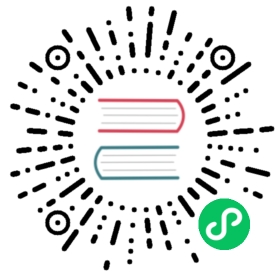Connect JupyterLab to TDengine
JupyterLab is the next generation of the ubiquitous Jupyter Notebook. In this note we show you how to install the TDengine Python connector to connect to TDengine in JupyterLab. You can then insert data and perform queries against the TDengine instance within JupyterLab.
Install JupyterLab
Installing JupyterLab is very easy. Installation instructions can be found at:
https://jupyterlab.readthedocs.io/en/stable/getting_started/installation.html.
If you don’t feel like clicking on the link here are the instructions.
Jupyter’s preferred Python package manager is pip, so we show the instructions for pip.
You can also use conda or pipenv if you are managing Python environments.
pip install jupyterlab
For conda you can run:
conda install -c conda-forge jupyterlab
For pipenv you can run:
pipenv install jupyterlabpipenv shell
Run JupyterLab
You can start JupyterLab from the command line by running:
jupyter lab
This will automatically launch your default browser and connect to your JupyterLab instance, usually on port 8888.
Install the TDengine Python connector
You can now install the TDengine Python connector as follows.
Start a new Python kernel in JupyterLab.
If using conda run the following:
# Install a conda package in the current Jupyter kernelimport sys!conda install --yes --prefix {sys.prefix} taospy
If using pip run the following:
# Install a pip package in the current Jupyter kernelimport sys!{sys.executable} -m pip install taospy
Connect to TDengine
You can find detailed examples to use the Python connector, in the TDengine documentation here. Once you have installed the TDengine Python connector in your JupyterLab kernel, the process of connecting to TDengine is the same as that you would use if you weren’t using JupyterLab. Each TDengine instance, has a database called “log” which has monitoring information about the TDengine instance. In the “log” database there is a supertable called “disks_info”.
The structure of this table is as follows:
taos> desc disks_info;Field | Type | Length | Note |=================================================================================ts | TIMESTAMP | 8 | |datadir_l0_used | FLOAT | 4 | |datadir_l0_total | FLOAT | 4 | |datadir_l1_used | FLOAT | 4 | |datadir_l1_total | FLOAT | 4 | |datadir_l2_used | FLOAT | 4 | |datadir_l2_total | FLOAT | 4 | |dnode_id | INT | 4 | TAG |dnode_ep | BINARY | 134 | TAG |Query OK, 9 row(s) in set (0.000238s)
The code below is used to fetch data from this table into a pandas DataFrame.
import sysimport taosimport pandasdef sqlQuery(conn):df: pandas.DataFrame = pandas.read_sql("select * from log.disks_info limit 500", conn)print(df)return dfconn = taos.connect()result = sqlQuery(conn)print(result)
TDengine has connectors for various languages including Node.js, Go, PHP and there are kernels for these languages which can be found here.