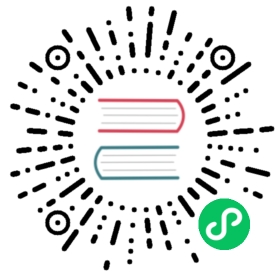- Frequently Asked Questions
- Submit an Issue
- Frequently Asked Questions
- 1. How to upgrade to TDengine 2.0 from older version?
- 2. How to handle “Unable to establish connection”?
- 3. How to handle “Unexpected generic error in RPC” or “Unable to resolve FQDN” ?
- 4. “Invalid SQL” is returned even though the Syntax is correct
- 5. Whether validation queries are supported?
- 6. Can I delete a record?
- 7. How to create a table of over 1024 columns?
- 8. How to improve the efficiency of inserting data?
- 9. JDBC Error: the executed SQL is not a DML or a DDL?
- 10. Failed to connect with error “invalid timestamp”
- 11. Table name is not shown in full
- 12. How to change log level temporarily?
- 13. What to do if go compilation fails?
Frequently Asked Questions
Submit an Issue
If the tips in FAQ don’t help much, please submit an issue on GitHub to describe your problem. In your description please include the TDengine version, hardware and OS information, the steps to reproduce the problem and any other relevant information. It would be very helpful if you can package the contents in /var/log/taos and /etc/taos and upload. These two are the default directories used by TDengine. If you have changed the default directories in your configuration, please package the files in your configured directories. We recommended setting debugFlag to 135 in taos.cfg, restarting taosd, then reproducing the problem and collecting the logs. If you don’t want to restart, an alternative way of setting debugFlag is executing alter dnode <dnode_id> debugFlag 135 command in TDengine CLI taos. During normal running, however, please make sure debugFlag is set to 131.
Frequently Asked Questions
1. How to upgrade to TDengine 2.0 from older version?
version 2.x is not compatible with version 1.x. With regard to the configuration and data files, please perform the following steps before upgrading. Please follow data integrity, security, backup and other relevant SOPs, best practices before removing/deleting any data.
- Delete configuration files:
sudo rm -rf /etc/taos/taos.cfg - Delete log files:
sudo rm -rf /var/log/taos/ - Delete data files if the data doesn’t need to be kept:
sudo rm -rf /var/lib/taos/ - Install latest 2.x version
- If the data needs to be kept and migrated to newer version, please contact professional service at TDengine for assistance.
2. How to handle “Unable to establish connection”?
When the client is unable to connect to the server, you can try the following ways to troubleshoot and resolve the problem.
- Check the network
- Check if the hosts where the client and server are running are accessible to each other, for example by
pingcommand. - Check if the TCP/UDP on port 6030-6042 are open for access if firewall is enabled. If possible, disable the firewall for diagnostics, but please ensure that you are following security and other relevant protocols.
- Check if the FQDN and serverPort are configured correctly in
taos.cfgused by the server side. - Check if the
firstEpis set properly in thetaos.cfgused by the client side.
Make sure the client version and server version are same.
On server side, check the running status of
taosdby executingsystemctl status taosd. If your server is started using another way instead ofsystemctl, use the proper method to check whether the server process is running normally.If using connector of Python, Java, Go, Rust, C#, node.JS on Linux to connect to the server, please make sure
libtaos.sois in directory/usr/local/taos/driverand/usr/local/taos/driveris in system lib search environment variableLD_LIBRARY_PATH.If using connector on Windows, please make sure
C:\TDengine\driver\taos.dllis in your system lib search path. We recommend puttingtaos.dllunderC:\Windows\System32.Some advanced network diagnostics tools
On Linux system tool
nccan be used to check whether the TCP/UDP can be accessible on a specified port Check whether a UDP port is open:nc -vuz {hostIP} {port}Check whether a TCP port on server side is open:nc -l {port}Check whether a TCP port on client side is open:nc {hostIP} {port}On Windows system
Test-NetConnection -ComputerName {fqdn} -Port {port}on PowerShell can be used to check whether the port on server side is open for access.
- TDengine CLI
taoscan also be used to check network, please refer to TDengine CLI.
3. How to handle “Unexpected generic error in RPC” or “Unable to resolve FQDN” ?
This error is caused because the FQDN can’t be resolved. Please try following ways:
- Check whether the FQDN is configured properly on the server side
- If DSN server is configured in the network, please check whether it works; otherwise, check
/etc/hoststo see whether the FQDN is configured with correct IP - If the network configuration on the server side is OK, try to ping the server from the client side.
- If TDengine has been used before with an old hostname then the hostname has been changed, please check
/var/lib/taos/taos/dnode/dnodeEps.json. Before setting up a new TDengine cluster, it’s better to cleanup the directories configured.
4. “Invalid SQL” is returned even though the Syntax is correct
“Invalid SQL” is returned when the length of SQL statement exceeds maximum allowed length or the syntax is not correct.
5. Whether validation queries are supported?
It’s suggested to use a builtin database named as log to monitor.
6. Can I delete a record?
From version 2.6.0.0 Enterprise version, deleting data can be supported.
7. How to create a table of over 1024 columns?
From version 2.1.7.0, at most 4096 columns can be defined for a table.
8. How to improve the efficiency of inserting data?
Inserting data in batch is a good practice. Single SQL statement can insert data for one or multiple tables in batch.
9. JDBC Error: the executed SQL is not a DML or a DDL?
Please upgrade to latest JDBC driver, for details please refer to Java Connector
10. Failed to connect with error “invalid timestamp”
The most common reason is that the time setting is not aligned on the client side and the server side. On Linux system, please use ntpdate command. On Windows system, please enable automatic sync in system time setting.
11. Table name is not shown in full
There is a display width setting in TDengine CLI taos. It can be controlled by configuration parameter maxBinaryDisplayWidth, or can be set using SQL command set max_binary_display_width. A more convenient way is to append \G in a SQL command to bypass this limitation.
12. How to change log level temporarily?
Below SQL command can be used to adjust log level temporarily
ALTER LOCAL flag_name flag_value;
- flag_name can be: debugFlag,cDebugFlag,tmrDebugFlag,uDebugFlag,rpcDebugFlag
- flag_value can be: 131 (INFO/WARNING/ERROR), 135 (plus DEBUG), 143 (plus TRACE)
13. What to do if go compilation fails?
From version 2.3.0.0, a new component named taosAdapter is introduced. Its’ developed in Go. If you want to compile from source code and meet go compilation problems, try to do below steps to resolve Go environment problems.
go env -w GO111MODULE=ongo env -w GOPROXY=https://goproxy.cn,direct