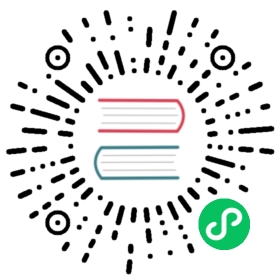Deployment
Prerequisites
Step 1
The FQDN of all hosts must be setup properly. For e.g. FQDNs may have to be configured in the /etc/hosts file on each host. You must confirm that each FQDN can be accessed from any other host. For e.g. you can do this by using the ping command.
To get the hostname on any host, the command hostname -f can be executed. ping <FQDN> command can be executed on each host to check whether any other host is accessible from it. If any host is not accessible, the network configuration, like /etc/hosts or DNS configuration, needs to be checked and revised, to make any two hosts accessible to each other.
 note
note
The host where the client program runs also needs to be configured properly for FQDN, to make sure all hosts for client or server can be accessed from any other. In other words, the hosts where the client is running are also considered as a part of the cluster.
Please ensure that your firewall rules do not block TCP/UDP on ports 6030-6042 on all hosts in the cluster.
Step 2
If any previous version of TDengine has been installed and configured on any host, the installation needs to be removed and the data needs to be cleaned up. For details about uninstalling please refer to Install and Uninstall. To clean up the data, please use rm -rf /var/lib/taos/\* assuming the dataDir is configured as /var/lib/taos.
 note
note
As a best practice, before cleaning up any data files or directories, please ensure that your data has been backed up correctly, if required by your data integrity, backup, security, or other standard operating protocols (SOP).
Step 3
Now it’s time to install TDengine on all hosts but without starting taosd. Note that the versions on all hosts should be same. If you are prompted to input the existing TDengine cluster, simply press carriage return to ignore the prompt. install.sh -e no can also be used to disable this prompt. For details please refer to Install and Uninstall.
Step 4
Now each physical node (referred to, hereinafter, as dnode which is an abbreviation for “data node”) of TDengine needs to be configured properly. Please note that one dnode doesn’t stand for one host. Multiple TDengine dnodes can be started on a single host as long as they are configured properly without conflicting. More specifically each instance of the configuration file taos.cfg stands for a dnode. Assuming the first dnode of TDengine cluster is “h1.taosdata.com:6030”, its taos.cfg is configured as following.
// firstEp is the end point to connect to when any dnode startsfirstEp h1.taosdata.com:6030// must be configured to the FQDN of the host where the dnode is launchedfqdn h1.taosdata.com// the port used by the dnode, default is 6030serverPort 6030// only necessary when replica is configured to an even number#arbitrator ha.taosdata.com:6042
firstEp and fqdn must be configured properly. In taos.cfg of all dnodes in TDengine cluster, firstEp must be configured to point to same address, i.e. the first dnode of the cluster. fqdn and serverPort compose the address of each node itself. If you want to start multiple TDengine dnodes on a single host, please make sure all other configurations like dataDir, logDir, and other resources related parameters are not conflicting.
For all the dnodes in a TDengine cluster, the below parameters must be configured exactly the same, any node whose configuration is different from dnodes already in the cluster can’t join the cluster.
| # | Parameter | Definition |
|---|---|---|
| 1 | numOfMnodes | The number of management nodes in the cluster |
| 2 | mnodeEqualVnodeNum | The ratio of resource consuming of mnode to vnode |
| 3 | offlineThreshold | The threshold of dnode offline, once it’s reached the dnode is considered as down |
| 4 | statusInterval | The interval by which dnode reports its status to mnode |
| 5 | arbitrator | End point of the arbitrator component in the cluster |
| 6 | timezone | Timezone |
| 7 | balance | Enable load balance automatically |
| 8 | maxTablesPerVnode | Maximum number of tables that can be created in each vnode |
| 9 | maxVgroupsPerDb | Maximum number vgroups that can be used by each DB |
 note
note
Prior to version 2.0.19.0, besides the above parameters, locale and charset must also be configured the same for each dnode.
Start Cluster
In the following example we assume that first dnode has FQDN h1.taosdata.com and the second dnode has FQDN h2.taosdata.com.
Start The First DNODE
The first dnode can be started following the instructions in Get Started. Then TDengine CLI taos can be launched to execute command show dnodes, the output is as following for example:
Welcome to the TDengine shell from Linux, Client Version:2.0.0.0Copyright (c) 2017 by TAOS Data, Inc. All rights reserved.taos> show dnodes;id | end_point | vnodes | cores | status | role | create_time |=====================================================================================1 | h1.taosdata.com:6030 | 0 | 2 | ready | any | 2020-07-31 03:49:29.202 |Query OK, 1 row(s) in set (0.006385s)taos>
From the above output, it is shown that the end point of the started dnode is “h1.taosdata.com:6030”, which is the firstEp of the cluster.
Start Other DNODEs
There are a few steps necessary to add other dnodes in the cluster.
Let’s assume we are starting the second dnode with FQDN, h2.taosdata.com. First we make sure the configuration is correct.
// firstEp is the end point to connect to when any dnode startsfirstEp h1.taosdata.com:6030// must be configured to the FQDN of the host where the dnode is launchedfqdn h2.taosdata.com// the port used by the dnode, default is 6030serverPort 6030
Second, we can start taosd as instructed in Get Started.
Then, on the first dnode i.e. h1.taosdata.com in our example, use TDengine CLI taos to execute the following command to add the end point of the dnode in the cluster. In the command “fqdn:port” should be quoted using double quotes.
CREATE DNODE "h2.taos.com:6030";
Then on the first dnode h1.taosdata.com, execute show dnodes in taos to show whether the second dnode has been added in the cluster successfully or not.
SHOW DNODES;
If the status of the newly added dnode is offline, please check:
- Whether the
taosdprocess is running properly or not - In the log file
taosdlog.0to see whether the fqdn and port are correct
The above process can be repeated to add more dnodes in the cluster.