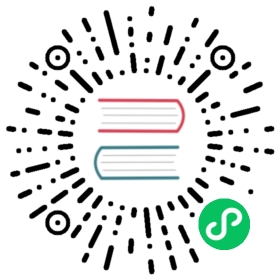This guide walks through an example of migrating a simple nginx-operator which was built by following the legacy quick-start to the new layout.
Overview
The motivations for the new layout are related to bringing more flexibility to users and part of the process to Integrating Kubebuilder and Operator SDK.
What was changed
The deploy directory was replaced with the config directory including a new layout of Kubernetes manifests files
- CRD’s manifests in
deploy/crds/are now inconfig/crd/bases - CR’s manifests in
deploy/crds/are now inconfig/samples - Controller manifest
deploy/operator.yamlwas replaced forconfig/manager/manager.yaml - RBCA’s manifests in
deployare inconfig/rbac/
The build/Dockerfile directory was replaced by the Dockerfile in the root directory
What is new
- Now users are able to use kustomize in the configurations files
- PROJECT file in the root directory has all information about the project
- Users are able to customize commands for your own projects via the Makefile which is added on the root directory
How to migrate
The easy migration path is to create a new project from the scratch and let the tool scaffold the files properly and then, just replace with your customizations and implementations. Following an example.
Creating a new project
Let’s create the same project but with the Helm plugin:
$ mkdir nginx-operator$ cd nginx-operator$ operator-sdk init --plugins=helm.operator-sdk.io/v1 --domain=com --group=example --version=v1alpha1 --kind=Nginx
Note Ensure that you use the same values for the flags to recreate the same Helm Chart and API’s. If you have more than one chart or API’s you can add them via operator-sdk create api command. For further information check the quick-start.
Replacing the content
- Update the CR manifests in
config/sampleswith the values of the CR’s in your old project which are indeploy/crds/ - Check if you have customizations options in the
watch.yamlfile of your previous project and then, update the newwatch.yamlfile with the same ones - Ensure that all roles configured in the
/deploy/roles.yamlwill be applied in the new project in the fileconfig/rbac/role.yaml - If you have customizations in your
helm-chartsthen, apply them in the newhelm-charts. Note that this directory was not changed at all.
Checking the changes
Now, follow the steps in the section Build and run the operator to verify your project is running.
Last modified July 8, 2020: doc: add migration guide for helm new layout - Not visible in website (#3342) (b7bc77bc)