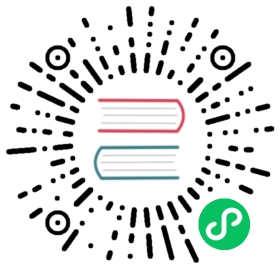Update a task
Update a task in the InfluxDB UI
In the navigation menu on the left, select Tasks.
Tasks
Find the task you would like to edit and click the icon located far right of the task name.
Click Edit.
Click Save in the upper right.
Update a task Flux script
- In the list of tasks, click the Name of the task you want to update.
- In the left panel, modify the task options.
- In the right panel, modify the task script.
- Click Save in the upper right.
Update the status of a task
In the list of tasks, click the toggle to the left of the task you want to activate or inactivate.
Update a task description
- In the list of tasks, hover over the name of the task you want to update.
- Click the pencil icon .
- Click outside of the field or press
RETURNto update.
Update a task with the influx CLI
Use the influx task update command to update or change the status of an existing task.
This command requires a task ID, which is available in the output of influx task list.
Update a task Flux script
Pass the file path of your updated Flux script to the influx task update command with the ID of the task you want to update. Modified task options defined in the Flux script are also updated.
# Syntaxinflux task update -i <task-id> -f </path/to/updated-task-script>
# Exampleinflux task update -i 0343698431c35000 -f /tasks/cq-mean-1h.flux
Update the status of a task
Pass the ID of the task you want to update to the influx task update command with the --status flag.
Possible arguments of the --status flag are active or inactive.
# Syntaxinflux task update -i <task-id> --status < active | inactive >
# Exampleinflux task update -i 0343698431c35000 --status inactive