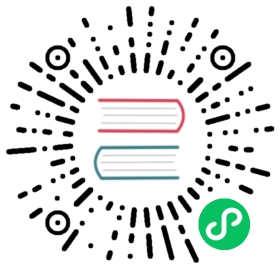- Use InfluxDB templates
Use InfluxDB templates
Use the influx command line interface (CLI) to summarize, validate, and apply templates from your local filesystem and from URLs.
Use InfluxDB community templates
The InfluxDB community templates repository is home to a growing number of InfluxDB templates developed and maintained by others in the InfluxData community. Apply community templates directly from GitHub using a template’s download URL or download the template.
When attempting to access the community templates via the URL, the templates use the following as the root of the URL:
https://raw.githubusercontent.com/influxdata/community-templates/master/
For example, the Docker community template can be accessed via:
https://raw.githubusercontent.com/influxdata/community-templates/master/docker/docker.yml
View InfluxDB Community Templates
View a template summary
To view a summary of what’s included in a template before applying the template, use the influx template command. View a summary of a template stored in your local filesystem or from a URL.
# Syntaxinflux template -f <template-file-path># Exampleinflux template -f /path/to/template.yml
# Syntaxinflux template -u <template-url># Exampleinflux template -u https://raw.githubusercontent.com/influxdata/community-templates/master/linux_system/linux_system.yml
Validate a template
To validate a template before you install it or troubleshoot a template, use the influx template validate command. Validate a template stored in your local filesystem or from a URL.
# Syntaxinflux template validate -f <template-file-path># Exampleinflux template validate -f /path/to/template.yml
# Syntaxinflux template validate -u <template-url># Exampleinflux template validate -u https://raw.githubusercontent.com/influxdata/community-templates/master/linux_system/linux_system.yml
Apply templates
Use the influx apply command to install templates from your local filesystem or from URLs.
- Apply a template from a file
- Apply all templates in a directory
- Apply a template from a URL
- Apply templates from both files and URLs
- Define environment references
- Include a secret when installing a template
Apply templates to an existing stack
To apply a template to an existing stack, include the stack ID when applying the template. Any time you apply a template without a stack ID, InfluxDB initializes a new stack and all new resources. For more information, see InfluxDB stacks.
Apply a template from a file
To install templates stored on your local machine, use the -f or --file flag to provide the file path of the template manifest.
# Syntaxinflux apply -o <org-name> -f <template-file-path># Examples# Apply a single templateinflux apply -o example-org -f /path/to/template.yml# Apply multiple templatesinflux apply -o example-org \-f /path/to/this/template.yml \-f /path/to/that/template.yml
Apply all templates in a directory
To apply all templates in a directory, use the -f or --file flag to provide the directory path of the directory where template manifests are stored. By default, this only applies templates stored in the specified directory. To apply all templates stored in the specified directory and its subdirectories, include the -R, --recurse flag.
# Syntaxinflux apply -o <org-name> -f <template-directory-path># Examples# Apply all templates in a directoryinflux apply -o example-org -f /path/to/template/dir/# Apply all templates in a directory and its subdirectoriesinflux apply -o example-org -f /path/to/template/dir/ -R
Apply a template from a URL
To apply templates from a URL, use the -u or --template-url flag to provide the URL of the template manifest.
# Syntaxinflux apply -o <org-name> -u <template-url># Examples# Apply a single template from a URLinflux apply -o example-org -u https://example.com/templates/template.yml# Apply multiple templates from URLsinflux apply -o example-org \-u https://example.com/templates/template1.yml \-u https://example.com/templates/template2.yml
Apply templates from both files and URLs
To apply templates from both files and URLs in a single command, include multiple file or directory paths and URLs, each with the appropriate -f or -u flag.
# Syntaxinflux apply -o <org-name> -u <template-url> -f <template-path># Exampleinflux apply -o example-org \-u https://example.com/templates/template1.yml \-u https://example.com/templates/template2.yml \-f ~/templates/custom-template.yml \-f ~/templates/iot/home/ \--recurse
Define environment references
Some templates include environment references that let you provide custom resource names. The influx apply command prompts you to provide a value for each environment reference in the template. You can also provide values for environment references by including an --env-ref flag with a key-value pair comprised of the environment reference key and the value to replace it.
influx apply -o example-org -f /path/to/template.yml \--env-ref=bucket-name-1=myBucket--env-ref=label-name-1=Label1 \--env-ref=label-name-2=Label2
Include a secret when installing a template
Some templates use secrets in queries. Secret values are not included in templates. To define secret values when installing a template, include the --secret flag with the secret key-value pair.
# Syntaxinflux apply -o <org-name> -f <template-file-path> \--secret=<secret-key>=<secret-value># Examples# Define a single secret when applying a templateinflux apply -o example-org -f /path/to/template.yml \--secret=FOO=BAR# Define multiple secrets when applying a templateinflux apply -o example-org -f /path/to/template.yml \--secret=FOO=bar \--secret=BAZ=quz
To add a secret after applying a template, see Add secrets.