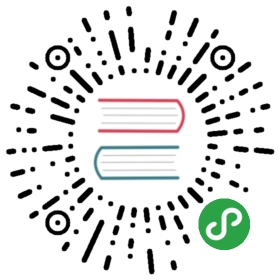Python
Faasm executes functions compiled to WebAssembly, which therefore rules outlanguages that cannot be compiled to WebAssembly. However, we can supportdynamic languages like Python by compiling the language runtime to WebAssembly.
In Faasm we do this with Python via a set of custom C-extensions and decorators to support theFaasm host interface provided in Pyfaasm,and use CPython compiled to WebAssembly with Pyodide.
Enabling Python support
Python support is not enabled by default. To enable the Python runtime you must set up the relevantenvironment variables:
- # On the "upload" container/ endpoint (see docker-compose.yml locally)
- PYTHON_CODEGEN=on
The first time the system runs it will generate machine code for CPython and all thePython C-extensions. This can take around a minute.
Running a Python function
An example Python function is found at func/python/hello.py. This can be uploadedand invoked from the Faasm CLI with:
- inv upload python hello --py
- inv invoke python hello --py
This should give a message and the version of Python being run.
Python API
A simple example of chaining Python functions in Faasm looks like:
- from pyfaasm.code import await_call, chain_this, faasm_func, faasm_main
- @faasm_func(1)
- def func_one():
- pass
- @faasm_func(2)
- def func_two():
- pass
- @faasm_main
- def main_func():
- call_one = chain_this(1)
- call_two = chain_this(2)
- await_call(call_one)
- await_call(call_two)
Building CPython
Note that this is only relevant for building the Python support from scratch.
Python 3.7
We need a native version of exactly the right Python 3.7, not necessarily the latest.You need to install it with the python3_7.yml playbook. It will install a copy of pythonat /usr/local/faasm/python3.7
cd ansibleansible-playbook python3_7.yml
Building CPython and packages
You must make sure that you've set up the latest toolchain, build libc and malloc etc. (see local dev docs).
Once this is done, you can run the following:
cd third-party/pyodidesource workon.shcd cpythonmake clean && makecd ../packagesmake clean && make
Setting up the runtime environment
Once this is all built we can put the relevant files in place in a new terminal session at the root of the project:
inv python.set-up-runtime
Adding packages
Adding packages to Pyodide is described in their docs. For just a pure Python package you can do the following:
cd third-party/pyodidesource workon.sh./bin/pyodide mkpkg <pypi pkg name>
If this doesn't work you can do the following:
- Create a new folder in
pyodide/packages - Copy the
meta.ymlfrom another pure Python package (e.g.perf) - Add the right version, SHA and a link to the
.tar.gzfrom PyPI (perf example here) - From the
packagesdirectory run../bin/pyodide buildpkg —package_abi=0 <your_pkg>/meta.yaml
This will automatically create a basic meta.yml.
You can then build it with:
./bin/pyodide buildpkg --package_abi=0 packages/<pypi pkg name>/meta.yaml
Adding the new package to the runtime root
Once added, we need to include this in the Faasm runtime root:
- Open
tasks/python.py - Add a new entry in the dictionary of Python packages in there
- Make sure you use the right file path to the built package in pyodide
You can then set it up with:
- inv python.set-up-package <pkg name>
Note that this modifies the runtime root bundle included in a release, so changes here will need tobe reflected in a new release.