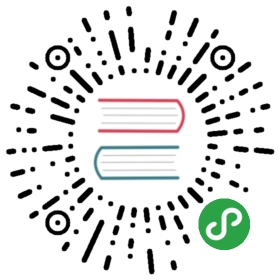Local Development
This guide is only relevant for those wanting to dig deeper or make changes to Faasm itself.If you'd just like to write and run functions, you can refer to the set-up instructions.
Checking out the repo
For now, many locations rely on the code being located at /usr/local/code/faasm, with the lattertwo directories owned by the current user. This is something that will be removed in future.
You can either set this directory up directly, or just symlink it.
Assuming you've checked out this code somewhere, you'll need to make sure submodules are up to date:
git submodule initgit submodule update
Basic local machine set-up
Most of the local set-up is scripted with Ansible, but you need to have Python 3 andAnsible set up in advance.
The easiest way to do this is as follows:
- # Python stuff
- sudo apt install python3-dev python3-pip
- sudo pip3 install -U pip
- # Ansible
- sudo pip install -U ansible
- # Faasm python env
- source workon.sh
- pip install -r requirements.txt
- # Faasm playbook
- cd ansible
- ansible-playbook local_dev.yml --ask-become-pass
If you want to tweak things yourself, look inside the local_dev.yml playbook to see what's required.
Protobuf
Faasm depends on protobuf which should be installed with the playbook described above.
If there are any issue you need to remove every trace of any existing protobuf installation on your system beforereinstalling.
You can look in the following folders and remove any reference to libprotobuf or protobuf:
/usr/lib/x86_64-linux-gnu//usr/lib//usr/include/google
Avoid trying to do this with apt as it can accidentally delete a whole load of other stuff.
Toolchain and Runtime Root
The Faasm toolchain and runtime require some prebuilt files which can be downloaded with:
- source workon.sh
- inv toolchain.download-toolchain
- inv toolchain.download-sysroot
If you want to build the toolchain from scratch, you'll need to look at the toolchain.md doc.
Codegen and upload
To run the next parts you'll need to build the following targets with CMake:
codegen_funccodgen_shared_obj
Once finished, you need to add the resulting bin dir to your $PATH.
You can do this via your chosen IDE or with something like:
- mkdir -p build/faasm && cd build/faasm
- cmake -GNinja -DCMAKE_C_COMPILER=/usr/bin/clang -DCMAKE_CXX_COMPILER=/usr/bin/clang++ ../..
- cmake --build . --target codegen_func
- cmake --build . --target codegen_shared_obj
- export PATH=$(pwd)/bin:$PATH
Codegen for C++ functions
To run codegen for all the C++ functions:
inv codegen.local
Python functions
You can pull down the prepackaged python runtime and required runtime files with:
inv toolchain.download-runtime
You can then put the Python functions in place with:
inv upload.user python --py --local-copy
Networking
If you want to switch on network isolation locally, you need to set up network namespaces. To do this we need toensure consistent interface naming (eth0 for main public interface). If your public interface is already calledeth0 then you can skip this step.
- Edit
/etc/default/gruband addnet.ifnames=0 biosdevname=0toGRUB_CMDLINE_LINUX_DEFAULT - Run
sudo update-grub - Restart the machine
This script will then set up the namespaces
sudo ./bin/netns.sh 20
Cgroups
To use cgroup isolation, you'll need to run:
sudo ./bin/cgroup.sh
Remote development using CLion
CLion supports remote development whichcan be useful for developing Faasm inside a VM (or some other remote location). CLion will upload thecode to a temporary location in the remote environment (/tmp/tmp.XXX), which you must then symlinkto /usr/local/code/faasm as described above.
Ensure the toolchain within CLion is pointing at the correct remote version of Clang that is installedas part of the Faasm Ansible playbook (i.e. /usr/bib/clang(++)
I do not recommend setting a WASM/FAASM CMake profile because it will confuse your IDE a lot.
Assuming you've gone through the steps outlined above within the VM, you should be able to call theinv commands as normal (rather than needing to use the Faasm CLI container within the VM).