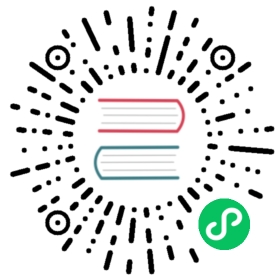GitOps Toolchain
If you are interested in watching a video demo, see the youtube video below:
https://www.youtube.com/watch?v=q7TK3vFr1kg
For Chinese readers, watch this one instead:
https://www.bilibili.com/video/BV1W3411P7oW/
Plugins needed
The dependencies of these plugins are(a -> b means for a depends on b):
jira-github->github-repo-scaffolding-golanggithubactions-golang->github-repo-scaffolding-golangargocdapp->argocdandgithub-repo-scaffolding-golang
Note: These dependencies are not consistent, such as when the repo operated by jira-github and github-repo-scaffolding-golang are not the same, the dependencies disappear.
We should use the dependency according to the actual usage situation.
Download DevStream (dtm)
Download the appropriate dtm version for your platform from DevStream Releases.
Remember to rename the binary file to
dtmso that it’s easier to use. For example:mv dtm-darwin-arm64 dtm.Once downloaded, you can run the binary from anywhere. Ideally, you want to put it in a place that is in your PATH (e.g.,
/usr/local/bin).
Prepare the Config File
Download the gitops.yaml, tools-gitops.yaml and variables-gitops.yaml to your working directory:
curl -o config-gitops.yaml https://raw.githubusercontent.com/devstream-io/devstream/main/examples/gitops.yamlcurl -o variables-gitops.yaml https://raw.githubusercontent.com/devstream-io/devstream/main/examples/variables-gitops.yamlcurl -o tools-gitops.yaml https://raw.githubusercontent.com/devstream-io/devstream/main/examples/tools-gitops.yaml
Then modify the variables-gitops.yaml file accordingly.
For me I can set these variables like:
| Variable | Example | Note |
|---|---|---|
| defaultBranch | main | The branch name you want to use |
| githubUsername | daniel-hutao | It should be case-sensitive here; strictly use your GitHub username |
| repoName | go-webapp | As long as it doesn’t exist in your GitHub account and the name is legal |
| dockerhubUsername | exploitht | It should be case-sensitive here; strictly use your DockerHub username |
| jiraID | merico | This is a domain name prefix like merico in https://merico.atlassian.net |
| jiraProjectKey | DT | A descriptive prefix for your project’s issue keys to recognize work from this project |
| jiraUserEmail | tao.hu@merico.dev | The email you use to log in to Jira |
| argocdNameSpace | argocd | The namespace used by ArgoCD |
| argocdDeployTimeout | 10m | How long does ArgoCD deployment timeout |
These plugins require some environment variables to work, so let’s set them:
export GITHUB_TOKEN="YOUR_GITHUB_TOKEN_HERE"export JIRA_API_TOKEN="YOUR_JIRA_API_TOKEN_HERE"export DOCKERHUB_TOKEN="YOUR_DOCKERHUB_TOKEN_HERE"
If you don’t know how to create these three tokens, check out:
- GITHUB_TOKEN: Manage API tokens for your Atlassian account
- JIRA_API_TOKEN: Creating a personal access token
- DOCKERHUB_TOKEN: Manage access tokens
3. Initialize
Run:
dtm init -f config-gitops.yaml
4. Apply
Run:
dtm apply -f config-gitops.yaml
and confirm to continue, then you should see similar output to:
...2022-03-11 13:36:11 ✔ [SUCCESS] All plugins applied successfully.2022-03-11 13:36:11 ✔ [SUCCESS] Apply finished.
5. Check the Results
Let’s continue to look at the results of the apply command.
5.1 Repository Scaffolding
- The repository scaffolding we got looks like this:

5.2 Jira-Github Integration
- How do Jira and Github integrate? Let’s create a new issue:

- The issue will be renamed automatically like this:

- We can find this auto-synced
Storyin Jira:

- If we continue to leave a comment on this issue:

- The comment will also be automatically synced to Jira:

5.3 GitHub Actions CI for Golang
- What does CI do here?

- The CI processes also build an image, and this image is automatically pushed to DockerHub:

5.4 ArgoCD Deployment
- Of course, the ArgoCD must have been installed as expected.

5.5 ArgoCD Application Deployment
- Our code has just been built into an image, at this time the image is automatically deployed to our k8s as a Pod:

6. Clean Up
Run:
dtm destroy
and you should see similar output:
2022-03-11 13:39:11 ✔ [SUCCESS] All plugins destroyed successfully.2022-03-11 13:39:11 ✔ [SUCCESS] Destroy finished.