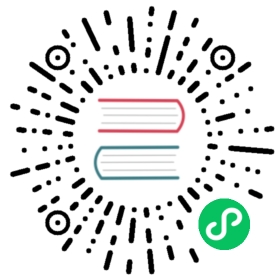openldap Plugin
This plugin installs OpenLDAP in an existing Kubernetes cluster using the Helm chart. Please at least make sure your Kubernetes’s version is greater than 1.18.
Usage
tools:# name of the tool- name: openldap# id of the tool instanceinstanceID: default# format: name.instanceID; If specified, dtm will make sure the dependency is applied first before handling this tool.dependsOn: []# options for the pluginoptions:# need to create the namespace or not, default: falsecreate_namespace: truerepo:# name of the Helm reponame: helm-openldap# url of the Helm repourl: https://jp-gouin.github.io/helm-openldap/# Helm chart informationchart:# name of the chartchart_name: helm-openldap/openldap-stack-ha# release name of the chartrelease_name: openldap# k8s namespace where OpenLDAP will be installednamespace: openldap# whether to wait for the release to be deployed or notwait: true# the time to wait for any individual Kubernetes operation (like Jobs for hooks). This defaults to 5m0stimeout: 5m# custom configuration (Optional). You can refer to https://github.com/jp-gouin/helm-openldap/blob/master/values.yamlvalues_yaml: |replicaCount: 1service:type: NodePortenv:LDAP_ORGANISATION: "DevStream Inc."LDAP_DOMAIN: "devstream.io"persistence:enabled: falseadminPassword: Not@SecurePassw0rdconfigPassword: Not@SecurePassw0rdltb-passwd:enabled : falsephpldapadmin:enabled: trueingress:enabled: false
Description of Key Fields in values_yaml
replicaCount: The default value is 3, for the convenience of local testing, the above example is set to 1service.type: The default value isClusterIP, if you have services outside the Kubernetes cluster that require ldap integration, the value preferably be set toNodePort, so that services outside the Kubernetes cluster can access the ldap service vialdap://ip:389instead ofldap://openldap.openldap-openldap-stack-ha:389adminPassword: Use your own custom passwordconfigPassword: Use your own custom passwordltb-passwd: Ingress of the Ltb-Passwd service by which you can modify your password. If you need this service, you can setltb-passwd.enabledtotrue.phpldapadmin.ingress: Ingress of Phpldapadmin service by which you can manage your ldap service. If you wish to expose the service to the Internet, you can change thephpldapadmin.ingress.enabledtotrueand configure your own domain name
Post-installation Operations
Once the installation is complete, you can manage ldap service through phpldapadmin. For local testing, you can access the service through port forwarding. The commands are as follows.
kubectl port-forward svc/openldap-phpldapadmin 8080:80 -n openldap
Now you can now access the phpldapadmin service on your browser via http://127.0.0.1:8080
If you have not changed the default values in the above example, its account will be cn=admin,dc=devstream,dc=org and password will be Not@SecurePassw0rd.
Note: If you’re familiar with OpenLDAP, then you don’t need to continue reading the tutorial below, you can just go ahead and integrate ldap for your service.
Importing Your Data
The following is a sample file, if you have changed the above configuration, remember to replace dc=devstream,dc=org with your own.
dn: cn=admin,dc=devstream,dc=orgcn: adminobjectclass: organizationalRoledn: ou=Group,dc=devstream,dc=orgcn: Groupobjectclass: organizationalRoleou: Group# confluence organizationalUnitdn: ou=confluence,ou=Group,dc=devstream,dc=orgobjectclass: organizationalUnitobjectclass: topou: confluence# confluence administrators groupdn: cn=confluence-administrators,ou=confluence,ou=Group,dc=devstream,dc=orgcn: confluence-administratorsdescription:: d2lraeeuoeeQhue7hA==objectclass: groupOfUniqueNamesuniquemember: uid=example,ou=People,dc=devstream,dc=org# confluence users groupdn: cn=confluence-users,ou=confluence,ou=Group,dc=devstream,dc=orgcn: confluence-usersdescription:: d2lraeaZrumAmueUqOaItw==objectclass: groupOfUniqueNamesuniquemember: uid=example,ou=People,dc=devstream,dc=org# jira organizationalUnitdn: ou=jira,ou=Group,dc=devstream,dc=orgobjectclass: organizationalUnitobjectclass: topou: jira# jira administrators Groupdn: cn=jira-administrators,ou=jira,ou=Group,dc=devstream,dc=orgcn: jira-administratorsdescription:: amlyYeeuoeeQhue7hA==objectclass: groupOfUniqueNamesuniquemember: uid=example,ou=People,dc=devstream,dc=org# jira users groupdn: cn=jira-software-users,ou=jira,ou=Group,dc=devstream,dc=orgcn: jira-software-usersdescription:: amlyYeeuoeeQhue7hA==objectclass: groupOfUniqueNamesuniquemember: uid=example,ou=People,dc=devstream,dc=orgdn: ou=People,dc=devstream,dc=orgobjectclass: organizationalUnitou: People# People for exampledn: uid=example,ou=People,dc=devstream,dc=orgcn: examplegidnumber: 500givenname: examplehomedirectory: /home/exampleloginshell: /bin/shmail: example@devstream.orgobjectclass: inetOrgPersonobjectclass: posixAccountobjectclass: topsn: exampleuid: exampleuidnumber: 1007userpassword: example@123456
Login your phpldapadmin service and import the sample configuration above.After importing the data successfully, the result is as follows.
Verify the LDAP Service
Log in to the container where the ldap service is located, and then use the ldapsearch command to query the user(uid=example,ou=people,dc=devstream,dc=org) created above
root@openldap-openldap-stack-ha-0:/# ldapsearch -x -H ldap://127.0.0.1:389 -b uid=example,ou=people,dc=devstream,dc=org -D "cn=admin,dc=devstream,dc=org" -w Not@SecurePassw0rd# extended LDIF## LDAPv3# base <uid=example,ou=people,dc=devstream,dc=org> with scope subtree# filter: (objectclass=*)# requesting: ALL## example, People, devstream.orgdn: uid=example,ou=People,dc=devstream,dc=orgcn: examplegidNumber: 500givenName: examplehomeDirectory: /home/exampleloginShell: /bin/shmail: example@devstream.orgobjectClass: inetOrgPersonobjectClass: posixAccountobjectClass: topsn: exampleuid: exampleuidNumber: 1007userPassword:: ZXhhbXBsZUAxMjM0NTY=# search resultsearch: 2result: 0 Success# numResponses: 2# numEntries: 1
If your command output is as above, your ldap service is fine. The above values_yaml is only to facilitate your local testing, if you want production available, you also have to configure replicaCount, data persistence, etc., refer to OpenLDAP values.yaml