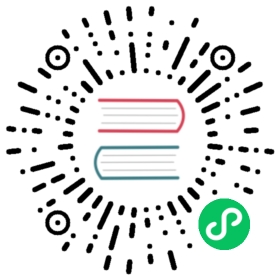Installation
Note
Currently supported operating systems and chip architectures:
- Darwin/arm64
- Darwin/amd64
- Linux/amd64
1 Install dtm binary with script
In your working directory, run:
Bash
sh -c "$(curl -fsSL https://download.devstream.io/download.sh)"
This will download the corresponding dtm binary to your working directory according to your OS and chip architecture, and grant the binary execution permission.
Optional
Move dtm to a place which is in your PATH. For example: mv dtm /usr/local/bin/.
2 Download manually from the GitHub Release page
You could find the latest version of dtm on the Release page and click Download.
If your browser isn’t working properly, “curl” is also a good option:
Bash
# Version v0.10.3, OS type linux and CPU arch amd64 need to be modified as needed$ curl -o dtm https://download.devstream.io/v0.10.3/dtm-linux-amd64
Note that there are multiple versions of dtm available, so you will need to choose the correct version for your operating system and chip architecture. Once downloaded locally, you can choose to rename it, move it to the directory containing $PATH and give it executable permissions, for example, on Linux you can do this by running the following command.
Bash
mv dtm-linux-amd64 /usr/local/bin/dtmchmod +x dtm
Then you can verify that the permissions and version of dtm are correct with the following command.
Bash
$ dtm version0.10.3
3 Install dtm with asdf
Bash
# Pluginasdf plugin add dtm# Show all installable versionsasdf list-all dtm# Install specific versionasdf install dtm latest# Set a version globally (on your ~/.tool-versions file)asdf global dtm latest# Now dtm commands are availabledtm help