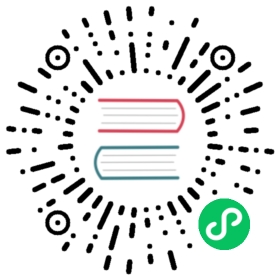Install Vault with DevStream
InstanceID Prefix
The instanceID prefix must be vault, the minimum tools configuration example:
YAML
tools:- name: helm-installerinstanceID: vault
Default Configs
| key | default value | description |
|---|---|---|
| chart.chartPath | “” | local chart path |
| chart.chartName | hashicorp/vault | chart name |
| chart.version | “” | chart version |
| chart.timeout | 5m | this config will wait 5 minutes to deploy |
| chart.releaseName | vault | helm release name |
| chart.upgradeCRDs | true | default update CRD config |
| chart.wait | true | whether to wait until installation is complete |
| chart.namespace | vault | namespace where helm to deploy |
| repo.url | https://helm.releases.hashicorp.com | helm official repo address |
| repo.name | hashicorp | helm repo name |
Initialize all the Vault pods
After installing the Vault on k8s, you can initialize all pods of the Vault on k8s. To know more about the Vault, you can refer to:
At first, you must install jq tool: jq is a lightweight and flexible command-line JSON processor. Download jq
In the command below, the variable $NAMESPACE you should replace with “hashicorp” if you do not modify the namespace variable. Otherwise, use the namespace name you replaced.
Initialize vault-0
Bash
# Initialize vault-0 with one key share and one key threshold.kubectl exec vault-0 -n $NAMESPACE -- vault operator init -key-shares=1 -key-threshold=1 -format=json > cluster-keys.json
Display the unseal key
Bash
# Display the unseal key found in cluster-keys.jsoncat cluster-keys.json | jq -r ".unseal_keys_b64[]"
Create a variable to capture the Vault unseal key
Bash
# Create a variable named VAULT_UNSEAL_KEY to capture the Vault unseal key.VAULT_UNSEAL_KEY=$(cat cluster-keys.json | jq -r ".unseal_keys_b64[]")
Unseal vault-0
Bash
# Unseal vault-0 running on the vault-0 pod.kubectl exec vault-0 -n $NAMESPACE -- vault operator unseal $VAULT_UNSEAL_KEY
You will see the above command’s output like this. Make sure the value of
Initializedis ‘true’ and the value ofSealedis ‘false’.Bash
Key Value--- -----Seal Type shamirInitialized trueSealed falseTotal Shares 1Threshold 1Version 1.9.2Storage Type raftCluster Name vault-cluster-14052440Cluster ID 7630cd33-2ee1-39c1-db3f-e48a6d79970aHA Enabled trueHA Cluster https://vault-0.vault-internal:8201HA Mode activeActive Since 2022-04-23T16:45:47.6060163ZRaft Committed Index 30Raft Applied Index 30
Initialize vault-1 and vault-2 like vault-0
Bash
# Initialize vault-1kubectl exec vault-1 -n $NAMESPACE -- vault operator init -key-shares=1 -key-threshold=1 -format=json > cluster-keys.jsonVAULT_UNSEAL_KEY=$(cat cluster-keys.json | jq -r ".unseal_keys_b64[]")kubectl exec vault-1 -n $NAMESPACE -- vault operator unseal $VAULT_UNSEAL_KEY# Initialize vault-2kubectl exec vault-1 -n $NAMESPACE -- vault operator init -key-shares=1 -key-threshold=1 -format=json > cluster-keys.jsonVAULT_UNSEAL_KEY=$(cat cluster-keys.json | jq -r ".unseal_keys_b64[]")kubectl exec vault-1 -n $NAMESPACE -- vault operator unseal $VAULT_UNSEAL_KEY
Verify all the pods status
Bash
# Verify all the Vault pods are running and ready.kubectl get pods -n $NAMESPACE
You will see the above command’s outputs like this below. Make sure all the pods are running and ready.
Bash
NAME READY STATUS RESTARTS AGEvault-0 1/1 Running 0 2m29svault-1 1/1 Running 0 2m29svault-2 1/1 Running 0 2m29svault-agent-injector-68dc986-bnsj2 1/1 Running 0 2m28s
- After the above operations, you want to use the Vault to write/read secrets. You need to follow the documentation of the hashicorp Vault:
- Set a secret in Vault
- Your First Secret