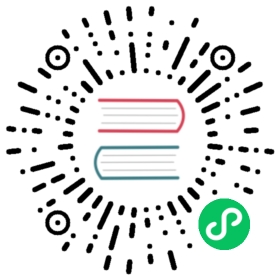GitLab + GitLab CI with DTM Apps
0 Goal
In this tutorial, we will try to achieve the following goals with DevStream:
- Use Docker to install GitLab as a code warehouse (if GitLab is already installed on your server, you can skip this step);
- Create a Python web application repository on GitLab, based on the Flask framework;
- Use GitHub CI to set up a basic CI pipeline for the warehouse we created;
- Install Argo CD in an existing Kubernetes cluster to implement GitOps;
- Create an Argo CD application to deploy the web application generated in step 1.
prerequisites:
- Docker (GitLab uses Docker for installation)
- Kubernetes cluster (Argo CD is installed in the Kubernetes cluster)
If you want to follow along with this tutorial and try it yourself, but don’t know how to get a Kubernetes cluster up and running locally, the following blog (also from DevStream) might help:
1 Overview
DevStream will use the following plugins to achieve the goals described in Section 0:
- gitlab-ce-docker: used to install GitLab in Docker;
- repo-scaffolding: used to create a Python web application repository on GitLab;
- gitlab-ci: used to set up the basic CI pipeline for the warehouse we created;
- helm-installer: used to install Argo CD in a Kubernetes cluster;
- argocdapp: Used to create an Argo CD application to deploy the web application generated in step 1.
We will accomplish these goals in two steps:
- Write a configuration file to complete the installation of tools, GitLab and Argo CD;
- Write a configuration file to complete the creation of subsequent pipelines and code warehouses, and deploy them to Argo CD.
Note: In fact, the installation and configuration of DevOps tools can be completed in the same configuration file, but GitLab is special, requiring the user to manually create a token after the installation is complete, so we split the tool installation separately.
2 Getting Started: Download DevStream (dtm)
Create a test directory for this tutorial:
Bash
mkdir testcd test/
In the newly created directory, execute:
Bash
sh -c "$(curl -fsSL https://download.devstream.io/download.sh)
This script will download the corresponding dtm binary file according to your operating system and save it to the current directory. Then, give it executable permissions.
Optional: You can move
dtmto a directory in your $PATH environment variable. For example:mv dtm /usr/local/bin/. In this way, you can rundtmdirectly without prefixing it with./.For more installation methods, see Install dtm.
2 Install GitLab And Argo CD
2.1 Prepare Config
Create file config-tools.yaml. Modify vars to your values:
config-tools.yaml
config:state:backend: localoptions:stateFile: devstream-1.statevars:gitlabHostname: gitlab.example.comgitlabSSHPort: 30022gitlabHttpPort: 80gitlabHttpsPort: 30443tools:- name: gitlab-ce-dockerinstanceID: defaultdependsOn: []options:hostname: [[ gitlabHostname ]]gitlabHome: /srv/gitlabsshPort: [[ gitlabSSHPort ]]httpPort: [[ gitlabHttpPort ]]httpsPort: [[ gitlabHttpsPort ]]rmDataAfterDelete: falseimageTag: "rc"- name: helm-installerinstanceID: argocd
And modify the /etc/hosts file of the server to add the domain name resolution of gitlab.example.com. If your server ip is 44.33.22.11, you can configure it like this:
/etc/hosts
44.33.22.11 gitlab.example.com
2.2 Init
Run the following command to download the plugins required to install GitLab and Argo CD:
Bash
dtm init -f config-tools.yaml -y
2.3 Apply
Run the following command to install GitLab and Argo CD:
Bash
dtm apply -f config-tools.yaml -y
You’ll see similar outputs to:
2.4 Check Installation Results
2.4.1 Access GitLab
You can configure the 44.33.22.11 gitlab.example.com static domain name resolution record in your PC, and then access GitLab through http://gitlab.example.com in the browser (if the browser reports:

GitLab Login
Run the following command to get GitLab’s root password:
get GitLab root Password
docker exec -it gitlab bashgitlab-rake "gitlab:password:reset"
Login with root/YOUR_PASSWORD. We will use GitLab token later, so let’s create one now:

Generate GitLab token
2.4.2 Check Argo CD
We can see that Argo CD is installed into the argocd namespace of the Kubernetes cluster:
Bash
[root@ip-10-18-13-200 devstream]# kubectl get nsNAME STATUS AGEargocd Active 36sdefault Active 6d4hkube-node-lease Active 6d4hkube-public Active 6d4hkube-system Active 6d4h[root@ip-10-18-13-200 devstream]# kubectl get pods -n argocdNAME READY STATUS RESTARTS AGEargocd-application-controller-0 1/1 Running 0 49sargocd-applicationset-controller-7f4577c5fd-8z926 1/1 Running 0 49sargocd-dex-server-7cdb45c7c9-nspgz 1/1 Running 0 49sargocd-notifications-controller-65b77fb646-phdwh 1/1 Running 0 49sargocd-redis-577c6c8f5c-nf5xm 1/1 Running 0 49sargocd-repo-server-7bd9fd899c-7f6cp 1/1 Running 0 49sargocd-server-6686bbcf68-fms5w 1/1 Running 0 49s
3 Create and Deploy the App
3.1 Prepare Config
Create file config-apps.yaml. Modify vars to your values (pay extra attention to dockerhubUser):
config-apps.yaml
config:state:backend: localoptions:stateFile: devstream-2.statevars:appName: myappgitlabURL: http://gitlab.example.comdefaultBranch: maindockerhubUser: DOCKERHUB_USERapps:- name: [[ appName ]]spec:language: pythonframework: flaskrepo:url: [[ gitlabURL ]]/root/[[ appName ]].gitbranch: [[ defaultBranch ]]token: [[ env GITLAB_TOKEN ]] # use "GITLAB_TOKEN" env varrepoTemplate:url: https://github.com/devstream-io/dtm-repo-scaffolding-python-flask.gitci:- type: templatetemplateName: ci-pipelinecd:- type: argocdapppipelineTemplates:- name: ci-pipelinetype: gitlab-cioptions:imageRepo:user: [[ dockerhubUser ]]password: [[ env DOCKERHUB_TOKEN ]] # use "DOCKERHUB_TOKEN" env var
You may have noticed that the above configuration has something like [[ env XXX ]], which means that we reference the “XXX” environment variable to fill the configuration. So we also need to set the following two environment variables:
Bash
export GITLAB_TOKEN="YOUR_GITLAB_TOKEN_HERE"export DOCKERHUB_TOKEN="YOUR_DOCKERHUB_TOKEN_HERE"
Note:
If you don’t know how to create a DockerHub token, you can refer to: Manage access tokens
3.2 Init
Similarly, we need to download the required plugins from the config file. Run:
Bash
dtm init -f config-apps.yaml
3.3 Apply
Run:
Bash
dtm apply -f config-apps.yaml -y
And you’ll get similar outputs to:
3.4 Check Results
3.4.1 Check the Repo Created in GitLab

Flask repo
3.4.2 GitLab CI Workflow
Access http://gitlab.example.com in your browser, and click CI/CD, then Pipelines:

GitLab CI Overview
3.4.3 ArgoCD-Based Continuous Deployment
The CI workflow has already built a Docker image and pushed it to Dockerhub and Argo CD created by DevStream has deployed it:
Bash
[root@ip-10-18-13-200 devstream]# kubectl get deployment -n defaultNAME READY UP-TO-DATE AVAILABLE AGEmyapp 1/1 1 1 101s[root@ip-10-18-13-200 devstream]# kubectl get pods -n defaultNAME READY STATUS RESTARTS AGEmyapp-b65774f56-8cmjc 1/1 Running 0 106s[root@ip-10-18-13-200 devstream]# kubectl get services -n defaultNAME TYPE CLUSTER-IP EXTERNAL-IP PORT(S) AGEkubernetes ClusterIP 10.96.0.1 <none> 443/TCP 12dmyapp ClusterIP 10.101.148.66 <none> 8080/TCP 110s
We can access this application through port forwarding:
Bash
kubectl port-forward -n default svc/myapp 8080:8080
Visit localhost:8080 in your browser, and you can see that the application returns a “Hello, World!”. You’re done!
4 Clean-Up
4.1 Delete the Web App
Run
Bash
dtm delete -f config-apps.yaml -y
4.2 Delete GitLab and Argo CD
Run
Bash
dtm delete -f config-tools.yaml -y
4.3 Delete Other Files
Bash
cd ../rm -rf test/rm -rf ~/.devstream/