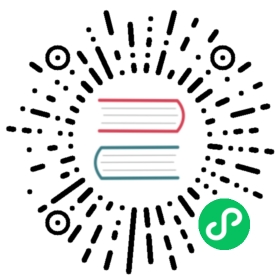Deploying Debezium on OpenShift
Debezium Deployment
To set up Apache Kafka and Kafka Connect on OpenShift, use the set of images that are provided by the Strimzi project. These images offer “Kafka as a Service” by providing enterprise grade configuration files and images that bring Kafka to Kubernetes and OpenShift, as well as Kubernetes operators for running Kafka there.
Prerequisites
The OpenShift command line interface (
oc) is installed.Docker is installed.
Procedure
In your OpenShift project, enter the following commands to install the operators and templates for the Kafka broker and Kafka Connect:
export STRIMZI_VERSION=0.18.0git clone -b $STRIMZI_VERSION https://github.com/strimzi/strimzi-kafka-operatorcd strimzi-kafka-operator# Switch to an admin user to create security objects as part of installation:oc login -u system:adminoc create -f install/cluster-operator && oc create -f examples/templates/cluster-operator
To learn more about setting up Apache Kafka with Strimzi on Kubernetes and OpenShift, see Strimzi deployment of Kafka.
Deploy a Kafka broker cluster:
# Deploy an ephemeral single instance Kafka broker:oc process strimzi-ephemeral -p CLUSTER_NAME=broker -p ZOOKEEPER_NODE_COUNT=1 -p KAFKA_NODE_COUNT=1 -p KAFKA_OFFSETS_TOPIC_REPLICATION_FACTOR=1 -p KAFKA_TRANSACTION_STATE_LOG_REPLICATION_FACTOR=1 | oc apply -f -
Create a Kafka Connect image with the Debezium connectors installed:
Download and extract the archive for each Debezium connector you want to run. For example:
curl https://repo1.maven.org/maven2/io/debezium/debezium-connector-mysql/1.4.2.Final/debezium-connector-mysql-1.4.2.Final-plugin.tar.gz tar xvz`
Create a
Dockerfilethat uses a Strimzi Kafka image as the base image. The following example creates aplugins/debeziumdirectory, which would contain a directory for each Debezium connector that you want to run. To run more than one Debezium connector, insert aCOPYline for each connector.FROM strimzi/kafka:0.18.0-kafka-2.5.0USER root:rootRUN mkdir -p /opt/kafka/plugins/debeziumCOPY ./debezium-connector-mysql/ /opt/kafka/plugins/debezium/USER 1001
Before Kafka Connect starts running the connector, Kafka Connect loads any third-party plug-ins that are in the
/opt/kafka/pluginsdirectory.Build a Debezium image from your Dockerfile and push it to your preferred container registry, for example,
quay.ioor Docker Hub, by executing the following commands. Replacedebezium-communitywith the name of your Docker Hub organization.export DOCKER_ORG=debezium-communitydocker build . -t ${DOCKER_ORG}/connect-debeziumdocker push ${DOCKER_ORG}/connect-debezium
After a while all parts should be up and running:
oc get podsNAME READY STATUS RESTARTS AGEbroker-entity-operator-5fb7bc8b9b-r86nz 3/3 Running 1 4mbroker-kafka-0 2/2 Running 0 4mbroker-zookeeper-0 2/2 Running 0 5mdebezium-connect-3-4sdjr 1/1 Running 0 1mstrimzi-cluster-operator-d77476b8f-rblqf 1/1 Running 0 5m
Alternatively, go to the “Pods” view of your OpenShift Web Console (https://myhost:8443/console/project/myproject/browse/pods) to confirm that all pods are up and running:

Verifying the Deployment
Verify whether the deployment is correct by emulating the Debezium Tutorial in the OpenShift environment.
Start a MySQL server instance that contains some example tables:
# Deploy pre-populated MySQL instanceoc new-app --name=mysql debezium/example-mysql:1.4# Configure credentials for the databaseoc set env dc/mysql MYSQL_ROOT_PASSWORD=debezium MYSQL_USER=mysqluser MYSQL_PASSWORD=mysqlpw
A new pod with MySQL server should be up and running:
oc get podsNAME READY STATUS RESTARTS AGE...mysql-1-4503l 1/1 Running 0 2smysql-1-deploy 1/1 Running 0 4s...
Register the Debezium MySQL connector to run against the deployed MySQL instance:
oc exec -i -c kafka broker-kafka-0 -- curl -X POST \-H "Accept:application/json" \-H "Content-Type:application/json" \http://debezium-connect-api:8083/connectors -d @- <<'EOF'{"name": "inventory-connector","config": {"connector.class": "io.debezium.connector.mysql.MySqlConnector","tasks.max": "1","database.hostname": "mysql","database.port": "3306","database.user": "debezium","database.password": "dbz","database.server.id": "184054","database.server.name": "dbserver1","database.include.list": "inventory","database.history.kafka.bootstrap.servers": "broker-kafka-bootstrap:9092","database.history.kafka.topic": "schema-changes.inventory"}}EOF
Kafka Connect’s log file should contain messages regarding execution of the initial snapshot:
oc logs $(oc get pods -o name -l strimzi.io/name=debezium-connect)
Read change events for the
customerstable from the corresponding Kafka topic:oc exec -it broker-kafka-0 -- /opt/kafka/bin/kafka-console-consumer.sh \--bootstrap-server localhost:9092 \--from-beginning \--property print.key=true \--topic dbserver1.inventory.customers
You should see an output like the following (formatted for the sake of readability):
# Message 1{"id": 1001}# Message 1 Value{"before": null,"after": {"id": 1001,"first_name": "Sally","last_name": "Thomas","email": "sally.thomas@acme.com"},"source": {"version": "1.4.2.Final","connector": "mysql","name": "dbserver1","server_id": 0,"ts_sec": 0,"gtid": null,"file": "mysql-bin.000003","pos": 154,"row": 0,"snapshot": true,"thread": null,"db": "inventory","table": "customers"},"op": "c","ts_ms": 1509530901446}# Message 2 Key{"id": 1002}# Message 2 Value{"before": null,"after": {"id": 1002,"first_name": "George","last_name": "Bailey","email": "gbailey@foobar.com"},"source": {"version": "1.4.2.Final","connector": "mysql","name": "dbserver1","server_id": 0,"ts_sec": 0,"gtid": null,"file": "mysql-bin.000003","pos": 154,"row": 0,"snapshot": true,"thread": null,"db": "inventory","table": "customers"},"op": "c","ts_ms": 1509530901446}...
Modify some records in the
customerstable of the database:oc exec -it $(oc get pods -o custom-columns=NAME:.metadata.name --no-headers -l app=mysql) \-- bash -c 'mysql -u $MYSQL_USER -p$MYSQL_PASSWORD inventory'# For example, run UPDATE customers SET email="sally.thomas@example.com" WHERE ID = 1001;
You should now see additional change messages in the consumer started previously.
If you have any questions or requests related to running Debezium on Kubernetes or OpenShift, let us know in our user group or in the Debezium developer’s chat.