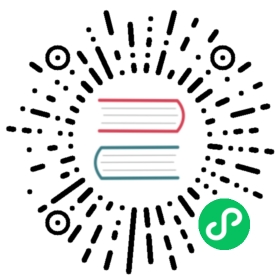Monitoring Debezium
Metrics for monitoring Debezium connectors
In addition to the built-in support for JMX metrics in Kafka, Zookeeper, and Kafka Connect, each connector provides additional metrics that you can use to monitor their activities.
Enabling JMX in local installations
With Zookeeper, Kafka, and Kafka Connect, you enable JMX by setting the appropriate environment variables when you start each service.
Zookeeper JMX environment variables
Zookeeper has built-in support for JMX. When running Zookeeper using a local installation, the zkServer.sh script recognizes the following environment variables:
JMXPORT
Enables JMX and specifies the port number that will be used for JMX. The value is used to specify the JVM parameter -Dcom.sun.management.jmxremote.port=$JMXPORT.
JMXAUTH
Whether JMX clients must use password authentication when connecting. Must be either true or false. The default is false. The value is used to specify the JVM parameter -Dcom.sun.management.jmxremote.authenticate=$JMXAUTH.
JMXSSL
Whether JMX clients connect using SSL/TLS. Must be either true or false. The default is false. The value is used to specify the JVM parameter -Dcom.sun.management.jmxremote.ssl=$JMXSSL.
JMXLOG4J
Whether the Log4J JMX MBeans should be disabled. Must be either true (default) or false. The default is true. The value is used to specify the JVM parameter -Dzookeeper.jmx.log4j.disable=$JMXLOG4J.
Kafka JMX environment variables
When running Kafka using a local installation, the kafka-server-start.sh script recognizes the following environment variables:
JMX_PORT
Enables JMX and specifies the port number that will be used for JMX. The value is used to specify the JVM parameter -Dcom.sun.management.jmxremote.port=$JMX_PORT.
KAFKA_JMX_OPTS
The JMX options, which are passed directly to the JVM during startup. The default options are:
-Dcom.sun.management.jmxremote-Dcom.sun.management.jmxremote.authenticate=false-Dcom.sun.management.jmxremote.ssl=false
Kafka Connect JMX environment variables
When running Kafka using a local installation, the connect-distributed.sh script recognizes the following environment variables:
JMX_PORT
Enables JMX and specifies the port number that will be used for JMX. The value is used to specify the JVM parameter -Dcom.sun.management.jmxremote.port=$JMX_PORT.
KAFKA_JMX_OPTS
The JMX options, which are passed directly to the JVM during startup. The default options are:
-Dcom.sun.management.jmxremote-Dcom.sun.management.jmxremote.authenticate=false-Dcom.sun.management.jmxremote.ssl=false
Enabling JMX in Docker
If you are running Zookeeper, Kafka, and Kafka Connect in Docker containers, enabling JMX requires several additional environment variables that are not typically needed when running on a local machine. This is because the JVM requires the host name to which it will advertise itself to JMX clients. Thus, Debezium’s Docker images for Zookeeper, Kafka, and Kafka Connect use several environment variables to enable and configure JMX. Most of the environment variables are the same for all of the images, but there are some minor differences.
Zookeeper JMX environment variables in Docker
The debezium/zookeeper image recognizes the following JMX-related environment variables:
JMXPORT (Required)
The port number that will be used for JMX. The value is used to specify the following JVM parameters:
-Dcom.sun.management.jmxremote.port=$JMXPORT-Dcom.sun.management.jmxremote.rmi.port=$JMXPORT
JMXHOST (Required)
The IP address or resolvable host name of the Docker host, which JMX uses to construct a URL sent to the JMX client. A value of localhost or 127.0.0.1 will not work. Typically, 0.0.0.0 can be used. The value is used to specify the JVM parameter -Djava.rmi.server.hostname=$JMXHOST.
JMXAUTH
Whether JMX clients must use password authentication when connecting. Must be either true or false. The default is false. The value is used to specify the JVM parameter -Dcom.sun.management.jmxremote.authenticate=$JMXAUTH.
JMXSSL
Whether JMX clients connect using SSL/TLS. Must be either true or false. The default is false. The value is used to specify the JVM parameter -Dcom.sun.management.jmxremote.ssl=$JMXSSL.
JMXLOG4J
Whether the Log4J JMX MBeans should be disabled. Must be either true or false. The default is true. The value is used to specify the JVM parameter -Dzookeeper.jmx.log4j.disable=$JMXLOG4J.
Example 1. Enabling JMX in a Zookeeper Docker container
The following example Docker command starts a container using the debezium/zookeeper image with values for the JMXPORT and JMXHOST environment variables, and maps the Docker host’s port 9010 to the container’s JMX port:
$ docker run -it --rm --name zookeeper -p 2181:2181 -p 2888:2888 -p 3888:3888 -p 9010:9010 -e JMXPORT=9010 -e JMXHOST=10.0.1.10 debezium/zookeeper:latest
Kafka JMX environment variables in Docker
The debezium/kafka image recognizes the following JMX-related environment variables:
JMXPORT (Required)
The port number that will be used for JMX. The value is used to specify the following JVM parameters:
-Dcom.sun.management.jmxremote.port=$JMXPORT-Dcom.sun.management.jmxremote.rmi.port=$JMXPORT
JMXHOST (Required)
The IP address or resolvable host name of the Docker host, which JMX uses to construct a URL sent to the JMX client. A value of localhost or 127.0.0.1 will not work. Typically, 0.0.0.0 can be used. The value is used to specify the JVM parameter -Djava.rmi.server.hostname=$JMXHOST.
JMXAUTH
Whether JMX clients must use password authentication when connecting. Must be either true or false. The default is false. The value is used to specify the JVM parameter -Dcom.sun.management.jmxremote.authenticate=$JMXAUTH.
JMXSSL
Whether JMX clients connect using SSL/TLS. Must be either true or false. The default is false. The value is used to specify the JVM parameter -Dcom.sun.management.jmxremote.ssl=$JMXSSL.
Example 2. Enabling JMX in a Kafka Docker container
The following example Docker command starts a container using the debezium/kafka image with values for the JMXPORT and HOST_NAME environment variables, and maps the Docker host’s port 9011 to the container’s JMX port:
$ docker run -it --rm --name kafka -p 9092:9092 -p 9011:9011 -e JMXPORT=9011 -e JMXHOST=10.0.1.10 --link zookeeper:zookeeper debezium/kafka:latest
Kafka Connect JMX environment variables in Docker
The debezium/connect image recognizes the following JMX-related environment variables:
JMXPORT (Required)
The port number that will be used for JMX. The value is used to specify the following JVM parameters:
-Dcom.sun.management.jmxremote.port=$JMXPORT-Dcom.sun.management.jmxremote.rmi.port=$JMXPORT
JMXHOST (Required)
The IP address or resolvable host name of the Docker host, which JMX uses to construct a URL sent to the JMX client. A value of localhost or 127.0.0.1 will not work. Typically, 0.0.0.0 can be used. The value is used to specify the JVM parameter -Djava.rmi.server.hostname=$JMXHOST.
JMXAUTH
Whether JMX clients must use password authentication when connecting. Must be either true or false. The default is false. The value is used to specify the JVM parameter -Dcom.sun.management.jmxremote.authenticate=$JMXAUTH.
JMXSSL
Whether JMX clients connect using SSL/TLS. Must be either true or false. The default is false. The value is used to specify the JVM parameter -Dcom.sun.management.jmxremote.ssl=$JMXSSL.
Example 3. Enabling JMX in a Kafka Connect Docker container
The following example Docker command starts a container using the debezium/connect image with values for the JMXPORT and JMXHOST environment variables, and maps the Docker host’s port 9012 to the container’s JMX port:
$ docker run -it --rm --name connect \-p 8083:8083 -p 9012:9012 \-e JMXPORT=9012 -e JMXHOST=10.0.1.10 \-e GROUP_ID=1 \-e CONFIG_STORAGE_TOPIC=my_connect_configs \-e OFFSET_STORAGE_TOPIC=my_connect_offsets \-e STATUS_STORAGE_TOPIC=my_connect_statuses \--link zookeeper:zookeeper \--link kafka:kafka \--link mysql:mysql \debezium/connect:latest
Using Prometheus and Grafana
The metrics exposed by Debezium and Kafka can be exported and displayed with Prometheus and Grafana. You can find an example for the required configuration and example dashboards for different connectors in the Debezium examples repository.
These dashboards are not part of Debezium itself and are maintained on a best-effort basis. |