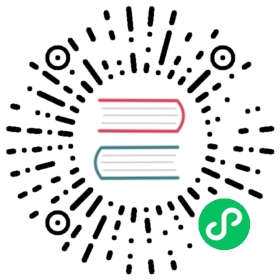Global settings
Bootstrap sets basic global display, typography, and link styles. When more control is needed, check out the textual utility classes.
- Use a native font stack that selects the best
font-familyfor each OS and device. - For a more inclusive and accessible type scale, we use the browser’s default root
font-size(typically 16px) so visitors can customize their browser defaults as needed. - Use the
$font-family-base,$font-size-base, and$line-height-baseattributes as our typographic base applied to the<body>. - Set the global link color via
$link-color. - Use
$body-bgto set abackground-coloron the<body>(#fffby default).
These styles can be found within _reboot.scss, and the global variables are defined in _variables.scss. Make sure to set $font-size-base in rem.
Headings
All HTML headings, <h1> through <h6>, are available.
| Heading | Example |
|---|---|
<h1></h1> | h1. Bootstrap heading |
<h2></h2> | h2. Bootstrap heading |
<h3></h3> | h3. Bootstrap heading |
<h4></h4> | h4. Bootstrap heading |
<h5></h5> | h5. Bootstrap heading |
<h6></h6> | h6. Bootstrap heading |
<h1>h1. Bootstrap heading</h1><h2>h2. Bootstrap heading</h2><h3>h3. Bootstrap heading</h3><h4>h4. Bootstrap heading</h4><h5>h5. Bootstrap heading</h5><h6>h6. Bootstrap heading</h6>
.h1 through .h6 classes are also available, for when you want to match the font styling of a heading but cannot use the associated HTML element.

<p class="h1">h1. Bootstrap heading</p><p class="h2">h2. Bootstrap heading</p><p class="h3">h3. Bootstrap heading</p><p class="h4">h4. Bootstrap heading</p><p class="h5">h5. Bootstrap heading</p><p class="h6">h6. Bootstrap heading</p>
Customizing headings
Use the included utility classes to recreate the small secondary heading text from Bootstrap 3.

<h3>Fancy display heading<small class="text-muted">With faded secondary text</small></h3>
Display headings
Traditional heading elements are designed to work best in the meat of your page content. When you need a heading to stand out, consider using a display heading—a larger, slightly more opinionated heading style.

<h1 class="display-1">Display 1</h1><h1 class="display-2">Display 2</h1><h1 class="display-3">Display 3</h1><h1 class="display-4">Display 4</h1><h1 class="display-5">Display 5</h1><h1 class="display-6">Display 6</h1>
Display headings are configured via the $display-font-sizes Sass map and two variables, $display-font-weight and $display-line-height.
$display-font-sizes: (1: 5rem,2: 4.5rem,3: 4rem,4: 3.5rem,5: 3rem,6: 2.5rem);$display-font-weight: 300;$display-line-height: $headings-line-height;
Lead
Make a paragraph stand out by adding .lead.

<p class="lead">Vivamus sagittis lacus vel augue laoreet rutrum faucibus dolor auctor. Duis mollis, est non commodo luctus.</p>
Inline text elements
Styling for common inline HTML5 elements.

<p>You can use the mark tag to <mark>highlight</mark> text.</p><p><del>This line of text is meant to be treated as deleted text.</del></p><p><s>This line of text is meant to be treated as no longer accurate.</s></p><p><ins>This line of text is meant to be treated as an addition to the document.</ins></p><p><u>This line of text will render as underlined.</u></p><p><small>This line of text is meant to be treated as fine print.</small></p><p><strong>This line rendered as bold text.</strong></p><p><em>This line rendered as italicized text.</em></p>
Beware that those tags should be used for semantic purpose:
<mark>represents text which is marked or highlighted for reference or notation purposes.<small>represents side-comments and small print, like copyright and legal text.<s>represents element that are no longer relevant or no longer accurate.<u>represents a span of inline text which should be rendered in a way that indicates that it has a non-textual annotation.
If you want to style your text, you should use the following classes instead:
.markwill apply the same styles as<mark>..smallwill apply the same styles as<small>..text-decoration-underlinewill apply the same styles as<u>..text-decoration-line-throughwill apply the same styles as<s>.
While not shown above, feel free to use <b> and <i> in HTML5. <b> is meant to highlight words or phrases without conveying additional importance, while <i> is mostly for voice, technical terms, etc.
Text utilities
Change text alignment, transform, style, weight, line-height, decoration and color with our text utilities and color utilities.
Abbreviations
Stylized implementation of HTML’s <abbr> element for abbreviations and acronyms to show the expanded version on hover. Abbreviations have a default underline and gain a help cursor to provide additional context on hover and to users of assistive technologies.
Add .initialism to an abbreviation for a slightly smaller font-size.

<p><abbr title="attribute">attr</abbr></p><p><abbr title="HyperText Markup Language" class="initialism">HTML</abbr></p>
Blockquotes
For quoting blocks of content from another source within your document. Wrap <blockquote class="blockquote"> around any HTML as the quote.

<blockquote class="blockquote"><p>Lorem ipsum dolor sit amet, consectetur adipiscing elit. Integer posuere erat a ante.</p></blockquote>
Naming a source
The HTML spec requires that blockquote attribution be placed outside the <blockquote>. When providing attribution, wrap your <blockquote> in a <figure> and use a <figcaption> or a block level element (e.g., <p>) with the .blockquote-footer class. Be sure to wrap the name of the source work in <cite> as well.

<figure><blockquote class="blockquote"><p>Lorem ipsum dolor sit amet, consectetur adipiscing elit. Integer posuere erat a ante.</p></blockquote><figcaption class="blockquote-footer">Someone famous in <cite title="Source Title">Source Title</cite></figcaption></figure>
Alignment
Use text utilities as needed to change the alignment of your blockquote.

<figure class="text-center"><blockquote class="blockquote"><p>Lorem ipsum dolor sit amet, consectetur adipiscing elit. Integer posuere erat a ante.</p></blockquote><figcaption class="blockquote-footer">Someone famous in <cite title="Source Title">Source Title</cite></figcaption></figure>

<figure class="text-end"><blockquote class="blockquote"><p>Lorem ipsum dolor sit amet, consectetur adipiscing elit. Integer posuere erat a ante.</p></blockquote><figcaption class="blockquote-footer">Someone famous in <cite title="Source Title">Source Title</cite></figcaption></figure>
Lists
Unstyled
Remove the default list-style and left margin on list items (immediate children only). This only applies to immediate children list items, meaning you will need to add the class for any nested lists as well.

<ul class="list-unstyled"><li>Lorem ipsum dolor sit amet</li><li>Consectetur adipiscing elit</li><li>Integer molestie lorem at massa</li><li>Facilisis in pretium nisl aliquet</li><li>Nulla volutpat aliquam velit<ul><li>Phasellus iaculis neque</li><li>Purus sodales ultricies</li><li>Vestibulum laoreet porttitor sem</li><li>Ac tristique libero volutpat at</li></ul></li><li>Faucibus porta lacus fringilla vel</li><li>Aenean sit amet erat nunc</li><li>Eget porttitor lorem</li></ul>
Inline
Remove a list’s bullets and apply some light margin with a combination of two classes, .list-inline and .list-inline-item.

<ul class="list-inline"><li class="list-inline-item">Lorem ipsum</li><li class="list-inline-item">Phasellus iaculis</li><li class="list-inline-item">Nulla volutpat</li></ul>
Description list alignment
Align terms and descriptions horizontally by using our grid system’s predefined classes (or semantic mixins). For longer terms, you can optionally add a .text-truncate class to truncate the text with an ellipsis.

<dl class="row"><dt class="col-sm-3">Description lists</dt><dd class="col-sm-9">A description list is perfect for defining terms.</dd><dt class="col-sm-3">Euismod</dt><dd class="col-sm-9"><p>Vestibulum id ligula porta felis euismod semper eget lacinia odio sem nec elit.</p><p>Donec id elit non mi porta gravida at eget metus.</p></dd><dt class="col-sm-3">Malesuada porta</dt><dd class="col-sm-9">Etiam porta sem malesuada magna mollis euismod.</dd><dt class="col-sm-3 text-truncate">Truncated term is truncated</dt><dd class="col-sm-9">Fusce dapibus, tellus ac cursus commodo, tortor mauris condimentum nibh, ut fermentum massa justo sit amet risus.</dd><dt class="col-sm-3">Nesting</dt><dd class="col-sm-9"><dl class="row"><dt class="col-sm-4">Nested definition list</dt><dd class="col-sm-8">Aenean posuere, tortor sed cursus feugiat, nunc augue blandit nunc.</dd></dl></dd></dl>
Responsive font sizes
In Bootstrap 5, we’ve enabled responsive font sizes by default, allowing text to scale more naturally across device and viewport sizes. Have a look at the RFS page to find out how this works.