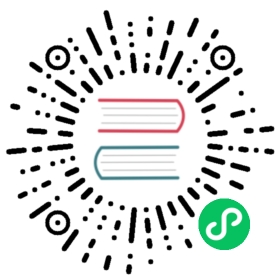Using Persistent Storage
Containers are, by design, ephemeral and stateless. However, most real-world use cases require containers to produce or consume data that often needs to be persisted. To address this challenge, container engines offer mechanisms such as Bind mounts and Volumes. Both the docker and nerdctl CLIs provide options -v and --mount to start a container with a bind mount or a volume.
Bind mount
Bind mount mounts a file or directory on the host machine into a container. For example, to mount the current directory of the host machine to /app/src directory of a container, you can use -v or the slightly verbose --mount as shown below.
Using -v
macOS & Linux
- nerdctl
- docker
nerdctl container run --rm -it -v $(pwd)/src:/app/src alpine:latest /bin/sh
docker container run --rm -it -v $(pwd)/src:/app/src alpine:latest /bin/sh
Windows
- nerdctl
- docker
// Cmdnerdctl container run --rm -it -v %cd%/src:/app/src alpine:latest /bin/sh// Powershellnerdctl container run --rm -it -v ${pwd}/src:/app/src alpine:latest /bin/sh
// Cmddocker container run --rm -it -v %cd%/src:/app/src alpine:latest /bin/sh// Powershelldocker container run --rm -it -v ${pwd}/src:/app/src alpine:latest /bin/sh
Using --mount
macOS & Linux
- nerdctl
- docker
nerdctl container run --rm -it --mount=type=bind,source=$(pwd)/src,target=/app/src alpine:latest /bin/sh
docker container run --rm -it --mount=type=bind,source=$(pwd)/src,target=/app/src alpine:latest /bin/sh
Windows
- nerdctl
- docker
// Cmdnerdctl container run --rm -it --mount=type=bind,source=%cd%/src,target=/app/src alpine:latest /bin/sh// Powershellnerdctl container run --rm -it --mount=type=bind,source=${pwd}/src,target=/app/src alpine:latest /bin/sh
// Cmddocker container run --rm -it --mount=type=bind,source=%cd%/src,target=/app/src alpine:latest /bin/sh// Powershelldocker container run --rm -it --mount=type=bind,source=${pwd}/src,target=/app/src alpine:latest /bin/sh
If /app/src is not available on the host machine then the command creates it. Anything you create inside the directory /app/src on the host machine is available at /app/src inside the container and vice versa. Try adding or modifying content inside /app/src in the container and exit the container by typing exit in the shell. On restarting the container, you will notice that the content of /app/src is persisted and same would be the case for container engine, and host machine restarts. .
 信息
信息
Currently, Rancher Desktop allows creating bind mounts only on the following directories by default: /Users/$USER on macOS, /home/$USER on Linux, and /tmp/rancher-desktop on both. For Windows, all files are automatically shared via WSL2.
If you want to change the behavior of the mounts, you can use provisioning scripts as described in the thread.
Volume
Volume is an another mechanism to achieve persistance for container workloads. While Bind mounts link to the host’s file system, volumes on the otherhand are managed by the container engine and provide data persistence and isolation from the host. For example, to create a named volume and start a container using the volume, you can use -v or the slightly verbose --mount as shown below.
Create a named volume
nerdctl
- docker
nerdctl volume create my-persistent-data
docker volume create my-persistent-data
- Start a container using the named volume created in the previous step
Using -v
- nerdctl
- docker
nerdctl container run --rm -it -v my-persistent-data:/app/src alpine:latest /bin/sh
docker container run --rm -it -v my-persistent-data:/app/src alpine:latest /bin/sh
Using --mount
- nerdctl
- docker
nerdctl container run --rm -it --mount=type=volume,source=my-persistent-data,target=/app/src alpine:latest /bin/sh
docker container run --rm -it --mount=type=volume,source=my-persistent-data,target=/app/src alpine:latest /bin/sh
Try adding or modifying content inside /app/src in the container and exit the container by typing exit in the shell. On restarting the container, you will notice that the content of /app/src is persisted and same would be the case for container engine, and host machine restarts.