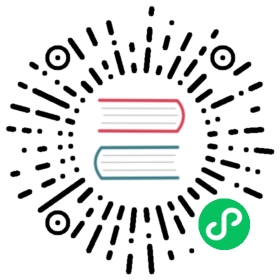You are browsing documentation for an outdated version. See the latest documentation here.
Dev Portal CLI
The Kong Dev Portal CLI is used to manage your Dev Portals from the command line. It is built using clipanion.
This is the next generation TypeScript based Dev Portal CLI. The goal of this project is to make a higher quality CLI tool over the initial sync script.
Install
> npm install -g kong-portal-cli
Usage
The easiest way to start is by cloning the portal-templates repo master branch locally.
Next, edit workspaces/default/cli.conf.yaml to set the workspace kong_admin_url and kong_admin_token to match your setup.
You can also override the values set in workspaces/default/cli.conf.yaml by using the environment variables KONG_ADMIN_URL and KONG_ADMIN_TOKEN.
Make sure Kong is running and portal is on.
Now, from the root folder of the templates repo, you can run:
portal [-h,--help] [--config PATH] [-v,--verbose] <command> <workspace>
Where <command> is one of:
configOutput or change configuration of the portal on the givenworkspace, locally.deployDeploy changes made locally under the given workspace upstream.disableDisable the portal on the given workspace.enableEnable the portal on the given workspace.fetchFetches content and themes from the given workspace.wipeDeletes all content and themes from upstream workspace
Where <workspace> indicates the directory/workspace pairing you would like to operate on.
You can set environment variables to override the values in the workspaces/default/cli.conf.yaml file:
KONG_ADMIN_URL=<kong_admin_base_url> \KONG_ADMIN_TOKEN=<kong_admin_token> \portal [-h,--help] [--config PATH] [-v,--verbose] <command> <workspace>
Where <kong_admin_base_url> is the location of the Kong Admin API that manages the developer portal and <kong_admin_token> is an RBAC token that has access to manage the portal.
For deploy
- Add
-Wor--watchto make changes reactive. - Add
-Por--preserveto avoid deleting files upstream that you do not have locally. - Add
-Dor--disable-ssl-verificationto disable SSL verification and use self-signed certs. - Add
-Ior--ignore-specsto ignore the/specsdirectory.
For fetch
- Add
-Kor--keep-encodeto keep binary assets as base64-encoded strings locally. - Add
-Dor--disable-ssl-verificationto disable SSL verification and use self-signed certs. - Add
-Ior--ignore-specsto ignore the/specsdirectory.
For wipe
- Add
-Dor--disable-ssl-verificationto disable SSL verification and use self-signed certs. - Add
-Ior--ignore-specsto ignore the/specsdirectory.
For enable and disable
- Add
-Dor--disable-ssl-verificationto disable SSL verification and use self-signed certs.