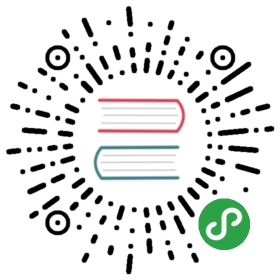生成IDE工程文件
简介
XMake跟cmake, premake等其他一些构建工具的区别在于:
xmake默认是直接构建运行的,生成第三方的IDE的工程文件仅仅作为插件来提供。
这样做的一个好处是:插件更加容易扩展,维护也更加独立和方便。
生成Makefile
$ xmake project -k makefile
生成CMakelists.txt
$ xmake project -k cmakelists
生成build.ninja
!> 2.3.1以上版本才支持
$ xmake project -k ninja
生成compiler_flags
$ xmake project -k compiler_flags
生成compiler_commands
导出每个源文件的编译信息,生成基于clang的编译数据库文件,json格式,可用于跟ide,编辑器,静态分析工具进行交互。
$ xmake project -k compile_commands
输出的内容格式如下:
[{ "directory": "/home/user/llvm/build","command": "/usr/bin/clang++ -Irelative -DSOMEDEF=\"With spaces, quotes and \\-es.\" -c -o file.o file.cc","file": "file.cc" },...]
对于compile_commands的详细说明见:JSONCompilationDatabase
生成VisualStudio工程
使用xmake集成编译
v2.2.8以上版本,提供了新版本的vs工程生成插件扩展,跟之前的生成vs的插件处理模式上有很大的不同,之前生成的vs工程是吧所有文件的编译展开后,转交给vs来处理编译。
但是这种模式,对xmake的rules是没法支持的。因为xmake的rules里面用了很多的on_build此类自定义脚本,无法展开,所以像qt, wdk此类的项目就没法支持导出到vs里面进行编译了。
因此,为了解决这个问题,新版本的vs生成插件通过在vs下直接调用xmake命令,去执行编译操作,并且对intellsence和定义跳转,还有断点调试也做了支持。
具体使用方式跟老版本类似:
$ xmake project -k [vsxmake2010|vsxmake2013|vsxmake2015|..] -m "debug;release"
如果没指明版本,那么xmake会自动探测当前已有的vs版本来生成:
$ xmake project -k vsxmake -m "debug;release"

另外,vsxmake插件还会额外生成一个自定义的配置属性页,用于在vs里面,方便灵活的修改和追加一些xmake编译配置,甚至可以在里面配置切换到其他交叉工具链,实现在vs中对android, linux等其他平台的交叉编译。

使用vs内置编译机制
!> 建议尽量使用上文提到的v2.2.8之后提供的新版的vs生成插件,支持更加完善,此处的生成方式不支持xmake的rules,以及对qt等工程的生成。
$ xmake project -k [vs2008|vs2013|vs2015|..]
v2.1.2以上版本,增强了vs201x版本工程的生成,支持多模式+多架构生成,生成的时候只需要指定:
$ xmake project -k vs2017 -m "debug,release"
生成后的工程文件,同时支持debug|x86, debug|x64, release|x86, release|x64四种配置模式。
如果不想每次生成的时候,指定模式,可以把模式配置加到xmake.lua的中,例如:
-- 配置当前的工程,支持哪些编译模式add_rules("mode.debug", "mode.release")
运行自定义lua脚本
这个跟宏脚本类似,只是省去了导入导出操作,直接指定lua脚本来加载运行,这对于想要快速测试一些接口模块,验证自己的某些思路,都是一个不错的方式。
运行指定的脚本文件
我们先写个简单的lua脚本:
function main()print("hello xmake!")end
然后直接运行它就行了:
$ xmake lua /tmp/test.lua
当然,你也可以像宏脚本那样,使用import接口导入扩展模块,实现复杂的功能。
运行内置的脚本命令
你可以运行 xmake lua -l 来列举所有内置的脚本名,例如:
$ xmake lua -lscripts:catcpechoversioninfo...
并且运行它们:
$ xmake lua cat ~/file.txt$ xmake lua echo "hello xmake"$ xmake lua cp /tmp/file /tmp/file2$ xmake lua versioninfo
运行交互命令 (REPL)
有时候在交互模式下,运行命令更加的方便测试和验证一些模块和api,也更加的灵活,不需要再去额外写一个脚本文件来加载。
我们先看下,如何进入交互模式:
# 不带任何参数执行,就可以进入$ xmake lua># 进行表达式计算> 1 + 23# 赋值和打印变量值> a = 1> a1# 多行输入和执行> for _, v in pairs({1, 2, 3}) do>> print(v)>> end123
我们也能够通过 import 来导入扩展模块:
> task = import("core.project.task")> task.run("hello")hello xmake!
如果要中途取消多行输入,只需要输入字符:q 就行了
> for _, v in ipairs({1, 2}) do>> print(v)>> q <-- 取消多行输入,清空先前的输入数据> 1 + 23
宏记录和回放
简介
我们可以通过这个插件,快速记录和回放我们平常频繁使用到的一些xmake操作,来简化我们日常的开发工作。
它提供了一些功能:
- 手动记录和回放多条执行过的xmake命令
- 支持快速的匿名宏创建和回放
- 支持命名宏的长久记录和重用
- 支持宏脚本的批量导入和导出
- 支持宏脚本的删除、显示等管理功能
- 支持自定义高级宏脚本,以及参数配置
记录操作
# 开始记录宏$ xmake macro --begin# 执行一些xmake命令$ xmake f -p android --ndk=/xxx/ndk -a armv7-a$ xmake p$ xmake f -p mingw --sdk=/mingwsdk$ xmake p$ xmake f -p linux --sdk=/toolsdk --toolchains=/xxxx/bin$ xmake p$ xmake f -p iphoneos -a armv7$ xmake p$ xmake f -p iphoneos -a arm64$ xmake p$ xmake f -p iphoneos -a armv7s$ xmake p$ xmake f -p iphoneos -a i386$ xmake p$ xmake f -p iphoneos -a x86_64$ xmake p# 结束宏记录,这里不设置宏名字,所以记录的是一个匿名宏xmake macro --end
回放
# 回放一个匿名宏$ xmake macro .
命名宏
匿名宏的好处就是快速记录,快速回放,如果需要长久保存,就需要给宏取个名字。
$ xmake macro --begin$ ...$ xmake macro --end macroname$ xmake macro macroname
导入导出宏
导入指定的宏脚本或者宏目录:
$ xmake macro --import=/xxx/macro.lua macroname$ xmake macro --import=/xxx/macrodir
导出指定的宏到脚本或者目录:
$ xmake macro --export=/xxx/macro.lua macroname$ xmake macro --export=/xxx/macrodir
列举显示宏
列举所有xmake内置的宏脚本:
$ xmake macro --list
显示指定的宏脚本内容:
$ xmake macro --show macroname
自定义宏脚本
我们也可以自己编写个宏脚本 macro.lua 然后导入到xmake中去。
function main()os.exec("xmake f -p android --ndk=/xxx/ndk -a armv7-a")os.exec("xmake p")os.exec("xmake f -p mingw --sdk=/mingwsdk")os.exec("xmake p")os.exec("xmake f -p linux --sdk=/toolsdk --toolchains=/xxxx/bin")os.exec("xmake p")os.exec("xmake f -p iphoneos -a armv7")os.exec("xmake p")os.exec("xmake f -p iphoneos -a arm64")os.exec("xmake p")os.exec("xmake f -p iphoneos -a armv7s")os.exec("xmake p")os.exec("xmake f -p iphoneos -a i386")os.exec("xmake p")os.exec("xmake f -p iphoneos -a x86_64")os.exec("xmake p")end
导入到xmake,并且定义宏名字:
$ xmake macro --import=/xxx/macro.lua [macroname]
回放这个宏脚本:
$ xmake macro [.|macroname]
内置的宏脚本
XMake 提供了一些内置的宏脚本,来简化我们的日常开发工作。
例如,我们可以使用 package 宏来对iphoneos平台的所有架构,一次性批量构建和打包:
$ xmake macro package -p iphoneos
高级的宏脚本编写
以上面提到的package宏为例,我们看下其具体代码,里面通过import导入一些扩展模块,实现了复杂的脚本操作。
-- importsimport("core.base.option")import("core.project.config")import("core.project.project")import("core.platform.platform")-- the optionslocal options ={{'p', "plat", "kv", os.host(), "Set the platform." }, {'f', "config", "kv", nil, "Pass the config arguments to \"xmake config\" .." }, {'o', "outputdir", "kv", nil, "Set the output directory of the package." }}-- package all---- .e.g-- xmake m package-- xmake m package -f "-m debug"-- xmake m package -p linux-- xmake m package -p iphoneos -f "-m debug --xxx ..." -o /tmp/xxx-- xmake m package -f \"--mode=debug\"--function main(argv)-- parse argumentslocal args = option.parse(argv, options, "Package all architectures for the given the platform.", "", "Usage: xmake macro package [options]")-- package all archslocal plat = args.platfor _, arch in ipairs(platform.archs(plat)) do-- config itos.exec("xmake f -p %s -a %s %s -c %s", plat, arch, args.config or "", ifelse(option.get("verbose"), "-v", ""))-- package itif args.outputdir thenos.exec("xmake p -o %s %s", args.outputdir, ifelse(option.get("verbose"), "-v", ""))elseos.exec("xmake p %s", ifelse(option.get("verbose"), "-v", ""))endend-- package universal for iphoneos, watchos ...if plat == "iphoneos" or plat == "watchos" then-- load configureconfig.load()-- load projectproject.load()-- enter the project directoryos.cd(project.directory())-- the outputdir directorylocal outputdir = args.outputdir or config.get("buildir")-- package all targetsfor _, target in pairs(project.targets()) do-- get all modeslocal modedirs = os.match(format("%s/%s.pkg/lib/*", outputdir, target:name()), true)for _, modedir in ipairs(modedirs) do-- get modelocal mode = path.basename(modedir)-- make lipo argumentslocal lipoargs = nilfor _, arch in ipairs(platform.archs(plat)) dolocal archfile = format("%s/%s.pkg/lib/%s/%s/%s/%s", outputdir, target:name(), mode, plat, arch, path.filename(target:targetfile()))if os.isfile(archfile) thenlipoargs = format("%s -arch %s %s", lipoargs or "", arch, archfile)endendif lipoargs then-- make full lipo argumentslipoargs = format("-create %s -output %s/%s.pkg/lib/%s/%s/universal/%s", lipoargs, outputdir, target:name(), mode, plat, path.filename(target:targetfile()))-- make universal directoryos.mkdir(format("%s/%s.pkg/lib/%s/%s/universal", outputdir, target:name(), mode, plat))-- package all archsos.execv("xmake", {"l", "lipo", lipoargs})endendendendend
如果你想要获取更多宏参数选项信息,请运行: xmake macro --help
生成doxygen文档
请先确保本机已安装doxygen工具,然后在工程目录下运行:
$ xmake doxygen