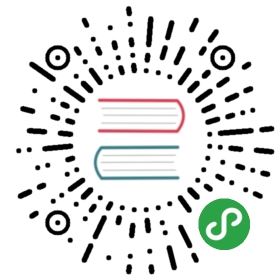Select 下拉框
用于弹出一个下拉菜单给用户选择操作。
使用指南
在 page.json 中引入组件
{"navigationBarTitleText": "Select","usingComponents": {"wux-cell-group": "../../dist/cell-group/index","wux-cell": "../../dist/cell/index","wux-select": "../../dist/select/index"}}
示例
!> 该组件主要依靠 JavaScript 主动调用,所以一般只需在 wxml 中添加一个组件,并设置 id 为 #wux-select 或其他,之后在 page.js 中调用 $wuxSelect(id) 获取匹配到的第一个组件实例对象。
<wux-select id="wux-select1" /><wux-select id="wux-select2" /><wux-select id="wux-select3" /><view class="page"><view class="page__hd"><view class="page__title">Select</view><view class="page__desc">下拉框</view></view><view class="page__bd"><wux-cell-group title="Select"><wux-cell title="职业" extra="{{ title1 }}" bind:click="onClick1"></wux-cell><wux-cell title="手机" extra="{{ title2 }}" bind:click="onClick2"></wux-cell><wux-cell title="爱好" extra="{{ title3 }}" bind:click="onClick3"></wux-cell></wux-cell-group></view></view>
import { $wuxSelect } from '../../dist/index'Page({data: {value1: '',title1: '',value2: '',title2: '',value3: '',title3: '',},onClick1() {$wuxSelect('#wux-select1').open({value: this.data.value1,options: ['法官','医生','猎人','学生','记者','其他',],onConfirm: (value, index, options) => {console.log('onConfirm', value, index, options)if (index !== -1) {this.setData({value1: value,title1: options[index],})}},})},onClick2() {$wuxSelect('#wux-select2').open({value: this.data.value2,options: [{title: 'iPhone 3GS',value: '001',},{title: 'iPhone 5',value: '002',},{title: 'iPhone 5S',value: '003',},{title: 'iPhone 6',value: '004',},{title: 'iPhone 6S',value: '005',},{title: 'iPhone 6P',value: '006',},{title: 'iPhone 6SP',value: '007',},{title: 'iPhone SE',value: '008',},{title: 'iPhone 7',value: '009',},],onConfirm: (value, index, options) => {console.log('onConfirm', value, index, options)if (index !== -1) {this.setData({value2: value,title2: options[index].title,})}},})},onClick3() {$wuxSelect('#wux-select3').open({value: this.data.value3,multiple: true,toolbar: {title: 'Please choose',confirmText: 'ok',},options: [{title: '画画',value: '1',},{title: '打球',value: '2',},{title: '唱歌',value: '3',},{title: '游泳',value: '4',},{title: '健身',value: '5',},{title: '睡觉',value: '6',},],onChange: (value, index, options) => {console.log('onChange', value, index, options)this.setData({value3: value,title3: index.map((n) => options[n].title),})},onConfirm: (value, index, options) => {console.log('onConfirm', value, index, options)this.setData({value3: value,title3: index.map((n) => options[n].title),})},})},})
视频演示
API
| 参数 | 类型 | 描述 | 默认值 |
|---|---|---|---|
| options | object |
配置项 | - |
| options.prefixCls | string |
自定义类名前缀 | wux-select |
| options.value | any |
指定当前选中的条目 | - |
| options.options | array |
下拉列表 | [] |
| options.multiple | boolean |
是否支持多选 | false |
| options.max | number,stirng |
最多选择几项,设置为 -1 的时候不限制选择 | -1 |
| options.toolbar | any |
工具栏配置项 | {} |
| options.toolbar.title | string |
标题的文字 | 请选择 |
| options.toolbar.cancelText | string |
取消按钮的文字 | 取消 |
| options.toolbar.confirmText | string |
确定按钮的文字 | 确定 |
| options.onChange | function |
选择完成后的回调函数 | - |
| options.onConfirm | function |
点击确定按钮时的回调函数 | - |
| options.onCancel | function |
点击取消按钮时的回调函数 | - |