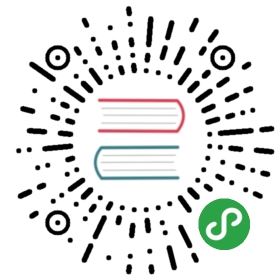Qrcode 二维码
用于展现二维码。
使用指南
在 page.json 中引入组件
{"navigationBarTitleText": "Qrcode","usingComponents": {"wux-qrcode": "../../dist/qrcode/index"}}
示例
<view class="page"><view class="page__hd"><view class="page__title">Qrcode</view><view class="page__desc">二维码</view></view><view class="page__bd"><view class="weui-cells__title">请输入文字,即时输入即时生成</view><view class="weui-cells weui-cells_after-title"><view class="weui-cell"><view class="weui-cell__bd"><textarea value="{{ value }}" bindinput="bindinput" class="weui-textarea" placeholder="支持文本、网址和电子邮箱" style="height: 4.2em" maxlength="300" /><view class="weui-textarea-counter">{{ value.length }}/300</view></view></view></view><view class="weui-cells__tips">提示:Canvas 在微信中无法长按识别, 点击图片进入保存页面长按图片可以保存</view><wux-qrcode id="qrcode" wux-class="qrcode" data="{{ value }}" fg-color="{{ fgColor }}" width="200" height="200" bind:click="previewImage" /></view></view>
Page({data: {value: 'https://github.com/skyvow/wux',fgColor: 'black',},onLoad() {},bindinput(e) {const value = e.detail.valueconst fgColor = this.randomColor()this.setData({value,fgColor,})},previewImage() {// 在自定义组件下,当前组件实例的 this,以操作组件内 <canvas> 组件const that = this.selectComponent('#qrcode')wx.canvasToTempFilePath({canvasId: 'wux-qrcode',success: (res) => {wx.previewImage({urls: [res.tempFilePath]})}}, that)},randomColor() {const colorStr = Math.floor(Math.random() * 0xFFFFFF).toString(16).toUpperCase()const length = colorStr.lengthconst prefixStr = `000000`.substring(0, 6 - colorStr.length)return `#${prefixStr}${colorStr}`},})
视频演示
API
Qrcode props
| 参数 | 类型 | 描述 | 默认值 |
|---|---|---|---|
| data | string |
文本内容 | - |
| typeNumber | number |
类型 | -1 |
| errorCorrectLevel | number |
误差校正等级 | 2 |
| width | number |
canvas 组件的宽度 | 200 |
| height | number |
canvas 组件的高度 | 200 |
| fgColor | string |
前景色 | black |
| bgColor | string |
背景色 | white |
| bind:click | function |
点击事件 | - |