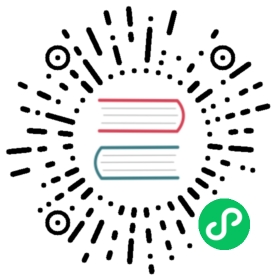Page layout
Views can extend and include other views in a tree-like structure.
For example, we can think of a view “index.html” that extends “layout.html” and includes “body.html”. At the same time, “layout.html” may include “header.html” and “footer.html”.
The root of the tree is what we call a layout view. Just like any other HTML template file, you can edit it using the web2py administrative interface. The file name “layout.html” is just a convention.
Here is a minimalist page that extends the “layout.html” view and includes the “page.html” view:
{{extend 'layout.html'}}<h1>Hello World</h1>{{include 'page.html'}}
The extended layout file must contain an {{include}} directive, something like:
<html><head><title>Page Title</title></head><body>{{include}}</body></html>
When the view is called, the extended (layout) view is loaded, and the calling view replaces the {{include}} directive inside the layout. Processing continues recursively until all extend and include directives have been processed. The resulting template is then translated into Python code. Note, when an application is bytecode compiled, it is this Python code that is compiled, not the original view files themselves. So, the bytecode compiled version of a given view is a single .pyc file that includes the Python code not just for the original view file, but for its entire tree of extended and included views.
extend,include,blockandsuperare special template directives, not Python commands.
Any content or code that precedes the {{extend ...}} directive will be inserted (and therefore executed) before the beginning of the extended view’s content/code. Although this is not typically used to insert actual HTML content before the extended view’s content, it can be useful as a means to define variables or functions that you want to make available to the extended view. For example, consider a view “index.html”:
{{sidebar_enabled=True}}{{extend 'layout.html'}}<h1>Home Page</h1>
and an excerpt from “layout.html”:
{{if sidebar_enabled:}}<div id="sidebar">Sidebar Content</div>{{pass}}
Because the sidebar_enabled assignment in “index.html” comes before the extend, that line gets inserted before the beginning of “layout.html”, making sidebar_enabled available anywhere within the “layout.html” code (a somewhat more sophisticated version of this is used in the welcome app).
It is also worth pointing out that the variables returned by the controller function are available not only in the function’s main view, but in all of its extended and included views as well.
The argument of an extend or include (i.e., the extended or included view name) can be a Python variable (though not a Python expression). However, this imposes a limitation — views that use variables in extend or include statements cannot be bytecode compiled. As noted above, bytecode-compiled views include the entire tree of extended and included views, so the specific extended and included views must be known at compile time, which is not possible if the view names are variables (whose values are not determined until run time). Because bytecode compiling views can provide a significant speed boost, using variables in extend and include should generally be avoided if possible.
In some cases, an alternative to using a variable in an include is simply to place regular {{include ...}} directives inside an if...else block.
{{if some_condition:}}{{include 'this_view.html'}}{{else:}}{{include 'that_view.html'}}{{pass}}
The above code does not present any problem for bytecode compilation because no variables are involved. Note, however, that the bytecode compiled view will actually include the Python code for both “this_view.html” and “that_view.html”, though only the code for one of those views will be executed, depending on the value of some_condition.
Keep in mind, this only works for include — you cannot place {{extend ...}} directives inside if...else blocks.
Layouts are used to encapsulate page commonality (headers, footers, menus), and though they are not mandatory, they will make your application easier to write and maintain. In particular, we suggest writing layouts that take advantage of the following variables that can be set in the controller. Using these well known variables will help make your layouts interchangeable:
response.titleresponse.subtitleresponse.meta.authorresponse.meta.keywordsresponse.meta.descriptionresponse.flashresponse.menuresponse.files
Except for menu and files, these are all strings and their meaning should be obvious.
response.menu menu is a list of 3-tuples or 4-tuples. The three elements are: the link name, a boolean representing whether the link is active (is the current link), and the URL of the linked page. For example:
response.menu = [('Google', False, 'http://www.google.com', []),('Index', True, URL('index'), [])]
The fourth tuple element is an optional sub-menu.
response.files is a list of CSS and JS files that are needed by your page.
We also recommend that you use:
{{include 'web2py_ajax.html'}}
in the HTML head, since this will include the jQuery libraries and define some backward-compatible JavaScript functions for special effects and Ajax. “web2py_ajax.html” includes the response.meta tags in the view, jQuery base, the calendar datepicker, and all required CSS and JS response.files.
Default page layout
The “views/layout.html” that ships with the web2py scaffolding application welcome (stripped down of some optional parts) is quite complex but it has the following structure:
<!DOCTYPE html><head><meta charset="utf-8" /><title>{{=response.title or request.application}}</title>...<script src="{{=URL('static', 'js/modernizr.custom.js')}}"></script>{{response.files.append(URL('static', 'css/web2py.css'))response.files.append(URL('static', 'css/bootstrap.min.css'))response.files.append(URL('static', 'css/bootstrap-responsive.min.css'))response.files.append(URL('static', 'css/web2py_bootstrap.css'))}}{{include 'web2py_ajax.html'}}{{# using sidebars need to know what sidebar you want to useleft_sidebar_enabled = globals().get('left_sidebar_enabled', False)right_sidebar_enabled = globals().get('right_sidebar_enabled', False)middle_columns = {0:'span12', 1:'span9', 2:'span6'}[(left_sidebar_enabled and 1 or 0)+(right_sidebar_enabled and 1 or 0)]}}{{block head}}{{end}}</head><body><!-- Navbar ================================================== --><div class="navbar navbar-inverse navbar-fixed-top"><div class="flash">{{=response.flash or ''}}</div><div class="navbar-inner"><div class="container">{{=response.logo or ''}}<ul id="navbar" class="nav pull-right">{{='auth' in globals() and auth.navbar(mode="dropdown") or ''}}</ul><div class="nav-collapse">{{if response.menu:}}{{=MENU(response.menu)}}{{pass}}</div><!--/.nav-collapse --></div></div></div><!--/top navbar --><div class="container"><!-- Masthead ================================================== --><header class="mastheader row" id="header"><div class="span12"><div class="page-header"><h1>{{=response.title or request.application}}<small>{{=response.subtitle or ''}}</small></h1></div></div></header><section id="main" class="main row">{{if left_sidebar_enabled:}}<div class="span3 left-sidebar">{{block left_sidebar}}<h3>Left Sidebar</h3><p></p>{{end}}</div>{{pass}}<div class="{{=middle_columns}}">{{block center}}{{include}}{{end}}</div>{{if right_sidebar_enabled:}}<div class="span3">{{block right_sidebar}}<h3>Right Sidebar</h3><p></p>{{end}}</div>{{pass}}</section><!--/main--><!-- Footer ================================================== --><div class="row"><footer class="footer span12" id="footer"><div class="footer-content">{{block footer}} <!-- this is default footer -->...{{end}}</div></footer></div></div> <!-- /container --><!-- The javascript =============================================(Placed at the end of the document so the pages load faster) --><script src="{{=URL('static', 'js/bootstrap.min.js')}}"></script><script src="{{=URL('static', 'js/web2py_bootstrap.js')}}"></script>{{if response.google_analytics_id:}}<script src="{{=URL('static', 'js/analytics.js')}}"></script><script type="text/javascript">analytics.initialize({'Google Analytics':{trackingId:'{{=response.google_analytics_id}}'}});</script>{{pass}}</body></html>
There are a few features of this default layout that make it very easy to use and customize:
- It is written in HTML5 and uses the “modernizr” [modernizr] library for backward compatibility. The actual layout includes some extra conditional statements required by IE and they are omitted for brevity.
- It displays both
response.titleandresponse.subtitlewhich can be set in a model or a controller. If they are not set, it adopts the application name as title. - It includes the
web2py_ajax.htmlfile in the header which generated all the link and script import statements. - It uses a modified version of Twitter Bootstrap for flexible layouts which works on mobile devices and re-arranges columns to fit small screens.
- It uses “analytics.js” to connect to Google Analytics.
- The
{{=auth.navbar(...)}}displays a welcome to the current user and links to the auth functions like login, logout, register, change password, etc. depending on context.auth.navbaris a helper factory and its output can be manipulated as any other helper. It is placed in an expression to check for auth definition, the expression evaluates to ‘’ in case auth is undefined. - The
{{=MENU(response.menu)}}displays the menu structure as<ul>...</ul>. {{include}}is replaced by the content of the extending view when the page is rendered.- By default it uses a conditional three column (the left and right sidebars can be turned off by the extending views)
- It uses the following classes: page-header, main, footer.
- It contains the following blocks: head, left_sidebar, center, right_sidebar, footer.
In views, you can turn on and customize sidebars as follows:
{{left_sidebar_enabled=True}}{{extend 'layout.html'}}This text goes in center{{block left_sidebar}}This text goes in sidebar{{end}}
Customizing the default layout
Customizing the default layout without editing is easy because the welcome application is based on Twitter Bootstrap which is well documented and supports themes. In web2py four static files which are relevant to style:
- “css/web2py.css” contains web2py specific styles
- “css/bootstrap.min.css” contains the Twitter Bootstrap CSS style [bootstrap]
- “css/web2py_bootstrap.css” which overrides some Bootstrap styles to conform to web2py needs.
- “js/bootstrap.min.js” which includes the libraries for menu effects, modals, panels.
To change colors and background images, try append the following code to layout.html header:
<style>body { background: url('images/background.png') repeat-x #3A3A3A; }a { color: #349C01; }.page-header h1 { color: #349C01; }.page-header h2 { color: white; font-style: italic; font-size: 14px;}.statusbar { background: #333333; border-bottom: 5px #349C01 solid; }.statusbar a { color: white; }.footer { border-top: 5px #349C01 solid; }</style>
Of course you can also completely replace the “layout.html” and “web2py.css” files with your own.
Mobile development
Although the default layout.html is designed to be mobile-friendly, one may sometimes need to use different views when a page is visited by a mobile device.
To make developing for desktop and mobile devices easier, web2py includes the @mobilize decorator. This decorator is applied to actions that should have a normal view and a mobile view. This is demonstrated here:
from gluon.contrib.user_agent_parser import mobilize@mobilizedef index():return dict()
Notice that the decorator must be imported before using it in a controller. When the “index” function is called from a regular browser (desktop computer), web2py will render the returned dictionary using the view “[controller]/index.html”. However, when it is called by a mobile device, the dictionary will be rendered by “[controller]/index.mobile.html”. Notice that mobile views have the “mobile.html” extension.
Alternatively you can apply the following logic to make all views mobile friendly:
if request.user_agent().is_mobile:response.view.replace('.html', '.mobile.html')
The task of creating the “*.mobile.html” views is left to the developer but we strongly suggest using the “jQuery Mobile” plugin which makes the task very easy.