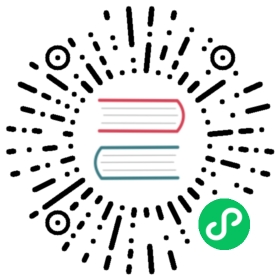- Planning to Move Tables
- Show our current tablets
- Create new tablets
- Show our old and new tablets
- Start the Move
- Check routing rules (optional)
- Monitoring Progress (optional)
- Validate Correctness (optional)
- Phase 1: Switch Reads
- Interlude: check the routing rules (optional)
- Phase 2: Switch Writes
- Interlude: check the routing rules (optional)
- Reverse workflow
- Drop Sources
- Next Steps
MoveTables
<< Migrating data into Vitess Materialize >>
This guide follows on from the Get Started guides. Please make sure that you have an Operator, local or Helm installation ready after the 101_initial_cluster step, and making sure you have setup aliases and port-forwarding (if necessary).
MoveTables is a new VReplication workflow in Vitess 6 and later, and obsoletes Vertical Split from earlier releases.
This feature enables you to move a subset of tables between keyspaces without downtime. For example, after Initially deploying Vitess, your single commerce schema may grow so large that it needs to be split into multiple keyspaces.
All of the command options and parameters are listed in our reference page for MoveTables.
As a stepping stone towards splitting a single table across multiple servers (sharding), it usually makes sense to first split from having a single monolithic keyspace (commerce) to having multiple keyspaces (commerce and customer). For example, in our hypothetical ecommerce system we may know that customer and corder tables are closely related and both growing quickly.
Let’s start by simulating this situation by loading sample data:
# On helm, local and operator installs:mysql --table < ../common/insert_commerce_data.sql
We can look at what we just inserted:
# On helm, local and operator installs:mysql --table < ../common/select_commerce_data.sqlUsing commerce/0customer+-------------+--------------------+| customer_id | email |+-------------+--------------------+| 1 | alice@domain.com || 2 | bob@domain.com || 3 | charlie@domain.com || 4 | dan@domain.com || 5 | eve@domain.com |+-------------+--------------------+product+----------+-------------+-------+| sku | description | price |+----------+-------------+-------+| SKU-1001 | Monitor | 100 || SKU-1002 | Keyboard | 30 |+----------+-------------+-------+corder+----------+-------------+----------+-------+| order_id | customer_id | sku | price |+----------+-------------+----------+-------+| 1 | 1 | SKU-1001 | 100 || 2 | 2 | SKU-1002 | 30 || 3 | 3 | SKU-1002 | 30 || 4 | 4 | SKU-1002 | 30 || 5 | 5 | SKU-1002 | 30 |+----------+-------------+----------+-------+
Notice that we are using keyspace commerce/0 to select data from our tables.
Planning to Move Tables
In this scenario, we are going to add the customer keyspace to the commerce keyspace we already have. This new keyspace will be backed by its own set of mysqld instances. We will then move the tables customer and corder from the commerce keyspace into the newly created customer. The product table will remain in the commerce keyspace. This operation happens online, which means that it does not block either read or write operations to the tables, except for a small window during the final cut-over.
Show our current tablets
$ mysql --table --execute="show vitess_tablets"+-------+----------+-------+------------+---------+------------------+-----------+----------------------+| Cell | Keyspace | Shard | TabletType | State | Alias | Hostname | MasterTermStartTime |+-------+----------+-------+------------+---------+------------------+-----------+----------------------+| zone1 | commerce | 0 | MASTER | SERVING | zone1-0000000100 | localhost | 2020-08-26T00:37:21Z || zone1 | commerce | 0 | REPLICA | SERVING | zone1-0000000101 | localhost | || zone1 | commerce | 0 | RDONLY | SERVING | zone1-0000000102 | localhost | |+-------+----------+-------+------------+---------+------------------+-----------+----------------------+
As can be seen, we have 3 tablets running, with tablet ids 100, 101 and 102; which we use in the examples to form the tablet alias/names like zone1-0000000100, etc.
Create new tablets
The first step in our MoveTables operation is to deploy new tablets for our customer keyspace. By the convention used in our examples, we are going to use the tablet ids 200-202 as the commerce keyspace previously used 100-102. Once the tablets have started, we can force the first tablet to be the master using the InitShardMaster -force flag:
Using Helm
helm upgrade vitess ../../helm/vitess/ -f 201_customer_tablets.yaml
After a few minutes the pods should appear running:
$ kubectl get pods,jobsNAME READY STATUS RESTARTS AGEpod/vtctld-58bd955948-pgz7k 1/1 Running 0 5m36spod/vtgate-zone1-c7444bbf6-t5xc6 1/1 Running 3 5m36spod/zone1-commerce-0-init-shard-master-gshz9 0/1 Completed 0 5m35spod/zone1-commerce-0-replica-0 2/2 Running 0 5m35spod/zone1-commerce-0-replica-1 2/2 Running 0 5m35spod/zone1-commerce-0-replica-2 2/2 Running 0 5m35spod/zone1-customer-0-init-shard-master-7w7rm 0/1 Completed 0 84spod/zone1-customer-0-replica-0 2/2 Running 0 84spod/zone1-customer-0-replica-1 2/2 Running 0 84spod/zone1-customer-0-replica-2 2/2 Running 0 84sNAME COMPLETIONS DURATION AGEjob.batch/zone1-commerce-0-init-shard-master 1/1 90s 5m36sjob.batch/zone1-customer-0-init-shard-master 1/1 23s 84s
InitShardMaster is performed implicitly by Helm for you.
Using Operator
kubectl apply -f 201_customer_tablets.yaml
After a few minutes the pods should appear running:
$ kubectl get podsNAME READY STATUS RESTARTS AGEexample-etcd-faf13de3-1 1/1 Running 0 8m11sexample-etcd-faf13de3-2 1/1 Running 0 8m11sexample-etcd-faf13de3-3 1/1 Running 0 8m11sexample-vttablet-zone1-1250593518-17c58396 3/3 Running 1 2m20sexample-vttablet-zone1-2469782763-bfadd780 3/3 Running 1 7m57sexample-vttablet-zone1-2548885007-46a852d0 3/3 Running 1 7m47sexample-vttablet-zone1-3778123133-6f4ed5fc 3/3 Running 1 2m20sexample-zone1-vtctld-1d4dcad0-59d8498459-kdml8 1/1 Running 1 8m11sexample-zone1-vtgate-bc6cde92-6bd99c6888-csnkj 1/1 Running 2 8m11svitess-operator-8454d86687-4wfnc 1/1 Running 0 22m
Again, the operator will perform InitShardMaster implicitly for you.
Make sure that you restart the port-forward after launching the pods has completed:
killall kubectl./pf.sh &
Using a Local Deployment
for i in 200 201 202; doCELL=zone1 TABLET_UID=$i ./scripts/mysqlctl-up.shCELL=zone1 KEYSPACE=customer TABLET_UID=$i ./scripts/vttablet-up.shdonevtctlclient InitShardMaster -force customer/0 zone1-200vtctlclient ReloadSchemaKeyspace customer
Show our old and new tablets
$ mysql --table --execute="show vitess_tablets"+-------+----------+-------+------------+---------+------------------+-----------+----------------------+| Cell | Keyspace | Shard | TabletType | State | Alias | Hostname | MasterTermStartTime |+-------+----------+-------+------------+---------+------------------+-----------+----------------------+| zone1 | commerce | 0 | MASTER | SERVING | zone1-0000000100 | localhost | 2020-08-26T00:37:21Z || zone1 | commerce | 0 | REPLICA | SERVING | zone1-0000000101 | localhost | || zone1 | commerce | 0 | RDONLY | SERVING | zone1-0000000102 | localhost | || zone1 | customer | 0 | MASTER | SERVING | zone1-0000000200 | localhost | 2020-08-26T00:52:39Z || zone1 | customer | 0 | REPLICA | SERVING | zone1-0000000201 | localhost | || zone1 | customer | 0 | RDONLY | SERVING | zone1-0000000202 | localhost | |+-------+----------+-------+------------+---------+------------------+-----------+----------------------+
Note: The following change does not change actual routing yet. We will use a switch directive to achieve that shortly.
Start the Move
In this step we will initiate the MoveTables, which copies tables from the commerce keyspace into customer. This operation does not block any database activity; the MoveTables operation is performed online:
$ vtctlclient MoveTables -workflow=commerce2customer commerce customer '{"customer":{}, "corder":{}}'
You can read this command as: “Start copying the tables called customer and corder from the commerce keyspace to the customer keyspace.”
A few things to note:
- In a real-world situation this process might take hours/days to complete if the table has millions or billions of rows.
- The workflow name (
commerce2customerin this case) is arbitrary, you can name it whatever you want. You will use this handle/alias for the otherMoveTablesrelated commands likeSwitchReadsandSwitchWritesin the next steps.
Check routing rules (optional)
To see what happens under the covers, let’s look at the routing rules that the MoveTables operation created. These are instructions used by VTGate to determine which backend keyspace to send requests for a given table or schema/table combo:
$ vtctlclient GetRoutingRules commerce{"rules": [{"fromTable": "customer","toTables": ["commerce.customer"]},{"fromTable": "customer.customer","toTables": ["commerce.customer"]},{"fromTable": "corder","toTables": ["commerce.corder"]},{"fromTable": "customer.corder","toTables": ["commerce.corder"]}]}
Basically what the MoveTables operation has done is to create routing rules to explicitly route queries to the tables customer and corder, as well as the schema/table combos of customer.customer and customer.corder to the respective tables in the commerce keyspace. This is done so that when MoveTables creates the new copy of the tables in the customer keyspace, there is no ambiguity about where to route requests for the customer and corder tables. All requests for those tables will keep going to the original instance of those tables in commerce keyspace. Any changes to the tables after the MoveTables is executed will be copied faithfully to the new copy of these tables in the customer keyspace.
Monitoring Progress (optional)
In this example there are only a few rows in the tables, so the MoveTables operation only takes seconds. If the tables were large, you may need to monitor the progress of the operation. There is no simple way to get a percentage complete status, but you can estimate the progress by running the following against the master tablet of the target keyspace:
$ vtctlclient VReplicationExec zone1-0000000200 "select * from _vt.copy_state"+----------+------------+--------+| vrepl_id | table_name | lastpk |+----------+------------+--------++----------+------------+--------+
In the above case the copy is already complete, but if it was still ongoing, there would be details about the last PK (primary key) copied by the VReplication copy process. You could use information about the last copied PK along with the max PK and data distribution of the source table to estimate progress.
Validate Correctness (optional)
We can use VDiff to checksum the two sources and confirm they are in sync:
$ vtctlclient VDiff customer.commerce2customer
You should see output similar to the following:
Summary for corder: {ProcessedRows:5 MatchingRows:5 MismatchedRows:0 ExtraRowsSource:0 ExtraRowsTarget:0}Summary for customer: {ProcessedRows:5 MatchingRows:5 MismatchedRows:0 ExtraRowsSource:0 ExtraRowsTarget:0}
This can obviously take a long time on very large tables.
Phase 1: Switch Reads
Once the MoveTables operation is complete, the first step in making the changes live is to switch SELECT statements to read from the new keyspace. Other statements will continue to route to the commerce keyspace. By staging this as two operations, Vitess allows you to test the changes and reduce the associated risks. For example, you may have a different configuration of hardware or software on the new keyspace.
vtctlclient SwitchReads -tablet_type=rdonly customer.commerce2customervtctlclient SwitchReads -tablet_type=replica customer.commerce2customer
Interlude: check the routing rules (optional)
Lets look at what has happened to the routing rules since we checked the last time. The two SwitchReads commands above added a number of new routing rules for the tables involved in the MoveTables operation/workflow, e.g.:
$ vtctlclient GetRoutingRules commerce{"rules": [{"fromTable": "commerce.corder@rdonly","toTables": ["customer.corder"]},{"fromTable": "commerce.corder@replica","toTables": ["customer.corder"]},{"fromTable": "customer.customer@rdonly","toTables": ["customer.customer"]},{"fromTable": "customer@rdonly","toTables": ["customer.customer"]},{"fromTable": "commerce.customer@replica","toTables": ["customer.customer"]},{"fromTable": "corder","toTables": ["commerce.corder"]},{"fromTable": "customer.corder@replica","toTables": ["customer.corder"]},{"fromTable": "customer.customer@replica","toTables": ["customer.customer"]},{"fromTable": "customer.corder","toTables": ["commerce.corder"]},{"fromTable": "corder@rdonly","toTables": ["customer.corder"]},{"fromTable": "customer.corder@rdonly","toTables": ["customer.corder"]},{"fromTable": "customer","toTables": ["commerce.customer"]},{"fromTable": "customer.customer","toTables": ["commerce.customer"]},{"fromTable": "commerce.customer@rdonly","toTables": ["customer.customer"]},{"fromTable": "corder@replica","toTables": ["customer.corder"]},{"fromTable": "customer@replica","toTables": ["customer.customer"]}]}
As you can see, we now have requests to the rdonly and replica tablets for the source commerce keyspace being redirected to the in-sync copy of the table in the target customer keyspace.
Phase 2: Switch Writes
After the reads have been switched, and you have verified that the system is operating as expected, it is time to switch the write operations. The command to execute the switch is very similar to switching reads:
$ vtctlclient SwitchWrites customer.commerce2customer
Interlude: check the routing rules (optional)
Again, if we look at the routing rules after the SwitchWrites process, we will find that it has been cleaned up, and replaced with a blanket redirect for the moved tables (customer and corder) from the source keyspace (commerce) to the target keyspace (customer), e.g.:
$ vtctlclient GetRoutingRules commerce{"rules": [{"fromTable": "commerce.customer","toTables": ["customer.customer"]},{"fromTable": "customer","toTables": ["customer.customer"]},{"fromTable": "commerce.corder","toTables": ["customer.corder"]},{"fromTable": "corder","toTables": ["customer.corder"]}]}
Reverse workflow
As part of the SwitchWrites operation above, Vitess will automatically (unless you supply the -reverse_replication false flag) setup a reverse VReplication workflow to copy changes now applied to the moved tables in the target keyspace (i.e. tables customer and corder in the customer keyspace) back to the original source tables in the source keyspace (customer). This allows us to reverse the process using additional SwitchReads and SwitchWrites commands without data loss, even after we have started writing to the new copy of the table in the new keyspace. Note that the workflow for this reverse process is given the name of the original workflow with _reverse appended. So in our example where the MoveTables workflow was called commerce2customer; the reverse workflow would be commerce2customer_reverse.
Drop Sources
The final step is to remove the data from the original keyspace. As well as freeing space on the original tablets, this is an important step to eliminate potential future confusion. If you have a misconfiguration down the line and accidentally route queries for the customer and corder tables to commerce, it is much better to return a “table not found” error, rather than return stale data:
$ vtctlclient DropSources customer.commerce2customer
After this step is complete, you should see an error (in Vitess 9.0 and later) similar to:
# Expected to fail!mysql --table < ../common/select_commerce_data.sqlUsing commerce/0CustomerERROR 1146 (42S02) at line 4: vtgate: http://localhost:15001/: target: commerce.0.master, used tablet: zone1-100(localhost): vttablet: rpc error: code = NotFound desc = Table 'vt_commerce.customer' doesn't exist (errno 1146)(sqlstate 42S02) (CallerID: userData1): Sql: "select * from customer", BindVars: {}
This confirms that the data has been correctly cleaned up. Note that the DropSources process also cleans up the reverse VReplication workflow mentioned above. Regarding the routing rules, Vitess behavior here has changed recently:
- Before Vitess 9.0, the the routing rules from the source keyspace to the target keyspace was not cleaned up. The assumption was that you might still have applications that refer to the tables by their explicit
schema.tabledesignation, and you want these applications to (still) transparently be forwarded to the new location of the data. When you are absolutely sure that no applications are using this access pattern, you can clean up the routing rules by manually adjusting the routing rules via thevtctlclient ApplyRoutingRulescommand. - From Vitess 9.0 onwards, the routing rules from the source keyspace to the target keyspace are also cleaned up as part of the
DropSourcesoperation. If this is not the behavior you want, can choose to either delay theDropSourcesuntil you are sure the routing rules (and source data) are no longer required; or you can perform the same steps asDropSourcesmanually.
Next Steps
Congratulations! You’ve successfully moved tables between keyspaces. The next step to try out is to shard one of your keyspaces in Resharding.