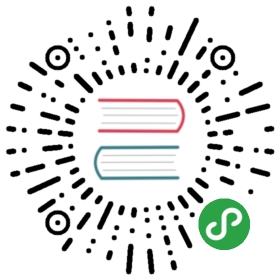English | 简体中文
Tutorial
Installation
1. Download
Download the latest release of vConsole.
Or, install via npm :
npm install vconsole
Then save dist/vconsole.min.js to your project.
2. Import
(1) Under non-AMD/CMD rule, insert vConsole into <head>. To support further features, insert vConsole into <head> rather than </body> is a better choice.
<head><script src="path/to/vconsole.min.js"></script><script>var vConsole = new VConsole();</script></head>
(2) Under AMD/CMD rule, use require() to import vConsole.
var VConsole = require('path/to/vconsole.min.js');var vConsole = new VConsole();
Notice that VConsole is the prototype of vConsole. So vConsole panel will not be inserted into your page until you new it manually.
Usage
Initialization & Configuaration
After imported, vConsole should be inited manually:
var vConsole = new VConsole(option);
option is an optional object.
See Public Properties & Methods for definition.
Use setOption() to update option:
vConsole.setOption('maxLogNumber', 5000);// or:vConsole.setOption({maxLogNumber: 5000});
Print logs
Use the methods of console to print logs, just like what you do at desktop browsers:
console.log('Hello World');
When vConsole is not loaded, logs will be printed to native console. After importing vConsole, logs will be printed to both front-end console and native console.
Styles
5 types of log method are supported, with different styles:
console.log('foo'); // black word, white bakcgroundconsole.info('bar'); // purple word, white backgroundconsole.debug('oh'); // orange word, white backgroundconsole.warn('foo'); // orange word, yellow backgroundconsole.error('bar'); // red word, pink background
Other methods
Supported console methods:
console.time('foo'); // start a timer named "foo"console.timeEnd('foo'); // stop "foo" timer and print the elapsed time
Formatted object / array
Object or Array variable will be printed as formatted JSON:
var obj = {};obj.foo = 'bar';console.log(obj);/*Object{foo: "bar"}*/
Polymorphic
Multiple arguments are supported, each variable will be divided by a space:
var uid = 233;console.log('UserID:', uid); // UserID: 233
Special format
Use [system] as the first parameter to print logs to System tab:
console.log('[system]', 'foo'); // 'foo' will be printed to System tabconsole.log('[system] bar'); // this log will show in Log tab instead of System tab
Built-in Plugins
Network
All XMLHttpRequest requests will be displayed in Network tab by default.
To prevent the display, add _noVConsole = true to XHR object:
var xhr = new XMLHttpRequest();xhr._noVConsole = true; // now this request would not be displayed in tabxhr.open("GET", 'http://example.com/');xhr.send();