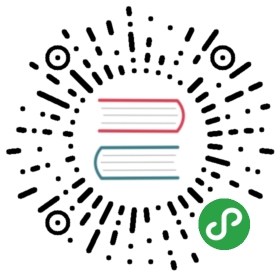- Setting up Django and your web server with uWSGI and nginx
- Some notes about this tutorial
- Concept
- Before you start setting up uWSGI
- Basic uWSGI installation and configuration
- Basic nginx
- nginx and uWSGI and test.py
- Using Unix sockets instead of ports
- Running the Django application with uwsgi and nginx
- Configuring uWSGI to run with a .ini file
- Install uWSGI system-wide
- Emperor mode
- Make uWSGI startup when the system boots
- Further configuration
Setting up Django and your web server with uWSGI and nginx
This tutorial is aimed at the Django user who wants to set up a production webserver. It takes you through the steps required to set up Django so that itworks nicely with uWSGI and nginx. It covers all three components, providing acomplete stack of web application and server software.
Django is a high-level Python Web framework that encourages rapid development and clean, pragmatic design.
nginx (pronounced engine-x) is a free, open-source, high-performance HTTP server and reverse proxy, as well as an IMAP/POP3 proxy server.
Some notes about this tutorial
Note
This is a tutorial. It is not intended to provide a reference guide,never mind an exhaustive reference, to the subject of deployment.
nginx and uWSGI are good choices for Django deployment, but they are not theonly ones, or the ‘official’ ones. There are excellent alternatives to both, andyou are encouraged to investigate them.
The way we deploy Django here is a good way, but it is not the only way;for some purposes it is probably not even the best way.
It is however a reliable and easy way, and the material covered here willintroduce you to concepts and procedures you will need to be familiar withwhatever software you use for deploying Django. By providing you with a workingsetup, and rehearsing the steps you must take to get there, it will offer you abasis for exploring other ways to achieve this.
Note
This tutorial makes some assumptions about the system you are using.
It is assumed that you are using a Unix-like system, and that it featuresan aptitude-like package manager. However if you need to ask questions like“What’s the equivalent of aptitude on Mac OS X?”, you’ll be able to find thatkind of help fairly easily.
While this tutorial assumes Django 1.4 or later, which will automatically createa wsgi module in your new project, the instructions will work with earlierversions. You will though need to obtain that Django wsgi module yourself, andyou may find that the Django project directory structure is slightly different.
Concept
A web server faces the outside world. It can serve files (HTML, images, CSS,etc) directly from the file system. However, it can’t talk directly to Djangoapplications; it needs something that will run the application, feed it requestsfrom web clients (such as browsers) and return responses.
A Web Server Gateway Interface - WSGI - does this job. WSGI is a Python standard.
uWSGI is a WSGI implementation. In this tutorial we will set up uWSGI so that itcreates a Unix socket, and serves responses to the web server via the uwsgiprotocol. At the end, our complete stack of components will look like this:
- the web client <-> the web server <-> the socket <-> uwsgi <-> Django
Before you start setting up uWSGI
virtualenv
Make sure you are in a virtualenv for the software we need to install (we willdescribe how to install a system-wide uwsgi later):
- virtualenv uwsgi-tutorial
- cd uwsgi-tutorial
- source bin/activate
Django
Install Django into your virtualenv, create a new project, and cd into theproject:
- pip install Django
- django-admin.py startproject mysite
- cd mysite
About the domain and port
In this tutorial we will call your domain example.com. Substitute your ownFQDN or IP address.
Throughout, we’ll be using port 8000 for the web server to publish on, just likethe Django runserver does by default. You can use whatever port you want ofcourse, but I have chosen this one so it doesn’t conflict with anything a webserver might be doing already.
Basic uWSGI installation and configuration
Install uWSGI into your virtualenv
- pip install uwsgi
Of course there are other ways to install uWSGI, but this one is as good asany. Remember that you will need to have Python development packages installed.In the case of Debian, or Debian-derived systems such as Ubuntu, what you needto have installed is pythonX.Y-dev, where X.Y is your version of Python.
Basic test
Create a file called test.py:
- # test.py
- def application(env, start_response):
- start_response('200 OK', [('Content-Type','text/html')])
- return [b"Hello World"] # python3
- #return ["Hello World"] # python2
Note
Take into account that Python 3 requires bytes().
Run uWSGI:
- uwsgi --http :8000 --wsgi-file test.py
The options mean:
http :8000: use protocol http, port 8000wsgi-file test.py: load the specified file, test.py
This should serve a ‘hello world’ message directly to the browser on port 8000.Visit:
- http://example.com:8000
to check. If so, it means the following stack of components works:
- the web client <-> uWSGI <-> Python
Test your Django project
Now we want uWSGI to do the same thing, but to run a Django site instead of thetest.py module.
If you haven’t already done so, make sure that your mysite project actually works:
- python manage.py runserver 0.0.0.0:8000
And if that works, run it using uWSGI:
- uwsgi --http :8000 --module mysite.wsgi
module mysite.wsgi: load the specified wsgi module
Point your browser at the server; if the site appears, it means uWSGI is able toserve your Django application from your virtualenv, and this stack operatescorrectly:
- the web client <-> uWSGI <-> Django
Now normally we won’t have the browser speaking directly to uWSGI. That’s a jobfor the webserver, which will act as a go-between.
Basic nginx
Install nginx
- sudo apt-get install nginx
- sudo /etc/init.d/nginx start # start nginx
And now check that nginx is serving by visiting it in a web browser on port80 - you should get a message from nginx: “Welcome to nginx!”. That means thesecomponents of the full stack are working together:
- the web client <-> the web server
If something else is already serving on port 80 and you want to use nginxthere, you’ll have to reconfigure nginx to serve on a different port. For thistutorial though, we’re going to be using port 8000.
Configure nginx for your site
You will need the uwsgi_params file, which is available in the nginxdirectory of the uWSGI distribution, or fromhttps://github.com/nginx/nginx/blob/master/conf/uwsgi_params
Copy it into your project directory. In a moment we will tell nginx to refer toit.
Now create a file called mysite_nginx.conf in the /etc/nginx/sites-available/ directory, and put this in it:
- # mysite_nginx.conf
- # the upstream component nginx needs to connect to
- upstream django {
- # server unix:///path/to/your/mysite/mysite.sock; # for a file socket
- server 127.0.0.1:8001; # for a web port socket (we'll use this first)
- }
- # configuration of the server
- server {
- # the port your site will be served on
- listen 8000;
- # the domain name it will serve for
- server_name example.com; # substitute your machine's IP address or FQDN
- charset utf-8;
- # max upload size
- client_max_body_size 75M; # adjust to taste
- # Django media
- location /media {
- alias /path/to/your/mysite/media; # your Django project's media files - amend as required
- }
- location /static {
- alias /path/to/your/mysite/static; # your Django project's static files - amend as required
- }
- # Finally, send all non-media requests to the Django server.
- location / {
- uwsgi_pass django;
- include /path/to/your/mysite/uwsgi_params; # the uwsgi_params file you installed
- }
- }
This conf file tells nginx to serve up media and static files from thefilesystem, as well as handle requests that require Django’s intervention. For alarge deployment it is considered good practice to let one server handlestatic/media files, and another handle Django applications, but for now, thiswill do just fine.
Symlink to this file from /etc/nginx/sites-enabled so nginx can see it:
- sudo ln -s ~/path/to/your/mysite/mysite_nginx.conf /etc/nginx/sites-enabled/
Deploying static files
Before running nginx, you have to collect all Django static files in the staticfolder. First of all you have to edit mysite/settings.py adding:
- STATIC_ROOT = os.path.join(BASE_DIR, "static/")
and then run
- python manage.py collectstatic
Basic nginx test
Restart nginx:
- sudo /etc/init.d/nginx restart
To check that media files are being served correctly, add an image calledmedia.png to the /path/to/your/project/project/media directory, thenvisit http://example.com:8000/media/media.png - if this works, you’ll know atleast that nginx is serving files correctly.
It is worth not just restarting nginx, but actually stopping and then startingit again, which will inform you if there is a problem, and where it is.
nginx and uWSGI and test.py
Let’s get nginx to speak to the “hello world” test.py application.
- uwsgi --socket :8001 --wsgi-file test.py
This is nearly the same as before, except this time one of the options isdifferent:
socket :8001: use protocol uwsgi, port 8001
nginx meanwhile has been configured to communicate with uWSGI on that port, andwith the outside world on port 8000. Visit:
to check. And this is our stack:
- the web client <-> the web server <-> the socket <-> uWSGI <-> Python
Meanwhile, you can try to have a look at the uwsgi output athttp://example.com:8001 - but quite probably, it won’t work because your browserspeaks http, not uWSGI, though you should see output from uWSGI in yourterminal.
Using Unix sockets instead of ports
So far we have used a TCP port socket, because it’s simpler, but in fact it’sbetter to use Unix sockets than ports - there’s less overhead.
Edit mysite_nginx.conf, changing it to match:
- server unix:///path/to/your/mysite/mysite.sock; # for a file socket
- # server 127.0.0.1:8001; # for a web port socket (we'll use this first)
and restart nginx.
Run uWSGI again:
- uwsgi --socket mysite.sock --wsgi-file test.py
This time the socket option tells uWSGI which file to use.
Try http://example.com:8000/ in the browser.
If that doesn’t work
Check your nginx error log(/var/log/nginx/error.log). If you see something like:
- connect() to unix:///path/to/your/mysite/mysite.sock failed (13: Permission
- denied)
then probably you need to manage the permissions on the socket so that nginx isallowed to use it.
Try:
- uwsgi --socket mysite.sock --wsgi-file test.py --chmod-socket=666 # (very permissive)
or:
- uwsgi --socket mysite.sock --wsgi-file test.py --chmod-socket=664 # (more sensible)
You may also have to add your user to nginx’s group (which is probablywww-data), or vice-versa, so that nginx can read and write to your socketproperly.
It’s worth keeping the output of the nginx log running in a terminal window soyou can easily refer to it while troubleshooting.
Running the Django application with uwsgi and nginx
Let’s run our Django application:
- uwsgi --socket mysite.sock --module mysite.wsgi --chmod-socket=664
Now uWSGI and nginx should be serving up not just a “Hello World” module, butyour Django project.
Configuring uWSGI to run with a .ini file
We can put the same options that we used with uWSGI into a file, and then askuWSGI to run with that file. It makes it easier to manage configurations.
Create a file called mysite_uwsgi.ini
- # mysite_uwsgi.ini file
- [uwsgi]
- # Django-related settings
- # the base directory (full path)
- chdir = /path/to/your/project
- # Django's wsgi file
- module = project.wsgi
- # the virtualenv (full path)
- home = /path/to/virtualenv
- # process-related settings
- # master
- master = true
- # maximum number of worker processes
- processes = 10
- # the socket (use the full path to be safe
- socket = /path/to/your/project/mysite.sock
- # ... with appropriate permissions - may be needed
- # chmod-socket = 664
- # clear environment on exit
- vacuum = true
And run uwsgi using this file:
- uwsgi --ini mysite_uwsgi.ini # the --ini option is used to specify a file
Once again, test that the Django site works as expected.
Install uWSGI system-wide
So far, uWSGI is only installed in our virtualenv; we’ll need it installedsystem-wide for deployment purposes.
Deactivate your virtualenv:
- deactivate
and install uWSGI system-wide:
- sudo pip install uwsgi
- # Or install LTS (long term support).
- pip install https://projects.unbit.it/downloads/uwsgi-lts.tar.gz
The uWSGI wiki describes several installation procedures. Before installinguWSGI system-wide, it’s worth considering which version to choose and the mostapppropriate way of installing it.
Check again that you can still run uWSGI just like you did before:
- uwsgi --ini mysite_uwsgi.ini # the --ini option is used to specify a file
Emperor mode
uWSGI can run in ‘emperor’ mode. In this mode it keeps an eye on a directory ofuWSGI config files, and will spawn instances (‘vassals’) for each one it finds.
Whenever a config file is amended, the emperor will automatically restart thevassal.
- # create a directory for the vassals
- sudo mkdir /etc/uwsgi
- sudo mkdir /etc/uwsgi/vassals
- # symlink from the default config directory to your config file
- sudo ln -s /path/to/your/mysite/mysite_uwsgi.ini /etc/uwsgi/vassals/
- # run the emperor
- uwsgi --emperor /etc/uwsgi/vassals --uid www-data --gid www-data
You may need to run uWSGI with sudo:
- sudo uwsgi --emperor /etc/uwsgi/vassals --uid www-data --gid www-data
The options mean:
emperor: where to look for vassals (config files)uid: the user id of the process once it’s startedgid: the group id of the process once it’s started
Check the site; it should be running.
Make uWSGI startup when the system boots
The last step is to make it all happen automatically at system startup time.
For many systems, the easiest (if not the best) way to do this is to use the rc.local file.
Edit /etc/rc.local and add:
- /usr/local/bin/uwsgi --emperor /etc/uwsgi/vassals --uid www-data --gid www-data --daemonize /var/log/uwsgi-emperor.log
before the line “exit 0”.
And that should be it!
Further configuration
It is important to understand that this has been a tutorial, to get youstarted. You do need to read the nginx and uWSGI documentation, and studythe options available before deployment in a production environment.
Both nginx and uWSGI benefit from friendly communities, who are able to offerinvaluable advice about configuration and usage.
nginx
General configuration of nginx is not within the scope of this tutorial thoughyou’ll probably want it to listen on port 80, not 8000, for a productionwebsite.
You should also configure a separate nginx location block for serving non-Djangofiles. For example, it’s inefficient to serve static files via uWSGI. Instead,serve them directly from Nginx and completely bypass uWSGI.
uWSGI
uWSGI supports multiple ways to configure it. See uWSGI’s documentation andexamples.
Some uWSGI options have been mentioned in this tutorial; others you ought tolook at for a deployment in production include (listed here with examplesettings):
- env = DJANGO_SETTINGS_MODULE=mysite.settings # set an environment variable
- safe-pidfile = /tmp/project-master.pid # create a pidfile
- harakiri = 20 # respawn processes taking more than 20 seconds
- limit-as = 128 # limit the project to 128 MB
- max-requests = 5000 # respawn processes after serving 5000 requests
- daemonize = /var/log/uwsgi/yourproject.log # background the process & log