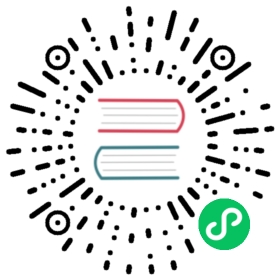After a TiKV cluster is deployed, you need to check whether the cluster runs normally. This document introduces how to check the cluster status using TiUP commands and Grafana, and how to connect to the TiKV cluster using a TiKV client to perform the simple put and get operations.
Check the TiKV cluster status
This section describes how to check the TiKV cluster status using TiUP commands and Grafana.
Use TiUP
Use the tiup cluster display <cluster-name> command to check the cluster status. For example:
tiup cluster display tikv-test
Expected output: If the Status information of each node is Up, the cluster runs normally.
Use Grafana
Log in to the Grafana monitoring at
${Grafana-ip}:3000. The default username and password are bothadmin.Click Overview and check the TiKV port status and the load monitoring information.
Connect to the TiKV cluster and perform simple operations
This section describes how to connect to the TiKV cluster using a TiKV client to perform the simple put and get operations.
Download jars
curl -o tikv-client-java.jar https://download.pingcap.org/tikv-client-java-3.1.0-SNAPSHOT.jarcurl -o slf4j-api.jar https://repo1.maven.org/maven2/org/slf4j/slf4j-api/1.7.16/slf4j-api-1.7.16.jar
Install
jshell(include in JDK >= 9)Try the
putandgetoperationsTo connect the TiKV cluster and use the
putandgetRawKV API, save the following script to the fileverify_tikv.java.import java.util.*;import org.tikv.common.TiConfiguration;import org.tikv.common.TiSession;import org.tikv.raw.RawKVClient;import org.tikv.shade.com.google.protobuf.ByteString;TiConfiguration conf = TiConfiguration.createRawDefault("127.0.0.1:2379");TiSession session = TiSession.create(conf);RawKVClient client = session.createRawClient();// putclient.put(ByteString.copyFromUtf8("key"), ByteString.copyFromUtf8("Hello, World!"));// getSystem.out.println(client.get(ByteString.copyFromUtf8("key")).toStringUtf8());
Run the test script
jshell --class-path tikv-client-java.jar:slf4j-api.jar --startup verify_tikv.javaHello, World!