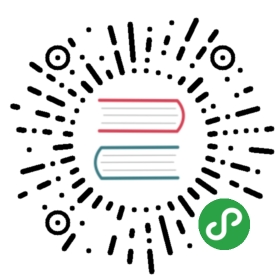在 Windows 上安装 TensorFlow
这篇指南描述了如何在 Windows 上安装 TensorFlow。
确定 TensorFlow 版本
如下之中选择一种来安装:
- 只支持 CPU 的 TensorFlow。如果你的系统不支持 NVIDIA® GPU, 你必须安装这个版本。这个版本的 TensorFlow 通常安装起来比较简单(一般 5 到 10分钟),所以即使你拥有 NVIDIA GPU,我们也推荐首先安装这个版本。
- 支持 GPU 的 TensorFlow. TensorFlow 在 GPU 上通常比在 CPU 上的执行的更快。所以如果你有符合如下要求的 NVIDIA® GPU 并且需要注重性能,可以随后安装这个版本。
GPU support TensorFlow 的 NVIDIA 需求
需要事先安装如下软件:
- CUDA® Toolkit 8.0。详见 NVIDIA’s documentation。确保按照文档中描述的将 Cuda 相关路径加入到
%PATH%环境变量中。 - CUDA Toolkit 8.0 相关的 NVIDIA 驱动。
- cuDNN v5.1。详见 NVIDIA’s documentation。注意:cuDNN 通常与其他 CUDA DLLs 安装的位置不同。确保将 cuDNN 库的安装目录加入到了
%PATH%中。 - CUDA Compute Capability 3.0 或更高的 GPU 芯片。支持的 GPU 芯片详见 NVIDIA documentation 。
如果上述软件版本较老,请将其升级到指定版本。
确定如何安装 TensorFlow
有如下选择:
- “native” pip
- Anaconda
原生 pip 直接在系统中安装 TensorFlow,而不使用虚拟环境。
因为原生 pip 安装没有使用独立的容器隔离开,所以可能干扰其他基于Python的安装。
不过,如果你理解 pip 和 Python 环境,原生 pip 安装通常只需要一个命令!
如果使用原生 pip 安装,用户可在任何目录中执行 TensorFlow 程序。
在 Anaconda 中,你可以通过 conda 创建一个虚拟环境。
然而,我们推荐使用 pip install 安装 TensorFlow,而非conda install。
注意:conda 包是社区支持而非官方支持。也就是说 TensorFlow 团队没有测试也没有管理过 conda 包。
使用这个包需要自行承担风险。
原生 pip 安装
如果如下版本的 Python 没有安装,先安装:
TensorFlow 在 Windows 上支持 Python 3.5.x。
注意 Python 3.5.x 使用 pip3,我们用 pip3 来安装 TensorFlow。
在 terminal 中输入如下命令安装只支持 CPU 的 TensorFlow:
- C:\> pip3 install --upgrade tensorflow
安装支持 GPU 的 TensorFlow,使用如下命令:
- C:\> pip3 install --upgrade tensorflow-gpu
Anaconda 安装
Anaconda 安装是社区支持,而非官方支持
按照如下步骤在 Anaconda 环境中安装 TensorFlow:
按说明下载并安装 Anaconda:
Anaconda download site建立一个 conda 环境,命名为 tensorflow,以便运行某个 Python 版本:
- C:\> conda create -n tensorflow
激活 anaconda 环境:
- C:\> activate tensorflow
- (tensorflow)C:\> # 你的提示符应该发生变化
在你的 conda 环境中安装只支持 CPU 的 TensorFlow(写在一行):
- (tensorflow)C:\> pip install --ignore-installed --upgrade https://storage.googleapis.com/tensorflow/windows/cpu/tensorflow-1.1.0-cp35-cp35m-win_amd64.whl
安装支持 GPU 的 TensorFlow(写在一行):
- (tensorflow)C:\> pip install --ignore-installed --upgrade https://storage.googleapis.com/tensorflow/windows/gpu/tensorflow_gpu-1.1.0-cp35-cp35m-win_amd64.whl
验证安装结果
启动 terminal。
如果通过 Anaconda 安装,激活 Anaconda 环境。
启动 Python:
- $ python
在 Python 交互式环境中输入
>>> import tensorflow as tf>>> hello = tf.constant('Hello, TensorFlow!')>>> sess = tf.Session()>>> print(sess.run(hello))
如果系统输出如下,则安装成功:
- Hello, TensorFlow!
如果你新接触 TensorFlow,参考初识 TensorFlow进行下一步学习。
如果系统输出错误信息而非欢迎信息,查看常见安装问题。
常见安装问题
我们依靠 Stack Overflow 来编写 TensorFlow 安装问题及解决方案的文档。
如下表格包含了 Stack Overflow 上比较常见的安装问题的连接。
如果你遇到了不在列表中的新的错误信息或者其他安装问题,请在 Stack Overflow 上搜索。
如果搜索不到,请在 Stack Overflow 上提出一个新的问题,并打上 tensorflow 的标签。
| Stack Overflow Link | Error Message |
|---|---|
| 41007279 |
|
| 41007279 |
|
| 42006320 |
|
| 42011070 |
|
| 42217532 |
|
| 43134753 |
|