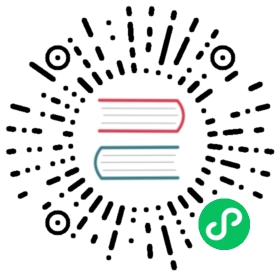Roles
Security in Superset is handled by Flask AppBuilder (FAB), an application development framework built on top of Flask. FAB provides authentication, user management, permissions and roles. Please read its Security documentation.
Provided Roles
Superset ships with a set of roles that are handled by Superset itself. You can assume that these roles will stay up-to-date as Superset evolves (and as you update Superset versions).
Even though Admin users have the ability, we don’t recommend altering the permissions associated with each role (e.g. by removing or adding permissions to them). The permissions associated with each role will be re-synchronized to their original values when you run the superset init command (often done between Superset versions).
Admin
Admins have all possible rights, including granting or revoking rights from other users and altering other people’s slices and dashboards.
Alpha
Alpha users have access to all data sources, but they cannot grant or revoke access from other users. They are also limited to altering the objects that they own. Alpha users can add and alter data sources.
Gamma
Gamma users have limited access. They can only consume data coming from data sources they have been given access to through another complementary role. They only have access to view the slices and dashboards made from data sources that they have access to. Currently Gamma users are not able to alter or add data sources. We assume that they are mostly content consumers, though they can create slices and dashboards.
Also note that when Gamma users look at the dashboards and slices list view, they will only see the objects that they have access to.
sql_lab
The sql_lab role grants access to SQL Lab. Note that while Admin users have access to all databases by default, both Alpha and Gamma users need to be given access on a per database basis.
Public
To allow logged-out users to access some Superset features, you can use the PUBLIC_ROLE_LIKE config setting and assign it to another role whose permissions you want passed to this role.
For example, by setting PUBLIC_ROLE_LIKE = "Gamma" in your superset_config.py file, you grant public role the same set of permissions as for the Gamma role. This is useful if one wants to enable anonymous users to view dashboards. Explicit grant on specific datasets is still required, meaning that you need to edit the Public role and add the public data sources to the role manually.
Managing Data Source Access for Gamma Roles
Here’s how to provide users access to only specific datasets. First make sure the users with limited access have [only] the Gamma role assigned to them. Second, create a new role (Menu -> Security -> List Roles) and click the + sign.
This new window allows you to give this new role a name, attribute it to users and select the tables in the Permissions dropdown. To select the data sources you want to associate with this role, simply click on the dropdown and use the typeahead to search for your table names.
You can then confirm with users assigned to the Gamma role that they see the objects (dashboards and slices) associated with the tables you just extended them.
Customizing Permissions
The permissions exposed by FAB are very granular and allow for a great level of customization. FAB creates many permissions automagically for each model that is created (can_add, can_delete, can_show, can_edit, …) as well as for each view. On top of that, Superset can expose more granular permissions like all_datasource_access.
We do not recommend altering the 3 base roles as there are a set of assumptions that Superset is built upon. It is possible though for you to create your own roles, and union them to existing ones.
Permissions
Roles are composed of a set of permissions, and Superset has many categories of permissions. Here are the different categories of permissions:
- Model & Action: models are entities like Dashboard, Slice, or User. Each model has a fixed set of permissions, like can_edit, can_show, can_delete, can_list, can_add, and so on. For example, you can allow a user to delete dashboards by adding can_delete on Dashboard entity to a role and granting this user that role.
- Views: views are individual web pages, like the Explore view or the SQL Lab view. When granted to a user, they will see that view in its menu items, and be able to load that page.
- Data source: For each data source, a permission is created. If the user does not have the
all_datasource_access permissiongranted, the user will only be able to see Slices or explore the data sources that are granted to them - Database: Granting access to a database allows for the user to access all data sources within that database, and will enable the user to query that database in SQL Lab, provided that the SQL Lab specific permission have been granted to the user
Restricting Access to a Subset of Data Sources
We recommend giving a user the Gamma role plus any other roles that would add access to specific data sources. We recommend that you create individual roles for each access profile. For example, the users on the Finance team might have access to a set of databases and data sources; these permissions can be consolidated in a single role. Users with this profile then need to be assigned the Gamma role as a foundation to the models and views they can access, and that Finance role that is a collection of permissions to data objects.
A user can have multiple roles associated with them. For example, an executive on the Finance team could be granted Gamma, Finance, and the Executive roles. The Executive role could provide access to a set of data sources and dashboards made available only to executives. In the Dashboards view, a user can only see the ones they have access too based on the roles and permissions that were attributed.
Row Level Security
Using Row Level Security filters (under the Security menu) you can create filters that are assigned to a particular table, as well as a set of roles. If you want members of the Finance team to only have access to rows where department = "finance", you could:
- Create a Row Level Security filter with that clause (
department = "finance") - Then assign the clause to the Finance role and the table it applies to
The clause field, which can contain arbitrary text, is then added to the generated SQL statement’s WHERE clause. So you could even do something like create a filter for the last 30 days and apply it to a specific role, with a clause like date_field > DATE_SUB(NOW(), INTERVAL 30 DAY). It can also support multiple conditions: client_id = 6 AND advertiser="foo", etc.
All relevant Row level security filters will be combined together (under the hood, the different SQL clauses are combined using AND statements). This means it’s possible to create a situation where two roles conflict in such a way as to limit a table subset to empty.
For example, the filters client_id=4 and client_id=5, applied to a role, will result in users of that role having client_id=4 AND client_id=5 added to their query, which can never be true.
Reporting Security Vulnerabilities
Apache Software Foundation takes a rigorous standpoint in annihilating the security issues in its software projects. Apache Superset is highly sensitive and forthcoming to issues pertaining to its features and functionality.
If you have apprehensions regarding Superset security or you discover vulnerability or potential threat, don’t hesitate to get in touch with the Apache Security Team by dropping a mail at security@apache.org. In the mail, specify the project name Superset with the description of the issue or potential threat. You are also urged to recommend the way to reproduce and replicate the issue. The security team and the Superset community will get back to you after assessing and analysing the findings.
PLEASE PAY ATTENTION to report the security issue on the security email before disclosing it on public domain. The ASF Security Team maintains a page with the description of how vulnerabilities and potential threats are handled, check their web page for more details.