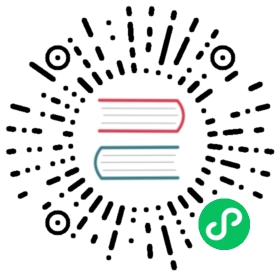Running on Kubernetes
Running on Kubernetes is supported with the provided Helm chart found in the official Superset helm repository.
Prerequisites
- A Kubernetes cluster
- Helm installed
Running
- Add the Superset helm repository
helm repo add superset https://apache.github.io/superset"superset" has been added to your repositories
- View charts in repo
helm search repo supersetNAME CHART VERSION APP VERSION DESCRIPTIONsuperset/superset 0.1.1 1.0 Apache Superset is a modern, enterprise-ready b...
- Configure your setting overrides
Just like any typical Helm chart, you’ll need to craft a values.yaml file that would define/override any of the values exposed into the default values.yaml, or from any of the dependent charts it depends on:
More info down below on some important overrides you might need.
- Install and run
helm upgrade --install --values my-values.yaml superset superset/superset
You should see various pods popping up, such as:
kubectl get podsNAME READY STATUS RESTARTS AGEsuperset-celerybeat-7cdcc9575f-k6xmc 1/1 Running 0 119ssuperset-f5c9c667-dw9lp 1/1 Running 0 4m7ssuperset-f5c9c667-fk8bk 1/1 Running 0 4m11ssuperset-init-db-zlm9z 0/1 Completed 0 111ssuperset-postgresql-0 1/1 Running 0 6d20hsuperset-redis-master-0 1/1 Running 0 6d20hsuperset-worker-75b48bbcc-jmmjr 1/1 Running 0 4m8ssuperset-worker-75b48bbcc-qrq49 1/1 Running 0 4m12s
The exact list will depend on some of your specific configuration overrides but you should generally expect:
- N
superset-xxxx-yyyyandsuperset-worker-xxxx-yyyypods (depending on yourreplicaCountvalue) - 1
superset-postgresql-0depending on your postgres settings - 1
superset-redis-master-0depending on your redis settings - 1
superset-celerybeat-xxxx-yyyypod if you havesupersetCeleryBeat.enabled = truein your values overrides
- Access it
The chart will publish appropriate services to expose the Superset UI internally within your k8s cluster. To access it externally you will have to either:
- Configure the Service as a
LoadBalancerorNodePort - Set up an
Ingressfor it - the chart includes a definition, but will need to be tuned to your needs (hostname, tls, annotations etc…) - Run
kubectl port-forward superset-xxxx-yyyy :8088to directly tunnel one pod’s port into your localhost
Depending how you configured external access, the URL will vary. Once you’ve identified the appropriate URL you can log in with:
- user:
admin - password:
admin
Important settings
Security settings
Default security settings and passwords are included but you SHOULD override those with your own, in particular:
postgresql:postgresqlPassword: superset
Make sure, you set a unique strong complex alphanumeric string for your SECRET_KEY and use a tool to help you generate a sufficiently random sequence.
- To generate a good key you can run,
openssl rand -base64 42
configOverrides:secret: |SECRET_KEY = 'YOUR_OWN_RANDOM_GENERATED_SECRET_KEY'
If you want to change the previous secret key then you should rotate the keys. Default secret key for kubernetes deployment is thisISaSECRET_1234
configOverrides:my_override: |PREVIOUS_SECRET_KEY = 'YOUR_PREVIOUS_SECRET_KEY'SECRET_KEY = 'YOUR_OWN_RANDOM_GENERATED_SECRET_KEY'init:command:- /bin/sh- -c- |. {{ .Values.configMountPath }}/superset_bootstrap.shsuperset re-encrypt-secrets. {{ .Values.configMountPath }}/superset_init.sh
Dependencies
Install additional packages and do any other bootstrap configuration in this script. For production clusters it’s recommended to build own image with this step done in CI. The following example installs the Big Query and Elasticsearch database drivers so that you can connect to those datasources in your Superset installation.
bootstrapScript: |#!/bin/bashpip install psycopg2==2.9.1 \redis==3.2.1 \pybigquery==2.26.0 \elasticsearch-dbapi==0.2.5 &&\if [ ! -f ~/bootstrap ]; then echo "Running Superset with uid {{ .Values.runAsUser }}" > ~/bootstrap; fi
superset_config.py
The default superset_config.py is fairly minimal and you will very likely need to extend it. This is done by specifying one or more key/value entries in configOverrides, e.g.:
configOverrides:my_override: |# This will make sure the redirect_uri is properly computed, even with SSL offloadingENABLE_PROXY_FIX = TrueFEATURE_FLAGS = {"DYNAMIC_PLUGINS": True}
Those will be evaluated as Helm templates and therefore will be able to reference other values.yaml variables e.g. {{ .Values.ingress.hosts[0] }} will resolve to your ingress external domain.
The entire superset_config.py will be installed as a secret, so it is safe to pass sensitive parameters directly… however it might be more readable to use secret env variables for that.
Full python files can be provided by running helm upgrade --install --values my-values.yaml --set-file configOverrides.oauth=set_oauth.py
Environment Variables
Those can be passed as key/values either with extraEnv or extraSecretEnv if they’re sensitive. They can then be referenced from superset_config.py using e.g. os.environ.get("VAR").
extraEnv:SMTP_HOST: smtp.gmail.comSMTP_USER: user@gmail.comSMTP_PORT: "587"SMTP_MAIL_FROM: user@gmail.comextraSecretEnv:SMTP_PASSWORD: xxxxconfigOverrides:smtp: |import astSMTP_HOST = os.getenv("SMTP_HOST","localhost")SMTP_STARTTLS = ast.literal_eval(os.getenv("SMTP_STARTTLS", "True"))SMTP_SSL = ast.literal_eval(os.getenv("SMTP_SSL", "False"))SMTP_USER = os.getenv("SMTP_USER","superset")SMTP_PORT = os.getenv("SMTP_PORT",25)SMTP_PASSWORD = os.getenv("SMTP_PASSWORD","superset")
System packages
If new system packages are required, they can be installed before application startup by overriding the container’s command, e.g.:
supersetWorker:command:- /bin/sh- -c- |apt updateapt install -y somepackageapt autoremove -yqq --purgeapt clean# Run celery worker. {{ .Values.configMountPath }}/superset_bootstrap.sh; celery --app=superset.tasks.celery_app:app worker
Data sources
Data source definitions can be automatically declared by providing key/value yaml definitions in extraConfigs:
extraConfigs:import_datasources.yaml: |databases:- allow_file_upload: trueallow_ctas: trueallow_cvas: truedatabase_name: example-dbextra: "{\r\n \"metadata_params\": {},\r\n \"engine_params\": {},\r\n \"\metadata_cache_timeout\": {},\r\n \"schemas_allowed_for_file_upload\": []\r\n\}"sqlalchemy_uri: example://example-db.localtables: []
Those will also be mounted as secrets and can include sensitive parameters.
Configuration Examples
Setting up OAuth
extraEnv:AUTH_DOMAIN: example.comextraSecretEnv:GOOGLE_KEY: xxxxxxxxxxxx-xxxxxxxxxxxxxxxxxxxxxxxxxxxxxxxx.apps.googleusercontent.comGOOGLE_SECRET: xxxxxxxxxxxxxxxxxxxxxxxxconfigOverrides:enable_oauth: |# This will make sure the redirect_uri is properly computed, even with SSL offloadingENABLE_PROXY_FIX = Truefrom flask_appbuilder.security.manager import AUTH_OAUTHAUTH_TYPE = AUTH_OAUTHOAUTH_PROVIDERS = [{"name": "google","icon": "fa-google","token_key": "access_token","remote_app": {"client_id": os.getenv("GOOGLE_KEY"),"client_secret": os.getenv("GOOGLE_SECRET"),"api_base_url": "https://www.googleapis.com/oauth2/v2/","client_kwargs": {"scope": "email profile"},"request_token_url": None,"access_token_url": "https://accounts.google.com/o/oauth2/token","authorize_url": "https://accounts.google.com/o/oauth2/auth","authorize_params": {"hd": os.getenv("AUTH_DOMAIN", "")}},}]# Map Authlib roles to superset rolesAUTH_ROLE_ADMIN = 'Admin'AUTH_ROLE_PUBLIC = 'Public'# Will allow user self registration, allowing to create Flask users from Authorized UserAUTH_USER_REGISTRATION = True# The default user self registration roleAUTH_USER_REGISTRATION_ROLE = "Admin"
Enable Alerts and Reports
For this, as per the Alerts and Reports doc, you will need to:
Install a supported webdriver in the Celery worker
This is done either by using a custom image that has the webdriver pre-installed, or installing at startup time by overriding the command. Here’s a working example for chromedriver:
supersetWorker:command:- /bin/sh- -c- |# Install chrome webdriver# See https://github.com/apache/superset/blob/4fa3b6c7185629b87c27fc2c0e5435d458f7b73d/docs/src/pages/docs/installation/email_reports.mdxapt updatewget https://dl.google.com/linux/direct/google-chrome-stable_current_amd64.debapt install -y --no-install-recommends ./google-chrome-stable_current_amd64.debwget https://chromedriver.storage.googleapis.com/88.0.4324.96/chromedriver_linux64.zipunzip chromedriver_linux64.zipchmod +x chromedrivermv chromedriver /usr/binapt autoremove -yqq --purgeapt cleanrm -f google-chrome-stable_current_amd64.deb chromedriver_linux64.zip# Run. {{ .Values.configMountPath }}/superset_bootstrap.sh; celery --app=superset.tasks.celery_app:app worker
Run the Celery beat
This pod will trigger the scheduled tasks configured in the alerts and reports UI section:
supersetCeleryBeat:enabled: true
Configure the appropriate Celery jobs and SMTP/Slack settings
extraEnv:SMTP_HOST: smtp.gmail.comSMTP_USER: user@gmail.comSMTP_PORT: "587"SMTP_MAIL_FROM: user@gmail.comextraSecretEnv:SLACK_API_TOKEN: xoxb-xxxx-yyyySMTP_PASSWORD: xxxx-yyyyconfigOverrides:feature_flags: |import astFEATURE_FLAGS = {"ALERT_REPORTS": True}SMTP_HOST = os.getenv("SMTP_HOST","localhost")SMTP_STARTTLS = ast.literal_eval(os.getenv("SMTP_STARTTLS", "True"))SMTP_SSL = ast.literal_eval(os.getenv("SMTP_SSL", "False"))SMTP_USER = os.getenv("SMTP_USER","superset")SMTP_PORT = os.getenv("SMTP_PORT",25)SMTP_PASSWORD = os.getenv("SMTP_PASSWORD","superset")SMTP_MAIL_FROM = os.getenv("SMTP_MAIL_FROM","superset@superset.com")SLACK_API_TOKEN = os.getenv("SLACK_API_TOKEN",None)celery_conf: |from celery.schedules import crontabclass CeleryConfig(object):broker_url = f"redis://{env('REDIS_HOST')}:{env('REDIS_PORT')}/0"imports = ('superset.sql_lab', "superset.tasks", "superset.tasks.thumbnails", )result_backend = f"redis://{env('REDIS_HOST')}:{env('REDIS_PORT')}/0"task_annotations = {'sql_lab.get_sql_results': {'rate_limit': '100/s',},'email_reports.send': {'rate_limit': '1/s','time_limit': 600,'soft_time_limit': 600,'ignore_result': True,},}beat_schedule = {'reports.scheduler': {'task': 'reports.scheduler','schedule': crontab(minute='*', hour='*'),},'reports.prune_log': {'task': 'reports.prune_log','schedule': crontab(minute=0, hour=0),},'cache-warmup-hourly': {'task': 'cache-warmup','schedule': crontab(minute='*/30', hour='*'),'kwargs': {'strategy_name': 'top_n_dashboards','top_n': 10,'since': '7 days ago',},}}CELERY_CONFIG = CeleryConfigreports: |EMAIL_PAGE_RENDER_WAIT = 60WEBDRIVER_BASEURL = "http://{{ template "superset.fullname" . }}:{{ .Values.service.port }}/"WEBDRIVER_BASEURL_USER_FRIENDLY = "https://www.example.com/"WEBDRIVER_TYPE= "chrome"WEBDRIVER_OPTION_ARGS = ["--force-device-scale-factor=2.0","--high-dpi-support=2.0","--headless","--disable-gpu","--disable-dev-shm-usage",# This is required because our process runs as root (in order to install pip packages)"--no-sandbox","--disable-setuid-sandbox","--disable-extensions",]