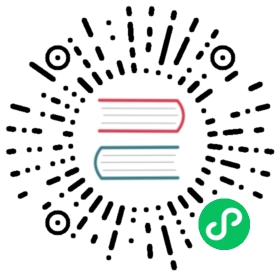Adding New Database Drivers in Docker
Superset requires a Python database driver to be installed for each additional type of database you want to connect to. When setting up Superset locally via docker-compose, the drivers and packages contained in requirements.txt and requirements-dev.txt will be installed automatically.
In this section, we’ll walk through how to install the MySQL connector library. The connector library installation process is the same for all additional libraries and we’ll end this section with the recommended connector library for each database.
1. Determine the driver you need
To figure out how to install the database driver of your choice.
In the example, we’ll walk through the process of installing a MySQL driver in Superset.
2. Install MySQL Driver
As we are currently running inside of a Docker container via docker compose, we cannot simply run pip install mysqlclient on our local shell and expect the drivers to be installed within the Docker containers for superset.
In order to address this, the Superset docker compose setup comes with a mechanism for you to install packages locally, which will be ignored by Git for the purposes of local development. Please follow these steps:
Create requirements-local.txt
# From the repo root...touch ./docker/requirements-local.txt
Add the driver selected in step above:
echo "mysqlclient" >> ./docker/requirements-local.txt
Rebuild your local image with the new driver baked in:
docker-compose build --force-rm
After the rebuild of the Docker images is complete (which make take a few minutes) you can relaunch using the following command:
docker-compose up
The other option is to start Superset via Docker Compose is using the recipe in docker-compose-non-dev.yml, which will use pre-built frontend assets and skip the building of front-end assets:
docker-compose -f docker-compose-non-dev.yml pulldocker-compose -f docker-compose-non-dev.yml up
3. Connect to MySQL
Now that you’ve got a MySQL driver installed locally, you should be able to test it out.
We can now create a Datasource in Superset that can be used to connect to a MySQL instance. Assuming your MySQL instance is running locally and can be accessed via localhost, use the following connection string in “SQL Alchemy URI”, by going to Sources > Databases > + icon (to add a new datasource) in Superset.
For Docker running in Linux:
mysql://mysqluser:mysqluserpassword@localhost/example?charset=utf8
For Docker running in OSX:
mysql://mysqluser:mysqluserpassword@docker.for.mac.host.internal/example?charset=utf8
Then click “Test Connection”, which should give you an “OK” message. If not, please look at your terminal for error messages, and reach out for help.
You can repeat this process for every database you want superset to be able to connect to.