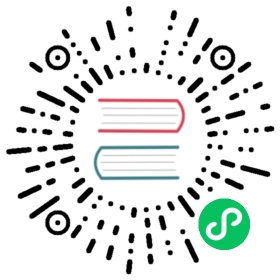Scheduled publication
This guide will explain how to create an article schedule system.
Introduction
What we want here is to be able to set a publication date for an article, and at this date, switch the draft state to published.
Example
For this example, we will have to add a publish_at attribute to the Article Content Type.
- Click on the Content Type Builder link in the left menu
- Select the Article Content Type
- Add another field
dateattribute namedpublish_atwithdatetimetype
And add some data with different dates and state to be able to see the publication happen. Make sure to create some entries with a draft state and a publish_at that is before the current date.
The goal will be to check every minute if there are draft articles that have a publish_at lower that the current date.
Create a CRON task
To execute a function every minutes, we will use a CRON task.
Here is the full documentation of this feature. If your CRON task requires to run based on a specific timezone then do look into the full documentation.
Path — ./config/functions/cron.js
module.exports = {'*/1 * * * *': () => {console.log('1 minute later');},};
Make sure the enabled cron config is set to true in ./config/server.js file.
TIP
Please note that Strapi’s built in CRON feature will not work if you plan to use pm2 or node based clustering. You will need to execute these CRON tasks outside of Strapi.
Business logic
Now we can start writing the publishing logic. The code that will fetch all draft Articles with a publish_at that is before the current date.
Then we will update the published_at of all these articles.
Path — ./config/functions/cron.js
module.exports = {'*/1 * * * *': async () => {// fetch articles to publishconst draftArticleToPublish = await strapi.api.article.services.article.find({_publicationState: 'preview',publish_at_lt: new Date(),});// update published_at of articlesdraftArticleToPublish.forEach(async article => {await strapi.api.article.services.article.update({ id: article.id },{ published_at: new Date() });});},};
And tada!