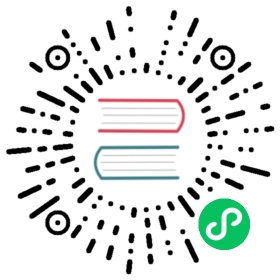Local plugins
Quick start
Strapi allows you to create local plugins that will work exactly the same as external ones. All your local plugins will be located in the ./plugins folder of your application.
Development Environment Setup
Create a development project
- Create a new project
cd .. && strapi new myDevelopmentProject. cd myDevelopmentProject && strapi developTo start the Strapi project
Plugin development Setup
In a new terminal window:
Generate a new plugin: cd /path/to/myDevelopmentProject && strapi generate:plugin my-plugin
NOTE
After you have successfully generated a plugin, you need to run strapi build which adds the new plugin to the admin panel.
Plugin Folders and Files Architecture
The logic of a plugin is located at its root directory ./plugins/**. The admin panel related parts of each plugin are contained in the /admin folder. The folders and files structure are the following:
plugin/└─── admin/ # Contains the plugin's front-end| └─── src/ # Source code directory| └─── index.js # Entry point of the plugin| └─── pluginId.js # Name of the plugin| || └─── components/ # Contains the list of React components used by the plugin| └─── containers/| | └─── App/ # Container used by every others containers| | └─── Initializer/ # This container is required, it is used to executed logic right after the plugin is mounted.| └─── translations/ # Contains the translations to make the plugin internationalized| └─── en.json| └─── index.js # File that exports all the plugin's translations.| └─── fr.json└─── config/ # Contains the configurations of the plugin| └─── functions/| | └─── bootstrap.js # Asynchronous bootstrap function that runs before the app gets started| └─── policies/ # Folder containing the plugin's policies| └─── queries/ # Folder containing the plugin's models queries| └─── routes.json # Contains the plugin's API routes└─── controllers/ # Contains the plugin's API controllers└─── middlewares/ # Contains the plugin's middlewares└─── models/ # Contains the plugin's API models└─── services/ # Contains the plugin's API services
Back-end Development
This section explains how the ‘back-end part’ of your plugin works.
Routes
The plugin API routes are defined in the ./plugins/**/config/routes.json file.
TIP
Please refer to router documentation for information.
Route prefix
Each route of a plugin is prefixed by the name of the plugin (eg: /my-plugin/my-plugin-route). Using the prefix key you can change this option to something custom. You can disable the prefix, by setting the config.prefix key to an empty string.
{"method": "GET","path": "/my-plugin-route","handler": "MyPlugin.action","config": {"policies": [],"prefix": "my-custom-prefix"}}
CLI
The CLI can be used to generate files in the plugins folders.
Please refer to the CLI documentation for more information.
Controllers
Controllers contain functions executed according to the requested route.
Please refer to the Controllers documentation for more information.
Models
A plugin can have its own models.
Table/Collection naming
Sometimes it happens that the plugins inject models that have the same name as yours. Let’s take a quick example.
You already have User model defining in your ./api/user/models/User.settings.json API. And you decide to install the Users & Permissions plugin. This plugin also contains a User model. To avoid the conflicts, the plugins’ models are not globally exposed which means you cannot access to the plugin’s model like this:
module.exports = {findUser: async function(params) {// This `User` global variable will always make a reference the User model defining in your `./api/xxx/models/User.settings.json`.return await User.find();},};
Also, the table/collection name won’t be users because you already have a User model. That’s why, the framework will automatically prefix the table/collection name for this model with the name of the plugin. Which means in our example, the table/collection name of the User model of our plugin Users & Permissions will be users-permissions_users. If you want to force the table/collection name of the plugin’s model, you can add the collectionName attribute in your model.
Please refer to the Models documentation for more information.
Policies
Global policies
A plugin can also use a globally exposed policy in the current Strapi project.
{"routes": [{"method": "GET","path": "/","handler": "MyPlugin.index","config": {"policies": ["global::isAuthenticated"]}}]}
Plugin policies
A plugin can have its own policies, such as adding security rules. For instance, if the plugin includes a policy named isAuthenticated, the syntax to use this policy would be:
{"routes": [{"method": "GET","path": "/","handler": "MyPlugin.index","config": {"policies": ["plugins::myplugin.isAuthenticated"]}}]}
Please refer to the Policies documentation for more information.
Front-end Development
Strapi’s admin panel and plugins system aim to be an easy and powerful way to create new features.
The admin panel is a React (opens new window) application which can embed other React applications. These other React applications are the
(opens new window) application which can embed other React applications. These other React applications are the admin parts of each Strapi’s plugins.
Environment setup
To enable local plugin development, you need to start your application with the front-end development mode activated:
$ cd my-app$ yarn develop --watch-admin
$ cd my-app$ npm run develop -- --watch-admin
API
Strapi global variable
The administration exposes a global variable that is accessible for all the plugins.
strapi.backendURL
Retrieve the back-end URL. (e.g. http://localhost:1337).
strapi.currentLanguage
Retrieve the administration panel default language (e.g. en-US)
strapi.languages
Array of the administration panel’s supported languages. (e.g. ['ar', 'en', 'fr', ...]).
strapi.lockApp()
Display a loader that will prevent the user from interacting with the application.
strapi.unlockApp()
Remove the loader so the user can interact with the application
strapi.notification
Use this command anywhere in your code.
strapi.notification.toggle(config);
The properties of the config object are as follows:
| key | type | default | Description |
|---|---|---|---|
| type | string | success | success, warning or info |
| message | object/string | app.notification.success | The main message to display (works with i18n message object, { id: ‘app.notification.success’, defaultMessage: ‘Saved!’ }) |
| title | object/string | null | Add a title to the notification |
| link | object | null | Add a link to the notification message { url: String, label: String|Object, target:String } |
| timeout | number | 2500 | Time in ms before the notification is closed |
| blockTransition | boolean | false | Block the notification transitions to remove the timeout |
| uid | string | null | Custom the notification uid |
The previous notification API is still working but will display a warning message in the console
strapi.notification.error('app.notification.error');strapi.notification.info('app.notification.info');strapi.notification.success('app.notification.success');strapi.notification.warning('app.notification.warning');
strapi.remoteURL
The administration url (e.g. http://localhost:4000/admin).
Main plugin object
Each plugin exports all its configurations in an object. This object is located in my-plugin/admin/src/index.js
Here are its properties:
| key | type | Description |
|---|---|---|
| blockerComponent | node | Props can be either null or React node (e.g. () => <div />) |
| blockerComponentProps | object | Props to provide to customise the blockerComponent (opens new window) (opens new window) |
| description | string | Plugin’s description retrieved from the package.json |
| id | string | Id of the plugin from the package.json |
| initializer | node | Refer to the Initializer documentation |
| injectedComponents | array | Refer to the Injected Component documentation |
| isReady | boolean | The app will load until this property is true |
| mainComponent | node | The plugin’s App container, |
| menu | object | Define where the link of your plugin will be set. Without this your plugin will not display a link in the left menu |
| name | string | The plugin’s name retrieved from the package.json |
| pluginLogo | file | The plugin’s logo |
| preventComponentRendering | boolean | Whether or not display the plugin’s blockerComponent instead of the main component |
| settings | object | Refer to the Plugins settings API |
| reducers | object | The plugin’s redux reducers |
| trads | object | The plugin’s translation files |
Displaying the plugin’s link in the main menu
To display a plugin link into the main menu the plugin needs to export a menu object.
Path — plugins/my-plugin/admin/src/index.js.
import pluginPkg from '../../package.json';import pluginLogo from './assets/images/logo.svg';import App from './containers/App';import lifecycles from './lifecycles';import trads from './translations';import pluginId from './pluginId';export default strapi => {const pluginDescription = pluginPkg.strapi.description || pluginPkg.description;const icon = pluginPkg.strapi.icon;const name = pluginPkg.strapi.name;const plugin = {blockerComponent: null,blockerComponentProps: {},description: pluginDescription,icon,id: pluginId,initializer: null,isRequired: pluginPkg.strapi.required || false,layout: null,lifecycles,mainComponent: App,name,pluginLogo,preventComponentRendering: false,trads,menu: {// Set a link into the PLUGINS sectionpluginsSectionLinks: [{destination: `/plugins/${pluginId}`, // Endpoint of the linkicon,label: {id: `${pluginId}.plugin.name`, // Refers to a i18ndefaultMessage: 'My PLUGIN',},name,// If the plugin has some permissions on whether or not it should be accessible// depending on the logged in user's role you can set them here.// Each permission object performs an OR comparison so if one matches the user's ones// the link will be displayedpermissions: [{ action: 'plugins::content-type-builder.read', subject: null }],},],},};return strapi.registerPlugin(plugin);};
Initializer
The component is generated by default when you create a new plugin. Use this component to execute some logic when the app is loading. When the logic has been executed this component should emit the isReady event so the user can interact with the application.
NOTE
Below is the Initializer component of the content-type-builder plugin.
It checks whether or not the auto-reload feature is enabled and depending on this value changes the mainComponent of the plugin.
/**** Initializer**/import React from 'react';import PropTypes from 'prop-types';import pluginId from '../../pluginId';class Initializer extends React.PureComponent {// eslint-disable-line react/prefer-stateless-functioncomponentDidMount() {const {admin: { autoReload, currentEnvironment },} = this.props;let preventComponentRendering;let blockerComponentProps;if (currentEnvironment === 'production') {preventComponentRendering = true;blockerComponentProps = {blockerComponentTitle: 'components.ProductionBlocker.header',blockerComponentDescription: 'components.ProductionBlocker.description',blockerComponentIcon: 'fa-ban',blockerComponentContent: 'renderButton',};} else {// Don't render the plugin if the server autoReload is disabledpreventComponentRendering = !autoReload;blockerComponentProps = {blockerComponentTitle: 'components.AutoReloadBlocker.header',blockerComponentDescription: 'components.AutoReloadBlocker.description',blockerComponentIcon: 'fa-refresh',blockerComponentContent: 'renderIde',};}// Prevent the plugin from being rendered if currentEnvironment === PRODUCTIONthis.props.updatePlugin(pluginId, 'preventComponentRendering', preventComponentRendering);this.props.updatePlugin(pluginId, 'blockerComponentProps', blockerComponentProps);// Emit the event plugin readythis.props.updatePlugin(pluginId, 'isReady', true);}render() {return null;}}Initializer.propTypes = {admin: PropTypes.object.isRequired,updatePlugin: PropTypes.func.isRequired,};export default Initializer;
Injected Components
(Coming soon)
Routing
The routing is based on the React Router V5 (opens new window), due to it’s implementation each route is declared in the
(opens new window), due to it’s implementation each route is declared in the containers/App/index.js file.
TIP
Each route defined in a plugin must be prefixed by the plugin’s id.
Route declaration :
Let’s say that you want to create a route /user with params /:id associated with the container UserPage.
The declaration would be as follows :
Path — plugins/my-plugin/admin/src/containers/App/index.js.
import React from 'react';import pluginId from '../../pluginId';import UserPage from '../UserPage';// ...class App extends React.Component {// ...render() {return (<div><Switch><Route exact path={`/plugins/${pluginId}/user/:id`} component={UserPage} /></Switch></div>);}}// ...
Styling
The administration panel uses styled-components (opens new window) for writing css.
(opens new window) for writing css.
i18n
React Intl (opens new window) provides React components and an API to format dates, numbers, and strings, including pluralization and handling translations.
(opens new window) provides React components and an API to format dates, numbers, and strings, including pluralization and handling translations.
Usage
We recommend to set all your components text inside the translations folder.
The example below shows how to use i18n inside your plugin.
Define all your ids with the associated message:
Path — ./plugins/my-plugin/admin/src/translations/en.json.
{"notification.error.message": "An error occurred"}
Path — ./plugins/my-plugin/admin/src/translations/fr.json
{"notification.error.message": "Une erreur est survenue"}
Usage inside a component
Path — ./plugins/my-plugin/admin/src/components/Foo/index.js.
import { FormattedMessage } from 'react-intl';import SomeOtherComponent from 'components/SomeOtherComponent';const Foo = props => (<div className={styles.foo}><FormattedMessage id="my-plugin.notification.error.message" /><SomeOtherComponent {...props} /></div>);export default Foo;
See the documentation (opens new window) for more extensive usage.
(opens new window) for more extensive usage.
Global context
All plugins are wrapped inside the GlobalContextProvider, in this object you will have access to all plugins object as well as other utilities.
Usage:
Inside a functional component:
import React from 'react';import { useGlobalContext } from 'strapi-helper-plugin';const Foo = () => {const globalContext = useGlobalContext();console.log(globalContext);return <div>Foo</div>;};
Inside a class component:
import React from 'react';import { GlobalContext } from 'strapi-helper-plugin';class Foo extends React.Component {static contextType = GlobalContext;render() {console.log(this.context);return <div>Foo</div>;}}
Plugin’s front-end Field API
As plugins developer you may need to add custom fields in your application. To do so, a Field API is available in order for a plugin to register a field which will be available for all plugins.
NOTE
Currently, only the content manager uses this API to extend its current fields.
Registering a new field
Registering a field can be made in two different ways:
- During the load phase of a plugin
- Using the provided
react-hookin a component.
Registering a field during the load of a plugin
Registering a field during the load phase of a plugin can be done as follows:
- Create a new Field type (in this example a
mediafield type):
Path — plugins/my-plugin/admin/src/components/InputMedia/index.js.
import React from 'react';const InputMedia = props => {// Check out the provided propsconsole.log(props);return <div>InputMedia</div>;};export default InputMedia;
- Register the field into the application:
Path — plugins/my-plugin/admin/src/index.js.
import pluginPkg from '../../package.json';import InputMedia from './components/InputMedia';import pluginId from './pluginId';export default strapi => {const pluginDescription = pluginPkg.strapi.description || pluginPkg.description;const plugin = {blockerComponent: null,blockerComponentProps: {},description: pluginDescription,icon: pluginPkg.strapi.icon,id: pluginId,initializer: () => null,injectedComponents: [],isReady: true,mainComponent: null,name: pluginPkg.strapi.name,preventComponentRendering: false,trads: {},};strapi.registerField({ type: 'media', Component: InputMedia });return strapi.registerPlugin(plugin);};
By doing so, all the plugins from your project will be able to use the newly registered Field type.
Registering a field inside a React Component
The other way to register a Field is to use the provided react-hook: useStrapi it can be done in the Initializer Component so it is accessible directly when the user is logged in, if you decide to register your plugin in another component than the Initializer the Field will only be registered in the administration panel once the component is mounted (the user has navigated to the view where the Field is registered).
- Register the Field in the
InitializerComponent:
Path — plugins/my-plugin/admin/src/containers/Initializer/index.js.
/**** Initializer**/import { useEffect, useRef } from 'react';import PropTypes from 'prop-types';import { useStrapi } from 'strapi-helper-plugin';import pluginId from '../../pluginId';import InputMedia from './components/InputMedia';const Initializer = ({ updatePlugin }) => {const {strapi: { fieldApi },} = useStrapi();const ref = useRef();ref.current = updatePlugin;useEffect(() => {// Register the new fieldfieldApi.registerField({ type: 'media', Component: InputMedia });ref.current(pluginId, 'isReady', true);}, []);return null;};Initializer.propTypes = {updatePlugin: PropTypes.func.isRequired,};export default Initializer;
- Add the
Initializercomponent to your plugin so it is mounted in the administration panel once the user is logged in:
import pluginPkg from '../../package.json';import pluginLogo from './assets/images/logo.svg';import App from './containers/App';import Initializer from './containers/Initializer';import lifecycles from './lifecycles';import trads from './translations';import pluginId from './pluginId';export default strapi => {const pluginDescription = pluginPkg.strapi.description || pluginPkg.description;const plugin = {blockerComponent: null,blockerComponentProps: {},description: pluginDescription,icon: pluginPkg.strapi.icon,id: pluginId,initializer: Initializer,injectedComponents: [],isRequired: pluginPkg.strapi.required || false,layout: null,lifecycles,mainComponent: App,name: pluginPkg.strapi.name,pluginLogo,preventComponentRendering: false,trads,};return strapi.registerPlugin(plugin);};
Consuming the Field API
Consuming the Field API can only be done by using the provided react-hook useStrapi. Here’s an example from the content-manager plugin:
Path — ~/strapi-plugin-content-manager/admin/src/components/Inputs/index.js.
import React, { memo, useMemo } from 'react';// Other imports// ...// Import the Inputs component from our component library Buffet.jsimport { Inputs as InputsIndex } from '@buffetjs/custom';// Import the Hook with which you can access the Field APIimport { useStrapi } from 'strapi-helper-plugin';function Inputs({ autoFocus, keys, layout, name, onBlur }) {// This is where you will access the field APIconst {strapi: { fieldApi },} = useStrapi();// Other boilerplate code// ...return (<FormattedMessage id={errorId}>{error => {return (<InputsIndex{...metadatas}autoComplete="new-password"autoFocus={autoFocus}didCheckErrors={didCheckErrors}disabled={disabled}error={isEmpty(error) || errorId === temporaryErrorIdUntilBuffetjsSupportsFormattedMessage? null: error}inputDescription={description}description={description}contentTypeUID={layout.uid}customInputs={{json: InputJSONWithErrors,wysiwyg: WysiwygWithErrors,uid: InputUID,// Retrieve all the fields that other plugins have registered...fieldApi.getFields(),}}multiple={get(attribute, 'multiple', false)}attribute={attribute}name={keys}onBlur={onBlur}onChange={onChange}options={enumOptions}step={step}type={getInputType(type)}validations={validations}value={inputValue}withDefaultValue={false}/>);}}</FormattedMessage>);}
Field API definition
| Method | Param | Description |
|---|---|---|
| getField | {String} type | Retrieve a Field depending on the type |
| getFields | Retrieve all the Fields | |
| registerField | {Object} | Register a Field |
| removeField | Remove a Field |
Plugin’s front-end settings API
As plugins developer you may need to add some settings into the main application Settings view (it corresponds to the Settings link located in the menu). To do so an API is available in order for a plugin to add links into the main view.
These settings can be declared directly into the main plugin object so they will dynamically be injected into the view.
Adding a setting
The front-end part of a plugin exports a function which registers the plugin in the administration panel. The argument is composed of two main parameters:
registerPlugin:FunctionsettingsBaseURL:String
Creating the links into the view’s menu
Each plugin that comes with a setting object will create a new section into the view’s menu.
The menu section can be declared as follows:
Path — plugins/my-plugin/admin/src/index.js.
import pluginPkg from '../../package.json';import pluginId from './pluginId';export default strapi => {const pluginDescription = pluginPkg.strapi.description || pluginPkg.description;// Declare the links that will be injected into the settings menuconst menuSection = {// Unique id of the sectionid: pluginId,// Title of Menu section using i18ntitle: {id: `${pluginId}.foo`,defaultMessage: 'Super cool setting',},// Array of links to be displayedlinks: [{// Using stringtitle: 'Setting page 1',to: `${strapi.settingsBaseURL}/${pluginId}/setting1`,name: 'setting1',permissions: [{ action: 'plugins::my-plugin.action-name', subject: null }], // This key is not mandatory it can be null, undefined or an empty array},{// Using i18n with a corresponding translation keytitle: {id: `${pluginId}.bar`,defaultMessage: 'Setting page 2',},to: `${strapi.settingsBaseURL}/${pluginId}/setting2`,name: 'setting2',// Define a specific component if needed:Component: () => <div />,},],};const plugin = {blockerComponent: null,blockerComponentProps: {},description: pluginDescription,icon: pluginPkg.strapi.icon,id: pluginId,initializer: () => null,injectedComponents: [],isReady: true,mainComponent: null,name: pluginPkg.strapi.name,preventComponentRendering: false,settings: {menuSection,},trads: {},};return strapi.registerPlugin(plugin);};
At this point, the plugin creates a new section (Super cool setting) which will contains two links Setting page 1 and Setting page 2 these links don’t point to any component as the corresponding one as not been declared yet.
Declaring the setting Component
The exported Setting component which receives settingsBaseURL as props in order to generate a dynamic routing which should be used to associate the two endpoints created with their corresponding components.
With the configuration from above we could easily create our plugin Settings view.
Path — plugins/my-plugin/admin/src/containers/Settings/index.js.
import React from 'react';import PropTypes from 'prop-types';import { Switch, Route } from 'react-router-dom';import pluginId from '../../pluginId';const SettingPage1 = () => (<div><h1>Setting Page 1</h1></div>);const SettingPage2 = () => (<div><h1>Setting Page 2</h1></div>);const Settings = ({ settingsBaseURL }) => {return (<Switch><Route component={SettingPage1} path={`${settingsBaseURL}/${pluginId}/setting1`} /><Route component={SettingPage2} path={`${settingsBaseURL}/${pluginId}/setting2`} /></Switch>);};Settings.propTypes = {settingsBaseURL: PropTypes.string.isRequired,};export default Settings;
Now that the Settings component is declared in your plugin the only thing left is to add it to your settings configuration:
Path — plugins/my-plugin/admin/src/index.js.
import pluginPkg from '../../package.json';// Import the componentimport Settings from './containers/Settings';import pluginId from './pluginId';export default strapi => {const pluginDescription = pluginPkg.strapi.description || pluginPkg.description;// Declare the links that will be injected into the settings menuconst menuSection = {id: pluginId,title: {id: `${pluginId}.foo`,defaultMessage: 'Super cool setting',},links: [{title: 'Setting page 1',to: `${strapi.settingsBaseURL}/${pluginId}/setting1`,name: 'setting1',permissions: [{ action: 'plugins::my-plugin.action-name', subject: null }],},{title: {id: `${pluginId}.bar`,defaultMessage: 'Setting page 2',},to: `${strapi.settingsBaseURL}/${pluginId}/setting2`,name: 'setting2',},],};const plugin = {blockerComponent: null,blockerComponentProps: {},description: pluginDescription,icon: pluginPkg.strapi.icon,id: pluginId,initializer: () => null,injectedComponents: [],isReady: true,mainComponent: null,name: pluginPkg.strapi.name,preventComponentRendering: false,settings: {mainComponent: Settings,menuSection,},trads: {},};return strapi.registerPlugin(plugin);};
Adding a setting into the global section
In order to add a link into the global section of the settings view you need to create a global array containing the links you want to add:
Path — plugins/my-plugin/admin/src/index.js.
import pluginPkg from '../../package.json';// Import the componentimport Settings from './containers/Settings';import SettingLink from './components/SettingLink';import pluginId from './pluginId';export default strapi => {const pluginDescription = pluginPkg.strapi.description || pluginPkg.description;// Declare the links that will be injected into the settings menuconst menuSection = {id: pluginId,title: {id: `${pluginId}.foo`,defaultMessage: 'Super cool setting',},links: [{title: 'Setting page 1',to: `${strapi.settingsBaseURL}/${pluginId}/setting1`,name: 'setting1',},{title: {id: `${pluginId}.bar`,defaultMessage: 'Setting page 2',},to: `${strapi.settingsBaseURL}/${pluginId}/setting2`,name: 'setting2',},],};const plugin = {blockerComponent: null,blockerComponentProps: {},description: pluginDescription,icon: pluginPkg.strapi.icon,id: pluginId,initializer: () => null,injectedComponents: [],isReady: true,mainComponent: null,name: pluginPkg.strapi.name,preventComponentRendering: false,settings: {// Add a link into the global section of the settings viewglobal: {links: [{title: 'Setting link 1',to: `${strapi.settingsBaseURL}/setting-link-1`,name: 'settingLink1',Component: SettingLink,// Bool : https://reacttraining.com/react-router/web/api/Route/exact-boolexact: false,permissions: [{ action: 'plugins::my-plugin.action-name', subject: null }],},],},mainComponent: Settings,menuSection,},trads: {},};return strapi.registerPlugin(plugin);};
WARNING
It is currently not possible to add a link into another plugin’s setting section