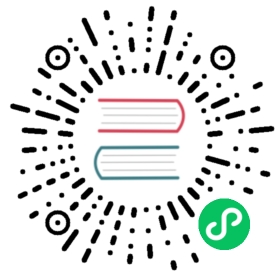Docker Installing
Requirement Environment
- Docker
- Modern browser
Install Steps
The flow of installation is based on Centos7.x.
1. Install docker
 Warning
Warning
if you have installed docker, you can skip this step.
The following steps are for Centos, please refer to Docker Official Document for other systems.
yum install -y yum-utilsyum-config-manager --add-repo https://download.docker.com/linux/centos/docker-ce.repoyum install docker-ce docker-compose-pluginsystemctl enable dockersystemctl start docker
2. Create docker-compose.yml
vi docker-compose.yml
version: "3.3"services:db:image: mariadb:10.8.2container_name: spug-dbrestart: alwayscommand: --port 3306 --character-set-server=utf8mb4 --collation-server=utf8mb4_unicode_civolumes:- /data/spug/mysql:/var/lib/mysqlenvironment:- MYSQL_DATABASE=spug- MYSQL_USER=spug- MYSQL_PASSWORD=spug.cc- MYSQL_ROOT_PASSWORD=spug.ccspug:image: openspug/spug-servicecontainer_name: spugprivileged: truerestart: alwaysvolumes:- /data/spug/service:/data/spug- /data/spug/repos:/data/reposports:# if port 80 is occupied, you can replace it with other ports, such as: - "8000:80"- "80:80"environment:- MYSQL_DATABASE=spug- MYSQL_USER=spug- MYSQL_PASSWORD=spug.cc- MYSQL_HOST=db- MYSQL_PORT=3306depends_on:- db
3. Start container
docker compose up -d
 warning
warning
docker-compose install method is different, you may also need to execute docker-compose up -d
4. Initialization
The following operation will create an administrator account with the user name admin and password spug.dev, you can replace the administrator account/password by yourself.
docker exec spug init_spug admin spug.dev
5. Access test
Enter http://localhost:80 in the browser to access (the default account password is set in step 4).
6. Version upgrade
You can view the current running Spug version in System Management/System Settings/About, you can view the current latest version in Update Log, if you need to upgrade Spug, please refer to Version Upgrade Document.