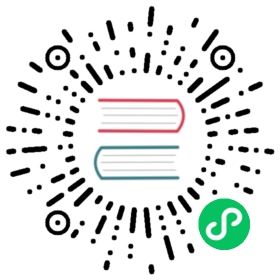Getting Started
Getting started with Skytable is easy 😊 (and fun!). You can get started with native binaries (recommended) or by using the docker image.
Get started with bundles
Step 1: Download a bundle
Head over to this page and download a version for your platform.
Tip
If you’re on Debian, consider downloading an appropriate .deb (Debian Package) file for your machine. The package will install skyd, skysh, sky-bench and sky-migrate on your system while also configuring a systemd service unit.
Step 2: Make the files runnable
Unzip the zip file that you just downloaded. If you’re on a *nix system, run chmod +x skyd skysh to make the files executable. If you’re on Windows, right-click the files and then check the UNBLOCK checkbox and click on the APPLY button.
Step 3: Start the database server
In the directory where you extracted the files, run ./skyd on *nix systems or simply skyd on Windows systems. That’s all there is to starting the database server!
Step 4: Run the shell skysh
skysh is the shell that is shipped with the bundle. Run it, just like you did with the database server. Now enter commands in the shell, and have fun! First run HEYA to check if everything is fine - the server should reply with HEY!.
You’re done with setting up skyd 🎉!
Get started with Docker
First of all, you need to have Docker installed and available on your PATH ; you can read the official guide here. Once you’ve got Docker up and running, follow the steps!
note
You may need superuser privileges for installation and running the commands below
Step 0: Create and start the container
We’ll create a container where:
- We’ll call our container
mysky - We’ll expose port 2003 of the container
- We’ll save all our data on the host in a folder called
skytablerelative to the current directory. To achieve this, we’ll make use of Docker volumes.
Open up a terminal and run:
docker run --name mysky \-v ./skytable:/var/lib/skytable \-p 2003:2003 \skytable/sdb:v0.7.3
Step 1: Download and setup the bundle
Follow the instructions above so that you’re ready to run skysh
Step 2: Connect to the instance
Simply run:
skysh -h 127.0.0.1 -p 2003
Now, you’re all set!